Print Model Reports
A model report is an HTML document that describes the structure and content of a model. The report includes block diagrams of the model and its subsystems and the settings of its block parameters.
Tip
If you have the Simulink® Report Generator™ installed, you can generate a detailed report about a system. To do so, in the Simulink Editor, on the Modeling tab, select Compare > System Design Description Report. For more information, see System Design Description (Simulink Report Generator).
To generate a model report for the current model:
In the Simulink Editor, on the Simulation tab, select Print > Print Details.
In the Print Details dialog box, select report options. For details, see Model Report Options.
Click Print.
The Simulink software generates the HTML report and displays the report in your default HTML browser.
While generating the report, Simulink displays status messages on a messages pane that replaces the options pane on the Print Details dialog box.
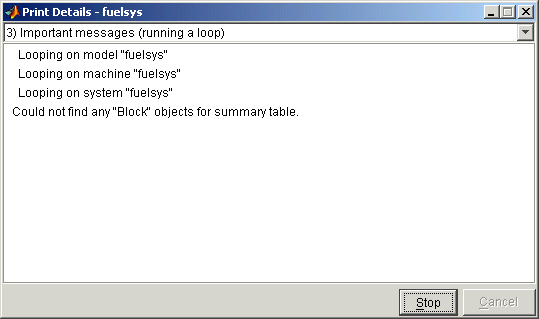
Select the detail level of the messages from the list at the top of the messages pane. When the report generation process begins, the Print button changes to a Stop button. To stop the report generation, click Stop. When the report generation process finishes, the Stop button changes to an Options button. Clicking this button redisplays the report generation options, allowing you to generate another report without having to reopen the Print Details dialog box.
Model Report Options
Use the Print Details dialog box allows you to specify the following report options.
Directory
The folder where the HTML report is stored. The options include your system's temporary folder (the default), your system's current folder, or another folder whose path you specify in the adjacent edit field.
Increment filename to prevent overwriting old files
Creates a unique report file name each time you generate a report for the same model in the current session. This preserves each report.
Current object
Include only the currently selected object in the report.
Current and above
Include the current object and all levels of the model above the current object in the report.
Current and below
Include the current object and all levels below the current object in the report.
Entire model
Include the entire model in the report.
Look under mask dialog
Include the contents of masked subsystems in the report.
Expand unique library links
Include the contents of library blocks that are subsystems. The report includes a library subsystem only once even if it occurs in more than one place in the model.