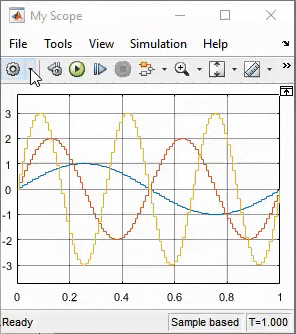Floating Scope and Scope Viewer
Display signals generated during simulation without signal lines
- Library:
Simulink / Sinks
HDL Coder / Sinks
Description
The Simulink® Scope Viewer and Floating Scope block display time domain signals with respect to simulation time. The Scope Viewer and Floating Scope block have the same functionality as the Scope block, but they are not connected to signal lines.

For information on controlling a Floating Scope block from the command line, see Control Scope Blocks Programmatically in the Simulink documentation.
Connect Signals
In the Floating Scope window or Scope viewer window, use the ![]() button to connect signals.
button to connect signals.
To add a viewer with a connected signal, select a signal in the model. Then, on the Simulation tab, in the Prepare gallery, click Add Viewer.
For more details, see Add Signals to an Existing Floating Scope or Scope Viewer.
Key Features
Multiple y-axes (displays) — Display multiple y-axes with multiple input ports. All the y-axes have a common time range on the x-axis.
Multiple signals — Show multiple signals on the same y-axis (display) from one or more input ports.
Modify parameters — Modify scope parameter values before and during a simulation.
Display data after simulation — If a scope is closed at the start of a simulation, scope data is still written to the scope during the simulation. If you open the scope after a simulation, the scope displays simulation results for input signals.
Oscilloscope Measurements
Triggers — Set triggers on repeating signals and pause the display when events occur.
Cursor Measurements — Measure signal values using vertical and horizontal cursors.
Signal Statistics[1] — Display the maximum, minimum, peak-to-peak difference, mean, median, and RMS values of a selected signal.
Peak Findera — Find maxima, showing the x-axis values at which they occur.
Bilevel Measurementsa — Measure transitions, overshoots, undershoots, and cycles.
Limitations
When you use model configuration parameters that optimize the simulation, such as Signal storage reuse or Block reduction, Simulink eliminates storage for some signals during simulation. You are unable to apply a Floating Scope to these eliminated signals. To work around this issue, configure an eliminated signal as a test point. You can then apply a Floating Scope to the signal regardless of optimization settings. To configure test points, see Configure Signals as Test Points.
If you step back the simulation after adding or removing a signal, the Floating Scope clears the existing data. New data does not appear until the simulation steps forward again.
When connected to a constant signal, the scope plots a single point.
Simulink messages are not supported for Floating Scope block and Scope Viewer.
You cannot connect signals from ForEach subsystems.
Scope displays have limitations in Rapid Accelerator mode. See Behavior of Scopes and Viewers with Rapid Accelerator Mode
Ports
Input
Properties
Model Examples
Block Characteristics
Data Types |
|
Direct Feedthrough |
|
Multidimensional Signals |
|
Variable-Size Signals |
|
Zero-Crossing Detection |
|
Extended Capabilities
See Also
Blocks
[1] You must have a Simscape™ or DSP System Toolbox™ license to use the Peak Finder, Bilevel Measurements, and Signal Statistics.