filterBuilder
Interactive filter design
Syntax
filterBuilder(h)
filterBuilder('response')
Description
filterBuilder starts a interactive tool for building filters. It
relies on the fdesign object-object oriented filter design
paradigm, and is intended to reduce development time during the filter design process.
filterBuilder uses a specification-centered approach to find
the best algorithm for the desired response.
Note
You must have the Signal Processing Toolbox™ installed to use fdesign and
filterBuilder. Some of the features described below may
be unavailable if your installation does not additionally include the
DSP System Toolbox™. You can verify the presence of both toolboxes by typing
ver at the command prompt.
For more information on how to use filterBuilder, see Filter Builder Design Process.
To use filterBuilder, enter filterBuilder at
the MATLAB® command line using one of three approaches:
Simply enter
filterBuilder. MATLAB opens a dialog for you to select a filter response type. After you select a filter response type,filterBuilderlaunches the appropriate filter design dialog box.Enter
filterBuilder(h), where h is an existing filter object. For example, ifhis a bandpass filter,filterBuilder(h)opens the bandpass filter design dialog box. Thehobject must have been created usingfilterBuilderor usingfdesign.Note
You must have the DSP System Toolbox software to create and import filter System objects.
Enter
filterBuilder('to replaceresponse')responsewith a response method from the following table. MATLAB opens a filter design dialog that corresponds to the specified response.
Note
You must have the DSP System Toolbox software to implement a number of the filter designs listed in the following table. If you only have the Signal Processing Toolbox software, you can design a limited set of the following filter-response types.
| Response Method | Description of Resulting Filter Design | Filter Object |
|---|---|---|
| arbgrpdelay | Arbitrary group delay filter design | fdesign.arbgrpdelay (DSP System Toolbox) |
| arbmag | Arbitrary magnitude filter design | fdesign.arbmag (DSP System Toolbox)
|
| arbmagnphase | Arbitrary response filter (magnitude and phase) | fdesign.arbmagnphase (DSP System Toolbox)
|
| audioweighting | Audio weighting filter | fdesign.audioweighting (DSP System Toolbox) |
bandpass
or bp | Bandpass filter | fdesign.bandpass (DSP System Toolbox) |
bandstop
or bs | Bandstop filter | fdesign.bandstop (DSP System Toolbox) |
| cic | CIC filter | fdesign.decimator(M,'cic',...) or
fdesign.interpolator(L,'cic',...)See fdesign.decimator (DSP System Toolbox)
and fdesign.interpolator (DSP System Toolbox) |
| ciccomp | CIC compensator | fdesign.ciccomp (DSP System Toolbox) |
| comb | Comb filter | fdesign.comb (DSP System Toolbox) |
| diff | Differentiator filter | fdesign.differentiator (DSP System Toolbox) |
| fracdelay | Fractional delay filter | fdesign.fracdelay (DSP System Toolbox) |
halfband
or hb | Halfband filter | fdesign.halfband (DSP System Toolbox) |
highpass
or hp | Highpass filter | fdesign.highpass (DSP System Toolbox) |
| hilb | Hilbert filter | fdesign.hilbert (DSP System Toolbox) |
| isinc,
isinclp, or isinchp | Inverse sinc lowpass or highpass filter | fdesign.isinclp (DSP System Toolbox) and
fdesign.isinchp (DSP System Toolbox) |
lowpass
or lp | Lowpass filter (default) | fdesign.lowpass (DSP System Toolbox) |
| notch | Notch filter | fdesign.notch (DSP System Toolbox) |
| nyquist | Nyquist filter | fdesign.nyquist (DSP System Toolbox) |
| octave | Octave filter | fdesign.octave (DSP System Toolbox) |
| parameq | Parametric equalizer filter | fdesign.parameq (DSP System Toolbox) |
| peak | Peak filter | fdesign.peak (DSP System Toolbox) |
Note
Because they do not change the filter structure, the magnitude specifications and
design method are tunable when using filterBuilder.
Filter Builder Design Panes
Main Design Pane
The main pane of Filter Builder varies depending on the filter response type, but the basic structure is the same. The following figure shows the basic layout of the dialog box.

As you choose the response for the filter, the available options and design parameters displayed in the dialog box change. This display allows you to focus only on parameters that make sense in the context of your filter design.
Every filter design dialog box includes the options displayed at the top of the dialog box, shown in the following figure.
![]()
Save variable as — When you click Apply to apply your changes or OK to close this dialog box,
filterBuildersaves the current filter to your MATLAB workspace as a filter object with the name you enter.View Filter Response — Displays the magnitude response for the current filter specifications and design method by opening the Filter Visualization Tool (FVTool).
Note
The filterBuilder dialog box includes an
Apply option. Each time you click
Apply, filterBuilder writes
the modified filter to your MATLAB workspace. This modified filter has the
variable name you assign in Save variable as. To apply
changes without overwriting the variable in you workspace, change the
variable name in Save variable as before you click
Apply.
There are three tabs in the Filter Builder dialog box, containing three panes: Main, Data Types, and Code Generation. The first pane changes according to the filter being designed. The last two panes are the same for all filters. These panes are discussed in the following sections.
Data Types Pane
The second tab in the Filter Builder dialog box is shown in the following figure.

The Arithmetic drop down box allows the choice of
Double precision, Single
precision, or Fixed point. Some of
these options may be unavailable depending on the filter parameters. The following
table describes these options.
| Arithmetic List Entry | Effect on the Filter |
|---|---|
Double precision | All filtering operations and coefficients use
double-precision, floating-point representations and math. When
you use filterBuilder to create a filter,
double precision is the default
value for the Arithmetic property. |
Single precision | All filtering operations and coefficients use single-precision floating-point representations and math. |
Fixed point | This entry applies selected default values, typically used on
many digital processors, for the properties in the fixed-point
filter. These properties include coefficient word lengths,
fraction lengths, and various operating modes. This setting
allows signed fixed data types only. Fixed-point filter design
with filterBuilder is available only when you
install Fixed-Point Designer™ software along with DSP System Toolbox software. |
The following figure shows the Data Types pane after you
select Fixed point for Arithmetic
and set Filter internals to Specify
precision. This figure shows the Data Types pane
for the case where the Use a System object to implement filter
check box is not selected in the Main pane.

When you select Use a System object to implement filter check box in the Main pane, the Data Types pane appears as below:
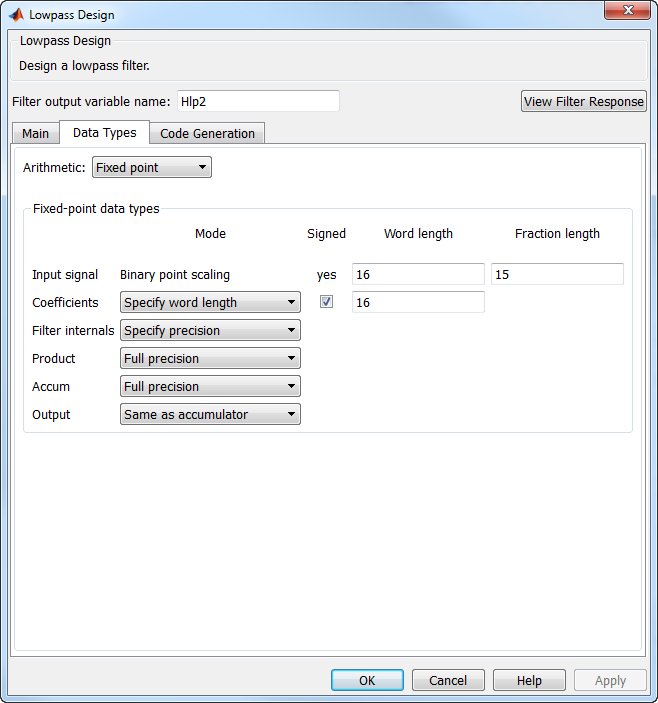
Not all parameters described in the following section apply to all filters. For example, FIR filters do not have the Section input and Section output parameters.
- Input signal
Specify the format the filter applies to data to be filtered. For all cases,
filterBuilderimplements filters that use binary point scaling and signed input. You set the word length and fraction length as needed.- Coefficients
Choose how you specify the word length and the fraction length of the filter numerator and denominator coefficients:
Specify word lengthenables you to enter the word length of the coefficients in bits. In this mode,filterBuilderautomatically sets the fraction length of the coefficients to the binary-point only scaling that provides the best possible precision for the value and word length of the coefficients.Binary point scalingenables you to enter the word length and the fraction length of the coefficients in bits. If applicable, enter separate fraction lengths for the numerator and denominator coefficients.The filter coefficients do not obey the Rounding mode and Overflow mode parameters that are available when you select
Specify precisionfrom the Filter internals list. Coefficients are always saturated and rounded toNearest.
- Section Input
Choose how you specify the word length and the fraction length of the fixed-point data type going into each section of an SOS filter. This parameter is visible only when the selected filter structure is IIR and SOS.
Binary point scalingenables you to enter the word and fraction lengths of the section input in bits.Specify word lengthenables you to enter the word lengths in bits.
- Section Output
Choose how you specify the word length and the fraction length of the fixed-point data type coming out of each section of an SOS filter. This parameter is visible only when the selected filter structure is IIR and SOS.
Binary point scalingenables you to enter the word and fraction lengths of the section output in bits.Specify word lengthenables you to enter the output word lengths in bits.
- State
Contains the filter states before, during, and after filter operations. States act as filter memory between filtering runs or sessions. Use this parameter to specify how to designate the state word and fraction lengths. This parameter is not visible for direct form and direct form I filter structures because
filterBuilderdeduces the state directly from the input format. States always use signed representation:Binary point scalingenables you to enter the word length and the fraction length of the accumulator in bits.Specify precisionenables you to enter the word length and fraction length in bits (if available).
- Product
Determines how the filter handles the output of product operations. Choose from the following options:
Full precision— Maintain full precision in the result.Keep LSB— Keep the least significant bit in the result when you need to shorten the data words.Specify Precision— Enables you to set the precision (the fraction length) used by the output from the multiplies.
- Filter internals
Specify how the fixed-point filter performs arithmetic operations within the filter. The affected filter portions are filter products, sums, states, and output. Select one of these options:
Full precision— Specifies that the filter maintains full precision in all calculations for products, output, and in the accumulator.Specify precision— Set the word and fraction lengths applied to the results of product operations, the filter output, and the accumulator. Selecting this option enables the word and fraction length controls.
- Signed
Selecting this option directs the filter to use signed representations for the filter coefficients.
- Word length
Sets the word length for the associated filter parameter in bits.
- Fraction length
Sets the fraction length for the associate filter parameter in bits.
- Accum
Use this parameter to specify how you would like to designate the accumulator word and fraction lengths.
Determines how the accumulator outputs stored values. Choose from the following options:
Full precision— Maintain full precision in the accumulator.Keep MSB— Keep the most significant bit in the accumulator.Keep LSB— Keep the least significant bit in the accumulator when you need to shorten the data words.Specify Precision— Enables you to set the precision (the fraction length) used by the accumulator.
- Output
Sets the mode the filter uses to scale the output data after filtering. You have the following choices:
Avoid Overflow— Set the output data fraction length to avoid causing the data to overflow.Avoid overflowis considered the conservative setting because it is independent of the input data values and range.Best Precision— Set the output data fraction length to maximize the precision in the output data.Specify Precision— Set the fraction length used by the filtered data.
- Fixed-point operational parameters
Parameters in this group control how the filter rounds fixed-point values and how it treats values that overflow.
- Rounding mode
Sets the mode the filter uses to quantize numeric values when the values lie between representable values for the data format (word and fraction lengths).
ceil— Round toward positive infinity.convergent— Round to the closest representable integer. Ties round to the nearest even stored integer. This is the least biased of the methods available in this software.zero/fix— Round toward zero.floor— Round toward negative infinity.nearest— Round toward nearest. Ties round toward positive infinity.round— Round toward nearest. Ties round toward negative infinity for negative numbers, and toward positive infinity for positive numbers.
The choice you make affects everything except coefficient values and input data which always round. In most cases, products do not overflow—they maintain full precision.
- Overflow mode
Sets the mode the filter uses to respond to overflow conditions in fixed-point arithmetic. Choose from the following options:
Saturate— Limit the output to the largest positive or negative representable value.Wrap— Set overflowing values to the nearest representable value using modular arithmetic.
The choice you make affects everything except coefficient values and input data which always round. In most cases, products do not overflow—they maintain full precision.
- Cast before sum
Specifies whether to cast numeric data to the appropriate accumulator format before performing sum operations. Selecting Cast before sum ensures that the results of the affected sum operations match most closely the results found on most digital signal processors. Performing the cast operation before the summation adds one or two additional quantization operations that can add error sources to your filter results.
If you clear Cast before sum, the filter prevents the addends from being cast to the sum format before the addition operation. Choose this setting to get the most accurate results from summations without considering the hardware your filter might use. The input format referenced by Cast before sum depends on the filter structure you are using.
The effect of clearing or selecting Cast before sum is as follows:
Cleared — Configures filter summation operations to retain the addends in the format carried from the previous operation.
Selected — Configures filter summation operations to convert the input format of the addends to match the summation output format before performing the summation operation. Usually, selecting Cast before sum generates results from the summation that more closely match those found from digital signal processors.
Code Generation Pane
The code generation pane contains options for various implementations of the completed filter design. Depending on your installation, you can generate MATLAB, VHDL, and Verilog code from the designed filter. You can also choose to create or update a Simulink® model from the designed filter. The following section explains these options.

- HDL
For more information on this option, see Opening the Filter Design HDL Coder UI from the Filter Builder (Filter Design HDL Coder).
- MATLAB
Generate MATLAB code based on filter specifications
Generate function that returns your filter as an output
Selecting this option generates a function that designs a filter object using
fdesign.Generate function that filters your data
Selecting this option generates a function that takes data as input, and outputs data filtered with the designed filter. The data type of the filter output is set according to the data type settings in the Data Types pane.
Clicking on the Generate MATLAB code button, brings up a Save File dialog. Specify the file name and location, and save. The filter is now contained in an editable file.
- Simulink Model
Generate Simulink blocks and subsystems from your designed filters
When you click Generate Model, the filter builder generates Simulink blocks and subsystems from your designed filters.
Clicking on the Generate Model button opens the Export to Simulink dialog box.

Block Name — The name for the new subsystem block, set to Filter by default.
Destination —
Currentsaves the generated model to the current Simulink model.Newcreates a new model to contain the generated block.User Definedcreates a new model or subsystem at the location specified inUser Defined.Overwrite generated 'Filter' block — Overwrites an existing block with the name specified in Block Name. Clear this check box to create a new block with the same name.
Build model using basic elements — Builds the model using only basic blocks.
Optimize for zero gains — Removes all zero-gain blocks from the model.
Optimize for unity gains — Replaces all unity gains with direct connections.
Optimize for negative gains — Removes all negative unity gain blocks, and changes sign at the nearest summation block.
Optimize delay chains — Replaces delay chains made up of n unit delays with a single delay by n.
Optimize for unity scale values — Removes all scale value multiplications by 1 from the filter structure.
Input processing — Specify how the generated filter block or subsystem block processes the input. Depending on the type of filter you are designing, one or both of the following options may be available:
Columns as channels (frame based)— The block treats each column of the input as a separate channel.Elements as channels (sample based)— The block treats each element of the input as a separate channel.
For more information about sample-based and frame-based processing, see Sample- and Frame-Based Concepts (DSP System Toolbox).
Realize Model — Builds the model with the set parameters.
When the Use a System object to implement filter check box is selected in the Main pane, the Generate Model button in the Simulink model panel is disabled under the following conditions:
Select Filter response as
Comband Arithmetic on the Data Types pane asFixed point.Select Filter response as
Arbitrary Response, Impulse response asIIR, set Specify response as to eitherMagnitudes and phasesorFrequency response, and Arithmetic on the Data Types pane asFixed point.
These settings design a
dsp.IIRFilterSystem object™ with fixed point arithmetic. Generating a Simulink model for fixed pointdsp.IIRFilterobject is not supported.
Filter Responses
Select your filter response from the filterBuilder
Response Selection main menu.
If you have the DSP System Toolbox software, the following Response Selection menu appears.

Select your desired filter response from the menu and design your filter.
The following sections describe the options available for each response type.
Arbitrary Response Filter Design — Main Pane
Parameters in this group enable you to specify your filter format, such as the impulse response and the filter order.
- Impulse response
This dialog only applies if you have the DSP System Toolbox software. Select either
FIRorIIRfrom the drop down list, whereFIRis the default impulse response. When you choose an impulse response, the design methods and structures you can use to implement your filter change accordingly. Arbitrary group delay designs are only available if Impulse response isIIR. Without the DSP System Toolbox, the only available arbitrary response filter design is FIR.- Order mode
This dialog only applies if you have the DSP System Toolbox software. Choose
MinimumorSpecify. ChoosingSpecifyenables the Order dialog.- Order
This dialog only applies when Order mode is
Specify. For an FIR design, specify the filter order. For an IIR design, you can specify an equal order for the numerator and denominator, or you can specify different numerator and denominator orders. The default is equal orders. To specify a different denominator order, check the Denominator order box. Because the Signal Processing Toolbox only supports FIR arbitrary-magnitude filters, you do not have the option to specify a denominator order.- Denominator order
Select the check box and enter the denominator order. This option is enabled only if
IIRis selected for Impulse response.- Filter type
This dialog only applies if you have the DSP System Toolbox software and is only available for FIR filters. Select
Single-rate,Decimator,Interpolator, orSample-rate converter. Your choice determines the type of filter as well as the design methods and structures that are available to implement your filter. By default,filterBuilderspecifies single-rate filters.Selecting
DecimatororInterpolatoractivates the Decimation Factor or the Interpolation Factor options respectively.Selecting
Sample-rate converteractivates both factors.
When you design either a decimator or interpolator, the resulting filter is a bandpass filter that either decimates or interpolates your input signal.
- Decimation Factor
Enter the decimation factor. This option is enabled only if the Filter type is set to
DecimatororSample-rate converter. The default factor value is 2 forDecimatorand 3 forSample-rate converter.- Interpolation Factor
Enter the decimation factor. This option is enabled only if the Filter type is set to
InterpolatororSample-rate converter. The default factor value is 2.
- Number of Bands
Select the number of bands in the filter. Multiband design is available for both FIR and IIR filters.
- Specify response as:
Specify the response as
Amplitudes,Magnitudes and phase,Frequency response, orGroup delay.Amplitudesis the only option if you do not have the DSP System Toolbox software.Group delayis only available for IIR designs.- Frequency units
Specify frequency units as either
Normalized,Hz,kHz,MHz, orGHz.- Input sample rate
Enter the input sampling frequency in the units specified in the Frequency units drop-down box. This option is enabled when Frequency units is set to an option in hertz.
These properties are modified automatically depending on the response chosen in the Specify response as drop-down box. Two or three columns are presented for input. The first column is always Frequencies. The other columns are either Amplitudes, Magnitudes, Phases, or Frequency Response. Enter the corresponding vectors of values for each column.
Frequencies and Amplitudes — These columns are presented for input if you select
Amplitudesin the Specify response as drop-down box.Frequencies, Magnitudes, and Phases — These columns are presented for input if the response chosen in the Specify response as drop-down box is
Magnitudes and phases.Frequencies and Frequency response — These columns are presented for input if the response chosen in the Specify response as drop-down box is
Frequency response.
The options for each design are specific for each design method. In the arbitrary response design, the available options also depend on the Response specifications. This section does not present all of the available options for all designs and design methods.
- Design Method
Select the design method for the filter. Different methods are enabled depending on the defining parameters entered in the previous sections.
- Design Options
Window — Valid when the Design method is
Frequency Sampling. Replace the square brackets with the name of awindowfunction or function handle. For example,'hamming'or@hamming. If the window function takes parameters other than the length, use a cell array. For example,{'kaiser',3.5}or{@chebwin,60}.Density factor — Valid when the Design method is
equiripple. Density factor controls the density of the frequency grid over which the design method optimization evaluates your filter response function. The number of equally spaced points in the grid is the value you enter for Density factor times (filter order + 1).Increasing the value creates a filter that more closely approximates an ideal equiripple filter but increases the time required to design the filter. The default value of 16 represents a reasonable trade between the accurate approximation to the ideal filter and the time to design the filter.
The default changes to 20 for an IIR arbitrary group delay design.
Phase constraint — Valid when the Design method is
equiripple, you have the DSP System Toolbox installed, and Specify response as is set toAmplitudes. Choose one ofLinear,Minimum, orMaximum.Weights — Uses the weights in Weights to weight the error for a single-band design. If you have multiple frequency bands, the Weights design option changes to B1 Weights, B2 Weights to designate the separate bands. Use Bi Weights to specify weights for the i-th band. The Bi Weights design option is only available when you specify the i-th band as an unconstrained.
Bi forced frequency point — This option is only available in a multi-band constrained equiripple design when Specify response as is
Amplitudes. Bi forced frequency point is the frequency point in the i-th band at which the response is forced to be zero. The index i corresponds to the frequency bands in Band properties. For example, if you specify two bands in Band properties, you have B1 forced frequency point and B2 forced frequency point.Norm — Valid only for IIR arbitrary group delay designs. Norm is the norm used in the optimization. The default value is 128, which essentially equals the L-infinity norm. The norm must be even.
Max pole radius — Valid only for IIR arbitrary group delay designs. Constrains the maximum pole radius. The default is 0.999999. Reducing the Max pole radius can produce a transfer function more resistant to quantization.
Init norm — Valid only for IIR arbitrary group delay designs. The initial norm used in the optimization. The default initial norm is 2.
Init numerator — Specifies an initial estimate of the filter numerator coefficients.
Init denominator — Specifies an initial estimate of the filter denominator coefficients. This may be useful in difficult optimization problems. In allpass filters, you only have to specify either the denominator or numerator coefficients. If you specify the denominator coefficients, you can obtain the numerator coefficients.
- Structure
Select the structure for the filter. The available filter structures depend on the parameters you select for your filter.
- Use a System object to implement filter
This check box appears when you set Filter type to
Single-rate. Selecting this check box gives you the choice of using a System object to implement the filter. By default, this check box is cleared.This check box no longer appears when you set Filter type to
Interpolator,Decimator, orSample-rate converter. The filter builder always implements the filter as a System object.
Audio Weighting Filter Design — Main Pane
Weighting type — The weighting type defines the frequency response of the filter. The valid weighting types are: A, C , C-message, ITU-T 0.41, and ITU-R 468–4 weighting. See
fdesign.audioweighting(DSP System Toolbox) for definitions of the weighting types.Class — Filter class is only applicable for A weighting and C weighting filters. The filter class describes the frequency-dependent tolerances specified in the relevant standards. There are two possible class values: 1 and 2. Class 1 weighting filters have stricter tolerances than class 2 filters. The filter class value does not affect the design. The class value is only used to provide a specification mask in FVTool for the analysis of the filter design.
Impulse response — Impulse response type as one of
IIRorFIR. For A, C , C-message, and ITU-R 468–4 filter, IIR is the only option. For a ITU-T 0.41 weighting filter, FIR is the only option.Frequency units — Choose
Hz,kHz,MHz, orGHz. Normalized frequency designs are not supported for audio weighting filters.Input sample rate — The sampling frequency in Frequency units. For example, if Frequency units is set to
kHz, setting Input sample rate to 40 is equivalent to a 40 kHz sampling frequency.
Design method — Valid design methods depend on the weighting type. For type A and C weighting filters, the only valid design type is
ANSI S1.42. This is an IIR design method that follows ANSI standard S1.42–2001. For a C message filter, the only valid design method isBell 41009, which is an IIR design method following the Bell System Technical Reference PUB 41009. For a ITU-R 468–4 weighting filter, you can design an IIR or FIR filter. If you choose an IIR design, the design method isIIR least p-norm. If you choose an FIR design, the design method choices are:EquirippleorFrequency Sampling. For an ITU-T 0.41 weighting filter, the available FIR design methods areEquirippleorFrequency SamplingScale SOS filter coefficients to reduce chance of overflow — Selecting this parameter directs the design to scale the filter coefficients to reduce the chances that the inputs or calculations in the filter overflow and exceed the representable range of the filter. Clearing this option removes the scaling. This parameter applies only to IIR filters.
Structure — For the filter specifications and design method you select, this parameter lists the filter structures available to implement your filter. For audio weighting IIR filter designs, you can choose direct form I or II biquad (SOS). You can also choose to implement these structures in transposed form.
For FIR designs, you can choose direct form, direct-form transposed, direct-form symmetric, direct-form asymmetric structures, or an overlap and add structure.
Use a System object to implement filter — Selecting this check box gives you the choice of using a System object to implement the filter. By default, this check box is cleared. When the current design method or structure is not supported by a System object filter, then this check box is disabled.
Bandpass Filter Design — Main Pane
Parameters in this group enable you to specify your filter format, such as the impulse response and the filter order.
- Impulse response
Select
FIRorIIRfrom the drop-down list, whereFIRis the default impulse response. When you choose an impulse response, the design methods and structures you can use to implement your filter change accordingly.Note
The design methods and structures for FIR filters are not the same as the methods and structures for IIR filters.
- Order mode
Select
Minimum(the default) orSpecifyfrom the drop-down box. SelectingSpecifyenables the Order option so you can enter the filter order.If you have the DSP System Toolbox software installed, you can specify IIR filters with different numerator and denominator orders. The default is equal orders. To specify a different denominator order, check the Denominator order box.
- Filter type — This dialog only applies if you have the DSP System Toolbox software.
Select
Single-rate,Decimator,Interpolator, orSample-rate converter. Your choice determines the type of filter as well as the design methods and structures that are available to implement your filter. By default,filterBuilderspecifies single-rate filters.Selecting
DecimatororInterpolatoractivates the Decimation Factor or the Interpolation Factor options respectively.Selecting
Sample-rate converteractivates both factors.
- Order
Enter the filter order. This option is enabled only if you select
Specifyfor Order mode.- Decimation Factor
Enter the decimation factor. This option is enabled only if the Filter type is set to
DecimatororSample-rate converter. The default factor value is 2.- Interpolation Factor
Enter the decimation factor. This option is enabled only if the Filter type is set to
InterpolatororSample-rate converter. The default factor value is 2.
The parameters in this group allow you to specify your filter response curve. Graphically, the filter specifications look similar to those shown in the following figure.

In the figure, regions between specification values such as Stopband frequency 1 (Fstop1) and Passband frequency 1 (Fpass1) represent transition regions where the filter response is not explicitly defined.
- Frequency constraints
Select the filter features to use to define the frequency response characteristics. This dialog applies only when Order mode is Specify.
Passband and stopband frequencies— Define the filter by specifying the frequencies for the edges for the stop- and passbands.Passband frequency— Define the filter by specifying frequencies for the edges of the passband.Stopband frequency— Define the filter by specifying frequencies for the edges of the stopbands.Half power (3dB) frequency— Define the filter response by specifying the locations of the 3 dB points (IIR filters). The 3-dB point is the frequency for the point 3 dB below the passband value.Half power (3dB) frequencies and passband width— Define the filter by specifying frequencies for the 3-dB points in the filter response and the width of the passband. (IIR filters)Half power (3dB) frequencies and stopband width— Define the filter by specifying frequencies for the 3-dB points in the filter response and the width of the stopband. (IIR filters)Cutoff (6dB) frequency— Define the filter response by specifying the locations of the 6-dB points. The 6-dB point is the frequency for the point 6 dB below the passband value. (FIR filters)
- Frequency units
Use this parameter to specify whether your frequency settings are normalized or in absolute frequency. Select
Normalized (0 to 1)to enter frequencies in normalized form. This behavior is the default. To enter frequencies in hertz, select one of the frequency units from the drop-down list—Hz,kHz,MHz, orGHz. Selecting one of the unit options enables the Input sample rate parameter.- Input sample rate
Fs, specified in the units you selected for Frequency units, defines the sampling frequency at the filter input. When you provide an input sampling frequency, all frequencies in the specifications are in the selected units as well. This parameter is available when you select one of the frequency options from the Frequency units list.
- Stopband frequency 1
Enter the frequency at the edge of the end of the first stopband. Specify the value in either normalized frequency units or the absolute units you select in Frequency units.
- Passband frequency 1
Enter the frequency at the edge of the start of the passband. Specify the value in either normalized frequency units or the absolute units you select Frequency units.
- Passband frequency 2
Enter the frequency at the edge of the end of the passband. Specify the value in either normalized frequency units or the absolute units you select Frequency units.
- Stopband frequency 2
Enter the frequency at the edge of the start of the second stopband. Specify the value in either normalized frequency units or the absolute units you select Frequency units.
The parameters in this group let you specify the filter response in the passbands and stopbands.
- Magnitude constraints
Specify as
UnconstrainedorConstrained bands. You must have the DSP System Toolbox software to selectConstrained bands. SelectingConstrained bandsenables dialogs for both stopbands and the passband: Stopband attenuation 1, Stopband attenuation 2, and Passband ripple. You cannot specify constraints for all three bands simultaneously.Setting Magnitude constraints to
Constrained bandsenables the Wstop and Wpass options under Design options.- Magnitude units
Specify the units for any parameter you provide in magnitude specifications. Select one of the following options from the drop-down list.
Linear— Specify the magnitude in linear units.dB— Specify the magnitude in dB (decibels). This is the default setting.Squared— Specify the magnitude in squared units.
- Stopband attenuation 1
Enter the filter attenuation in the first stopband in the units you choose for Magnitude units, either linear or decibels.
- Passband ripple
Enter the filter ripple allowed in the passband in the units you choose for Magnitude units, either linear or decibels.
- Stopband attenuation 2
Enter the filter attenuation in the second stopband in the units you choose for Magnitude units, either linear or decibels.
The parameters in this group allow you to specify the design method and
structure that filterBuilder uses to implement your filter.
- Design Method
Lists the design methods available for the frequency and magnitude specifications you entered. When you change the specifications for a filter, such as changing the impulse response, the methods available to design filters changes as well. The default IIR design method is usually Butterworth, and the default FIR method is equiripple.
- Scale SOS filter coefficients to reduce chance of overflow
Selecting this parameter directs the design to scale the filter coefficients to reduce the chances that the inputs or calculations in the filter overflow and exceed the representable range of the filter. Clearing this option removes the scaling. This parameter applies only to IIR filters.
The options for each design are specific for each design method. This section does not present all of the available options for all designs and design methods. There are many more that you encounter as you select different design methods and filter specifications. The following options represent some of the most common ones available.
- Density factor
Density factor controls the density of the frequency grid over which the design method optimization evaluates your filter response function. The number of equally spaced points in the grid is the value you enter for Density factor times (filter order + 1).
Increasing the value creates a filter that more closely approximates an ideal equiripple filter but increases the time required to design the filter. The default value of 16 represents a reasonable trade between the accurate approximation to the ideal filter and the time to design the filter.
- Phase constraint
Valid when the Design method is
equirippleand you have the DSP System Toolbox installed. Choose one ofLinear,Minimum, orMaximum.- Minimum order
This option only applies when you have the DSP System Toolbox software and Order mode is
Minimum.Select
Any(default),Even, orOdd. SelectingEvenorOddforces the minimum-order design to be an even or odd order.- Wstop1
Weight for the first stopband.
- Wpass
Passband weight.
- Wstop2
Weight for the second stopband.
- Max pole radius
Valid only for IIR designs. Constrains the maximum pole radius. The default is 1. Reducing the max pole radius can produce a transfer function more resistant to quantization.
- Init norm
Valid only for IIR designs. The initial norm used in the optimization. The default initial norm is 2.
- Init numerator
Specifies an initial estimate of the filter numerator coefficients. This may be useful in difficult optimization problems.
- Init denominator
Specifies an initial estimate of the filter denominator coefficients. This may be useful in difficult optimization problems.
- Structure
For the filter specifications and design method you select, this parameter lists the filter structures available to implement your filter. By default, FIR filters use direct-form structure, and IIR filters use direct-form II filters with SOS.
- Use a System object to implement filter
This check box appears when you set Filter type to
Single-rate. Selecting this check box gives you the choice of using a System object to implement the filter. By default, this check box is cleared.This check box no longer appears when you set Filter type to
Interpolator,Decimator, orSample-rate converter. The filter builder always implements the filter as a System object.
Bandstop Filter Design — Main Pane
Parameters in this group enable you to specify your filter format, such as the impulse response and the filter order.
- Impulse response
Select
FIRorIIRfrom the drop-down list, whereFIRis the default impulse response. When you choose an impulse response, the design methods and structures you can use to implement your filter change accordingly.Note
The design methods and structures for FIR filters are not the same as the methods and structures for IIR filters.
- Order mode
Select
Minimum(the default) orSpecifyfrom the drop-down list. SelectingSpecifyenables the Order option so you can enter the filter order.If you have the DSP System Toolbox software installed, you can specify IIR filters with different numerator and denominator orders. The default is equal orders. To specify a different denominator order, check the Denominator order box.
- Filter type
Select
Single-rate,Decimator,Interpolator, orSample-rate converter. Your choice determines the type of filter as well as the design methods and structures that are available to implement your filter. By default,filterBuilderspecifies single-rate filters.Selecting
DecimatororInterpolatoractivates the Decimation Factor or the Interpolation Factor options respectively.Selecting
Sample-rate converteractivates both factors.
When you design either a decimator or an interpolator, the resulting filter is a bandpass filter that either decimates or interpolates your input signal.
- Order
Enter the filter order. This option is enabled only if
Specifywas selected for Order mode.- Decimation Factor
Enter the decimation factor. This option is enabled only if the Filter type is set to
DecimatororSample-rate converter. The default factor value is 2.- Interpolation Factor
Enter the decimation factor. This option is enabled only if the Filter type is set to
InterpolatororSample-rate converter. The default factor value is 2.
The parameters in this group allow you to specify your filter response curve. Graphically, the filter specifications look similar to those shown in the following figure.
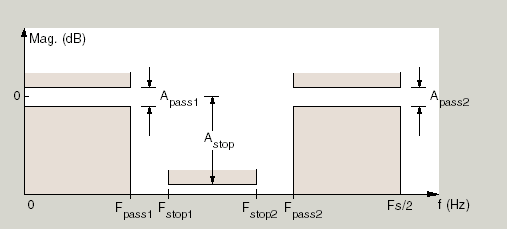
- Frequency constraints
Select the filter features to use to define the frequency response characteristics. This dialog applies only when Order mode is Specify.
Passband and stopband frequencies— Define the filter by specifying the frequencies for the edges for the stop- and passbands.Passband frequency— Define the filter by specifying frequencies for the edges of the passband.Stopband frequency— Define the filter by specifying frequencies for the edges of the stopbands.Half power (3dB) frequency— Define the filter response by specifying the locations of the 3 dB points (IIR filters). The 3 dB point is the frequency for the point 3 dB point below the passband value.Half power (3dB) frequencies and passband width— Define the filter by specifying frequencies for the 3 dB points in the filter response and the width of the passband (IIR filters).Half power (3dB) frequencies and stopband width— Define the filter by specifying frequencies for the 3 dB points in the filter response and the width of the stopband (IIR filters).Cutoff (6dB) frequency— Define the filter response by specifying the locations of the 6-dB points (FIR filters). The 6-dB point is the frequency for the point 6 dB point below the passband value.
- Frequency units
Use this parameter to specify whether your frequency settings are normalized or in absolute frequency. Select
Normalized (0 to 1)to enter frequencies in normalized form. This behavior is the default. To enter frequencies in absolute values, select one of the frequency units from the drop-down list—Hz,kHz,MHz, orGHz. Selecting one of the unit options enables the Input sample rate parameter.- Input sample rate
Fs, specified in the units you selected for Frequency units, defines the sampling frequency at the filter input. When you provide an input sampling frequency, all frequencies in the specifications are in the selected units as well. This parameter is available when you select one of the frequency options from the Frequency units list.
- Output sample rate
When you design an interpolator, Fs represents the sampling frequency at the filter output rather than the filter input. This option is available only when you set Filter type is
interpolator.- Passband frequency 1
Enter the frequency at the edge of the end of the first passband. Specify the value in either normalized frequency units or the absolute units you select in Frequency units.
- Stopband frequency 1
Enter the frequency at the edge of the start of the stopband. Specify the value in either normalized frequency units or the absolute units you select Frequency units.
- Stopband frequency 2
Enter the frequency at the edge of the end of the stopband. Specify the value in either normalized frequency units or the absolute units you select Frequency units.
- Passband frequency 2
Enter the frequency at the edge of the start of the second passband. Specify the value in either normalized frequency units or the absolute units you select Frequency units.
The parameters in this group let you specify the filter response in the passbands and stopbands.
- Magnitude constraints
Specify as
UnconstrainedorConstrained bands. You must have the DSP System Toolbox software to selectConstrained bands. SelectingConstrained bandsenables dialogs for both passbands and the stopband: Passband ripple 1, Passband ripple 2, and Stopband attenuation. You cannot specify constraints for all three bands simultaneously.Setting Magnitude constraints to
Constrained bandsenables the Wstop and Wpass options under Design options.- Magnitude units
Specify the units for any parameter you provide in magnitude specifications. Select one of the following options from the drop-down list.
Linear— Specify the magnitude in linear units.dB— Specify the magnitude in decibels (default).Squared— Specify the magnitude in squared units.
- Passband ripple 1
Enter the filter ripple allowed in the first passband in the units you choose for Magnitude units, either linear or decibels.
- Stopband attenuation
Enter the filter attenuation in the stopband in the units you choose for Magnitude units, either linear or decibels
- Passband ripple 2
Enter the filter ripple allowed in the second passband in the units you choose for Magnitude units, either linear or decibels
The parameters in this group allow you to specify the design method and
structure that filterBuilder uses to implement your filter.
- Design Method
Lists the design methods available for the frequency and magnitude specifications you entered. When you change the specifications for a filter, such as changing the impulse response, the methods available to design filters changes as well. The default IIR design method is usually Butterworth, and the default FIR method is equiripple.
- Scale SOS filter coefficients to reduce chance of overflow
Selecting this parameter directs the design to scale the filter coefficients to reduce the chances that the inputs or calculations in the filter overflow and exceed the representable range of the filter. Clearing this option removes the scaling. This parameter applies only to IIR filters.
The options for each design are specific for each design method. This section does not present all of the available options for all designs and design methods. There are many more that you encounter as you select different design methods and filter specifications. The following options represent some of the most common ones available.
- Density factor
Density factor controls the density of the frequency grid over which the design method optimization evaluates your filter response function. The number of equally spaced points in the grid is the value you enter for Density factor times (filter order + 1).
Increasing the value creates a filter that more closely approximates an ideal equiripple filter but increases the time required to design the filter. The default value of 16 represents a reasonable trade between the accurate approximation to the ideal filter and the time to design the filter.
- Phase constraint
Valid when the Design method is
equirippleand you have the DSP System Toolbox installed. Choose one ofLinear,Minimum, orMaximum.- Minimum order
This option only applies when you have the DSP System Toolbox software and Order mode is
Minimum.Select
Any(default),Even, orOdd. SelectingEvenorOddforces the minimum-order design to be an even or odd order.- Wpass1
Weight for the first passband.
- Wstop
Stopband weight.
- Wpass2
Weight for the second passband.
- Match exactly
Specifies that the resulting filter design matches either the passband or stopband or both bands when you select
passbandorstopband.- Max pole radius
Valid only for IIR designs. Constrains the maximum pole radius. The default is 1. Reducing the max pole radius can produce a transfer function more resistant to quantization.
- Init norm
Valid only for IIR designs. The initial norm used in the optimization. The default initial norm is 2.
- Init numerator
Specifies an initial estimate of the filter numerator coefficients. This may be useful in difficult optimization problems.
- Init denominator
Specifies an initial estimate of the filter denominator coefficients. This may be useful in difficult optimization problems.
- Structure
For the filter specifications and design method you select, this parameter lists the filter structures available to implement your filter. By default, FIR filters use direct-form structure, and IIR filters use direct-form II filters with SOS.
- Use a System object to implement filter
This check box appears when you set Filter type to
Single-rate. Selecting this check box gives you the choice of using a System object to implement the filter. By default, this check box is cleared.This check box no longer appears when you set Filter type to
Interpolator,Decimator, orSample-rate converter. The filter builder always implements the filter as a System object.
CIC Filter Design — Main Pane
Parameters in this group enable you to specify your CIC filter format, such as the filter type and the differential delay.
- Filter type
Select whether your filter will be a
decimatoror aninterpolator. Your choice determines the type of filter and the design methods and structures that are available to implement your filter. Selectingdecimatororinterpolatoractivates the Factor option. When you design an interpolator, you enable the Output sample rate parameter.When you design either a decimator or interpolator, the resulting filter is a CIC filter that decimates or interpolates your input signal.
- Differential Delay
Specify the differential delay of your CIC filter as an integer value greater than or equal to 1. The default value is 1. The differential delay changes the shape, number, and location of nulls in the filter response. Increasing the differential delay increases the sharpness of the nulls and the response between the nulls. In practice, differential delay values of 1 or 2 are the most common.
- Factor
Specify the decimation or interpolation factor for your filter as an integer value greater than or equal to 1. The default value is 2.
- Frequency units
Use this parameter to specify whether your frequency settings are normalized or in absolute frequency. Select
Normalized (0 to 1)to enter frequencies in normalized form. This behavior is the default. To enter frequencies in absolute values, select one of the frequency units from the drop-down list—Hz,kHz,MHz, orGHz. Selecting one of the unit options enables the Input sample rate parameter.- Input sample rate
Fs, specified in the units you selected for Frequency units, defines the sampling frequency at the filter input. When you provide an input sampling frequency, all frequencies in the specifications are in the selected units as well. This parameter is available when you select one of the frequency options from the Frequency units list.
- Output sample rate
Fs, specified in the units you selected for Frequency units, defines the sampling frequency at the filter output. When you provide an output sampling frequency, all frequencies in the specifications are in the selected units as well. This parameter is available only when you design interpolators.
- Passband frequency
Enter the frequency at the end of the passband. Specify the value in either normalized frequency units or the absolute units you select Frequency units.
- Magnitude units
Specify the units for any parameter you provide in magnitude specifications. Select one of the following options from the drop-down list.
Linear— Specify the magnitude in linear units.dB— Specify the magnitude in decibels (default).Squared— Specify the magnitude in squared units.
- Stopband attenuation
Enter the filter attenuation in the stopband in the units you choose for Magnitude units, either linear or decibels.
CIC Compensator Design — Main Pane
Parameters in this group enable you to specify your filter format, such as the filter order mode and the filter type.
- Order mode
Select
Minimum(the default) orSpecifyfrom the drop-down list. SelectingSpecifyenables the Order option (see the following sections) so you can enter the filter order.- Filter type
Select
Single-rate,Decimator,Interpolator, orSample-rate converter. Your choice determines the type of filter as well as the design methods and structures that are available to implement your filter. By default,filterBuilderspecifies single-rate filters.Selecting
DecimatororInterpolatoractivates the Decimation Factor or the Interpolation Factor options respectively.Selecting
Sample-rate converteractivates both factors.
When you design either a decimator or an interpolator, the resulting filter is a bandpass filter that either decimates or interpolates your input signal.
- Order
Enter the filter order. This option is enabled only if
Specifywas selected for Order mode.- Decimation Factor
Enter the decimation factor. This option is enabled only if the Filter type is set to
DecimatororSample-rate converter. The default factor value is 2.- Interpolation Factor
Enter the decimation factor. This option is enabled only if the Filter type is set to
InterpolatororSample-rate converter. The default factor value is 2.- Number of CIC sections
Specify the number of sections in the CIC filter for which you are designing this compensator. Select the number of sections from the drop-down list or enter the number.
- Differential Delay
Specify the differential delay of your target CIC filter. The default value is
1. Most CIC filters use 1 or 2.
The parameters in this group allow you to specify your filter response curve.
- Frequency units
Use this parameter to specify whether your frequency settings are normalized or in absolute frequency. Select
Normalized (0 to 1)to enter frequencies in normalized form. This behavior is the default. To enter frequencies in absolute values, select one of the frequency units from the drop-down list—Hz,kHz,MHz, orGHz. Selecting one of the unit options enables the Input sample rate parameter.- Input sample rate
Fs, specified in the units you selected for Frequency units, defines the sampling frequency at the filter input. When you provide an input sampling frequency, all frequencies in the specifications are in the selected units as well. This parameter is available when you select one of the frequency options from the Frequency units list.
- Output sample rate
Fs, specified in the units you selected for Frequency units, defines the sampling frequency at the filter output. When you provide an output sampling frequency, all frequencies in the specifications are in the selected units as well. This parameter is available only when you design interpolators.
- Passband frequency
Enter the frequency at the end of the passband. Specify the value in either normalized frequency units or the absolute units you select Frequency units.
- Stopband frequency
Enter the frequency at the start of the stopband. Specify the value in either normalized frequency units or the absolute units you select Frequency units.
The parameters in this group let you specify the filter response in the passbands and stopbands.
- Magnitude units
Specify the units for any parameter you provide in magnitude specifications. Select one of the following options from the drop-down list.
Linear— Specify the magnitude in linear units.dB— Specify the magnitude in decibels (default).Squared— Specify the magnitude in squared units.
- Passband ripple
Enter the filter ripple allowed in the passband in the units you choose for Magnitude units, either linear or decibels
The parameters in this group allow you to specify the design method and
structure that filterBuilder uses to implement your filter.
- Design Method
Lists the design methods available for the frequency and magnitude specifications you entered. When you change the specifications for a filter, such as changing the impulse response, the methods available to design filters changes as well. The default IIR design method is usually Butterworth, and the default FIR method is equiripple.
The options for each design are specific for each design method. This section does not present all of the available options for all designs and design methods. There are many more that you encounter as you select different design methods and filter specifications. The following options represent some of the most common ones available.
- Density factor
Density factor controls the density of the frequency grid over which the design method optimization evaluates your filter response function. The number of equally spaced points in the grid is the value you enter for Density factor times (filter order + 1).
Increasing the value creates a filter that more closely approximates an ideal equiripple filter but increases the time required to design the filter. The default value of 16 represents a reasonable trade between the accurate approximation to the ideal filter and the time to design the filter.
- Minimum phase
To design a filter that is minimum phase, select Minimum phase. Clearing the Minimum phase option removes the phase constraint—the resulting design is not minimum phase.
- Minimum order
When you select this parameter, the design method determines and design the minimum order filter to meet your specifications. Some filters do not provide this parameter. Select
Any,Even, orOddfrom the drop-down list to direct the design to be any minimum order, or minimum even order, or minimum odd order.Note
Generally, Minimum order designs are not available for IIR filters.
- Match exactly
Specifies that the resulting filter design matches either the passband or stopband or both bands when you select
passbandorstopbandorbothfrom the drop-down list.- Stopband Shape
Stopband shape lets you specify how the stopband changes with increasing frequency. Choose one of the following options:
Flat— Specifies that the stopband is flat. The attenuation does not change as the frequency increases.Linear— Specifies that the stopband attenuation changes linearly as the frequency increases. Change the slope of the stopband by setting Stopband decay.1/f— Specifies that the stopband attenuation changes exponentially as the frequency increases, wherefis the frequency. Set the power (exponent) for the decay in Stopband decay.
- Stopband Decay
When you set Stopband shape, Stopband decay specifies the amount of decay applied to the stopband. the following conditions apply to Stopband decay based on the value of Stopband Shape:
When you set Stopband shape to
Flat, Stopband decay has no affect on the stopband.When you set Stopband shape to
Linear, enter the slope of the stopband in units of dB/rad/s.filterBuilderapplies that slope to the stopband.When you set Stopband shape to
1/f, enter a value for the exponent n in the relation (1/f)n to define the stopband decay.filterBuilderapplies the (1/f)n relation to the stopband to result in an exponentially decreasing stopband attenuation.
- Structure
For the filter specifications and design method you select, this parameter lists the filter structures available to implement your filter. By default, FIR filters use direct-form structure, and IIR filters use direct-form II filters with SOS.
- Use a System object to implement filter
This check box appears when you set Filter type to
Single-rate. Selecting this check box gives you the choice of using a System object to implement the filter. By default, this check box is cleared.This check box no longer appears when you set Filter type to
Interpolator,Decimator, orSample-rate converter. The filter builder always implements the filter as a System object.
Comb Filter Design —Main Pane
Parameters in this group enable you to specify the type of comb filter and the number of peaks or notches.
- Comb Type
Select
NotchorPeakfrom the drop-down list.Notchcreates a comb filter that attenuates a set of harmonically related frequencies.Peakcreates a comb filter that amplifies a set of harmonically related frequencies.- Order mode
Select
OrderorNumber of Peaks/Notchesfrom the drop-down menu.Select
Orderto enter the desired filter order in the dialog box. The comb filter
has notches or peaks at increments of 2/
dialog box. The comb filter
has notches or peaks at increments of 2/Orderin normalized frequency units.Select
Number of PeaksorNumber of Notchesto specify the number of peaks or notches and theShelving filter order .
.- Shelving filter order
The
Shelving filter orderis a positive integer that determines the sharpness of the peaks or notches. Larger values result in sharper peaks or notches.
Parameters in this group enable you to specify the frequency constraints and frequency units.
- Frequency specifications
Select
Quality factororBandwidth.Quality factoris the ratio of the center frequency of the peak or notch to the bandwidth calculated at the –3 dB point.Bandwidthspecifies the bandwidth of the peak or notch. By default the bandwidth is measured at the –3 dB point. For example, setting the bandwidth equal to 0.1 results in 3 dB frequencies at normalized frequencies 0.05 above and below the center frequency of the peak or notch.- Frequency Units
Specify the frequency units. The default is normalized frequency. Choosing an option in Hz enables the Input sample rate dialog box.
Specify the units for the magnitude specification and the gain at which the bandwidth is measured. This menu is disabled if you specify a filter order. Select one of the following magnitude units from the drop down list:
dB— Specify the magnitude in decibels (default).Squared— Specify the magnitude in squared units.
Bandwidth gain — Specify the gain at which the bandwidth is measured. The default is –3 dB.
The parameters in this group allow you to specify the design method and
structure that filterBuilder uses to implement your filter.
- Design Method
The IIR Butterworth design is the only option for peaking or notching comb filters.
- Structure
For the filter specifications and design method you select, this parameter lists the filter structures available to implement your filter.
- Use a System object to implement filter
Selecting this check box gives you the choice of using a System object to implement the filter. By default, the check box is cleared.
Differentiator Filter Design — Main Pane
Parameters in this group enable you to specify your filter format, such as the impulse response and the filter order. Graphically, the filter specifications look similar to those shown in the following figure.
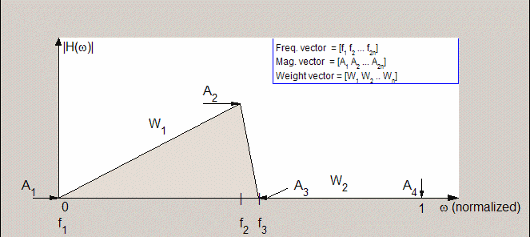
In the figure, regions between specification values such as Passband frequency (f1) and Stopband frequency (f3) represent transition regions where the filter response is not explicitly defined.
- Order mode
Select
Minimum(the default) orSpecifyfrom the drop-down list. SelectingSpecifyenables the Order option (see the following sections) so you can enter the filter order.- Filter type
Select
Single-rate,Decimator,Interpolator, orSample-rate converter. Your choice determines the type of filter as well as the design methods and structures that are available to implement your filter. By default,filterBuilderspecifies single-rate filters.Selecting
DecimatororInterpolatoractivates the Decimation Factor or the Interpolation Factor options respectively.Selecting
Sample-rate converteractivates both factors.
When you design either a decimator or an interpolator, the resulting filter is a bandpass filter that either decimates or interpolates your input signal.
- Order
Enter the filter order. This option is enabled only if
Specifywas selected for Order mode.- Decimation Factor
Enter the decimation factor. This option is enabled only if the Filter type is set to
DecimatororSample-rate converter. The default factor value is 2.- Interpolation Factor
Enter the decimation factor. This option is enabled only if the Filter type is set to
InterpolatororSample-rate converter. The default factor value is 2.
The parameters in this group allow you to specify your filter response curve.
- Frequency constraints
This option is only available when you specify the order of the filter design. Supported options are
UnconstrainedandPassband edge and stopband edge.- Frequency units
Use this parameter to specify whether your frequency settings are normalized or in absolute frequency. Select
Normalized (0 to 1)to enter frequencies in normalized form. This behavior is the default. To enter frequencies in absolute values, select one of the frequency units from the drop-down list—Hz,kHz,MHz, orGHz. Selecting one of the unit options enables the Input sample rate parameter.- Input sample rate
Fs, specified in the units you selected for Frequency units, defines the sampling frequency at the filter input. When you provide an input sampling frequency, all frequencies in the specifications are in the selected units as well. This parameter is available when you select one of the frequency options from the Frequency units list.
- Passband frequency
Enter the frequency at the end of the passband. Specify the value in either normalized frequency units or the absolute units you select Frequency units.
- Stopband frequency
Enter the frequency at the start of the stopband. Specify the value in either normalized frequency units or the absolute units you select Frequency units.
The parameters in this group let you specify the filter response in the passbands and stopbands.
- Magnitude constraints
This option is only available when you specify the order of your filter design. The options for Magnitude constraints depend on the value of the Frequency constraints. If the value of Frequency constraints is
Unconstrained, Magnitude constraints must beUnconstrained. If the value of Frequency constraints isPassband edge and stopband edge, Magnitude constraints can beUnconstrained,Passband ripple, orStopband attenuation.- Magnitude units
Specify the units for any parameter you provide in magnitude specifications. Select one of the following options from the drop-down list.
Linear— Specify the magnitude in linear units.dB— Specify the magnitude in decibels (default).Squared— Specify the magnitude in squared units.
- Passband ripple
Enter the filter ripple allowed in the passband in the units you choose for Magnitude units, either linear or decibels.
- Stopband attenuation 2
Enter the filter attenuation in the second stopband in the units you choose for Magnitude units, either linear or decibels.
The parameters in this group allow you to specify the design method and
structure that filterBuilder uses to implement your filter.
- Design Method
Lists the design methods available for the frequency and magnitude specifications you entered. When you change the specifications for a filter, such as changing the impulse response, the methods available to design filters changes as well. The default IIR design method is usually Butterworth, and the default FIR method is equiripple.
- Scale SOS filter coefficients to reduce chance of overflow
Selecting this parameter directs the design to scale the filter coefficients to reduce the chances that the inputs or calculations in the filter overflow and exceed the representable range of the filter. Clearing this option removes the scaling. This parameter applies only to IIR filters.
The options for each design are specific for each design method. This section does not present all of the available options for all designs and design methods. There are many more that you encounter as you select different design methods and filter specifications.
- Density factor
Density factor controls the density of the frequency grid over which the design method optimization evaluates your filter response function. The number of equally spaced points in the grid is the value you enter for Density factor times (filter order + 1).
Increasing the value creates a filter that more closely approximates an ideal equiripple filter but increases the time required to design the filter. The default value of 16 represents a reasonable trade between the accurate approximation to the ideal filter and the time to design the filter.
- Wpass
Passband weight. This option is only available for a specified-order design when Frequency constraints is equal to
Passband edge and stopband edgeand the Design method isEquiripple.- Wstop
Stopband weight. This option is only available for a specified-order design when Frequency constraints is equal to
Passband edge and stopband edgeand the Design method isEquiripple.
- Structure
For the filter specifications and design method you select, this parameter lists the filter structures available to implement your filter. By default, FIR filters use direct-form structure, and IIR filters use direct-form II filters with SOS.
- Use a System object to implement filter
This check box appears when you set Filter type to
Single-rate. Selecting this check box gives you the choice of using a System object to implement the filter. By default, the check box is cleared.This check box no longer appears when you set Filter type to
Interpolator,Decimator, orSample-rate converter. The filter builder always implements the filter as a System object.
Fractional Delay Design — Main Pane
Parameters in this group enable you to specify your filter format, such as the fractional delay and the filter order.
- Order
If you choose
Specifyfor Order mode, enter your filter order in this field, or select the order from the drop-down list.filterBuilderdesigns a filter with the order you specify.- Fractional delay
Specify a value between 0 and 1 samples for the filter fractional delay. The default value is
0.5samples.
- Frequency units
Use this parameter to specify whether your frequency settings are normalized or in absolute frequency. Select
Normalized (0 to 1)to enter frequencies in normalized form. This behavior is the default. To enter frequencies in absolute values, select one of the frequency units from the drop-down list—Hz,kHz,MHz, orGHz. Selecting one of the unit options enables the Input sample rate parameter.- Input sample rate
Fs, specified in the units you selected for Frequency units, defines the sampling frequency at the filter input. When you provide an input sampling frequency, all frequencies in the specifications are in the selected units as well. This parameter is available when you select one of the frequency options from the Frequency units list.
Halfband Filter Design — Main Pane
Parameters in this group enable you to specify your filter type and order.
- Impulse response
Select
FIRorIIRfrom the drop-down list, whereFIRis the default impulse response. When you choose an impulse response, the design methods and structures you can use to implement your filter change accordingly.Note
The design methods and structures for FIR filters are not the same as the methods and structures for IIR filters.
- Order mode
Select
Minimum(the default) orSpecifyfrom the drop-down list. SelectingSpecifyenables the Order option (see the following sections) so you can enter the filter order.- Filter type
Select
Single-rate,Decimator, orInterpolator. By default,filterBuilderspecifies single-rate filters.When you design either a decimator or an interpolator, the resulting filter is a bandpass filter that decimates or interpolates your input by a factor of two.
- Order
Enter the filter order. This option is enabled only if
Specifywas selected for Order mode.
The parameters in this group allow you to specify your filter response curve. Graphically, the filter specifications for a halfband lowpass filter look similar to those shown in the following figure.
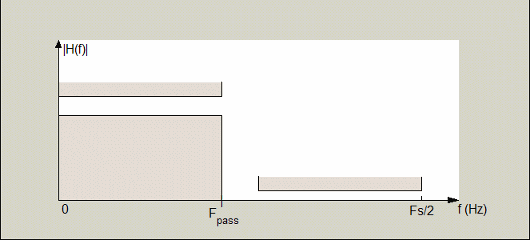
In the figure, the transition region lies between the end of the passband and the start of the stopband. The width is defined explicitly by the value of Transition width.
- Frequency units
Use this parameter to specify whether your frequency settings are normalized or in absolute frequency. Select
Normalized (0 to 1)to enter frequencies in normalized form. This behavior is the default. To enter frequencies in absolute values, select one of the frequency units from the drop-down list—Hz,kHz,MHz, orGHz. Selecting one of the unit options enables the Input sample rate parameter.- Input sample rate
Fs, specified in the units you selected for Frequency units, defines the sampling frequency at the filter input. When you provide an input sampling frequency, all frequencies in the specifications are in the selected units as well. This parameter is available when you select one of the frequency options from the Frequency units list.
- Transition width
Specify the width of the transition between the end of the passband and the edge of the stopband. Specify the value in normalized frequency units or the absolute units you select in Frequency units.
The parameters in this group let you specify the filter response in the passbands and stopbands.
- Magnitude units
Specify the units for any parameter you provide in magnitude specifications. Select one of the following options from the drop-down list.
Linear— Specify the magnitude in linear units.dB— Specify the magnitude in decibels (default).
- Stopband attenuation
Enter the filter attenuation in the stopband in the units you choose for Magnitude units, either linear or decibels.
The parameters in this group allow you to specify the design method and
structure that filterBuilder uses to implement your filter.
- Design Method
Lists the design methods available for the frequency and magnitude specifications you entered. For FIR halfband filters, the available design options are
EquirippleandKaiser window. For IIR halfband filters, the available design options areButterworth,Elliptic, andIIR quasi-linear phase.
The following design options are available for FIR halfband filters when the user specifies an equiripple design:
- Minimum phase
To design a filter that is minimum phase, select Minimum phase. Clearing the Minimum phase option removes the phase constraint—the resulting design is not minimum phase.
- Stopband Shape
Stopband shape lets you specify how the stopband changes with increasing frequency. Choose one of the following options:
Flat— Specifies that the stopband is flat. The attenuation does not change as the frequency increases.Linear— Specifies that the stopband attenuation changes linearly as the frequency increases. Change the slope of the stopband by setting Stopband decay.1/f— Specifies that the stopband attenuation changes exponentially as the frequency increases, wherefis the frequency. Set the power (exponent) for the decay in Stopband decay.
- Stopband Decay
When you set Stopband shape, Stopband decay specifies the amount of decay applied to the stopband. the following conditions apply to Stopband decay based on the value of Stopband Shape:
When you set Stopband shape to
Flat, Stopband decay has no affect on the stopband.When you set Stopband shape to
Linear, enter the slope of the stopband in units of dB/rad/s.filterBuilderapplies that slope to the stopband.When you set Stopband shape to
1/f, enter a value for the exponent n in the relation (1/f)n to define the stopband decay.filterBuilderapplies the (1/f)n relation to the stopband to result in an exponentially decreasing stopband attenuation.
- Structure
For the filter specifications and design method you select, this parameter lists the filter structures available to implement your filter.
- Use a System object to implement filter
This check box appears when you set Filter type to
Single-rate. Selecting this check box gives you the choice of using a System object to implement the filter. By default, the check box is cleared.This check box no longer appears when you set Filter type to either
InterpolatororDecimator. The filter builder always implements the filter as a System object.
Highpass Filter Design — Main Pane
Parameters in this group enable you to specify your filter format, such as the impulse response and the filter order.
- Impulse response
Select
FIRorIIRfrom the drop-down list, whereFIRis the default impulse response. When you choose an impulse response, the design methods and structures you can use to implement your filter change accordingly.Note
The design methods and structures for FIR filters are not the same as the methods and structures for IIR filters.
- Order mode
Select
Minimum(the default) orSpecifyfrom the drop-down list. SelectingSpecifyenables the Order option so you can enter the filter order.If your Impulse response is
IIR, you can specify an equal order for the numerator and denominator, or different numerator and denominator orders. The default is equal orders. To specify a different denominator order, check the Denominator order box.- Filter type
This option is only available if you have the DSP System Toolbox software. Select
Single-rate,Decimator,Interpolator, orSample-rate converter. Your choice determines the type of filter as well as the design methods and structures that are available to implement your filter. By default,filterBuilderspecifies single-rate filters.Selecting
DecimatororInterpolatoractivates the Decimation Factor or the Interpolation Factor options respectively.Selecting
Sample-rate converteractivates both factors.
When you design either a decimator or an interpolator, the resulting filter is a highpass filter that either decimates or interpolates your input signal.
- Order
Enter the filter order. This option is enabled only if
Specifywas selected for Order mode.- Decimation Factor
Enter the decimation factor. This option is enabled only if the Filter type is set to
DecimatororSample-rate converter. The default factor value is 2.- Interpolation Factor
Enter the interpolation factor. This option is enabled only if the Filter type is set to
InterpolatororSample-rate converter. The default factor value is 2.
The parameters in this group allow you to specify your filter response curve. Graphically, the filter specifications look similar to those shown in the following figure.
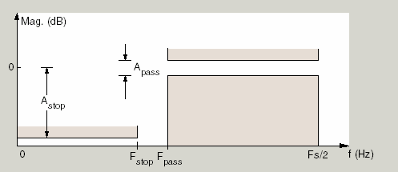
In the figure, the region between specification values Stopband frequency (Fstop) and Passband frequency (Fpass) represents the transition region where the filter response is not explicitly defined.
- Frequency constraints
Select the filter features to use to define the frequency response characteristics. The list contains the following options, when available for the filter specifications.
Stopband edge and passband edge— Define the filter by specifying the frequencies for the edges for the stopband and passband.Passband frequency— Define the filter by specifying the frequency for the edge of the passband.Stopband frequency— Define the filter by specifying the frequency for the edges of the stopband.Stopband and half power (3dB) frequencies— Define the filter by specifying the stopband edge frequency and the 3-dB down point (IIR designs).Half power (3dB) and passband frequencies— Define the filter by specifying the 3-dB down point and passband edge frequency (IIR designs).Half power (3dB) frequency— Define the filter by specifying the frequency for the 3-dB point (IIR designs or maxflat FIR).Cutoff (6dB) frequency— Define the filter by specifying the frequency for the 6-dB point in the filter response (FIR designs).
- Frequency units
Use this parameter to specify whether your frequency settings are normalized or in absolute frequency. Select
Normalized (0 to 1)to enter frequencies in normalized form. This behavior is the default. To enter frequencies in absolute values, select one of the frequency units from the drop-down list—Hz,kHz,MHz, orGHz. Selecting one of the unit options enables the Input sample rate parameter.- Input sample rate
Fs, specified in the units you selected for Frequency units, defines the sampling frequency at the filter input. When you provide an input sampling frequency, all frequencies in the specifications are in the selected units as well. This parameter is available when you select one of the frequency options from the Frequency units list.
- Passband frequency
Enter the frequency at the of the passband. Specify the value in either normalized frequency units or the absolute units you select Frequency units.
- Stopband frequency
Enter the frequency at the start of the stopband. Specify the value in either normalized frequency units or the absolute units you select Frequency units.
The parameters in this group let you specify the filter response in the passbands and stopbands.
- Magnitude units
Specify the units for any parameter you provide in magnitude specifications. Select one of the following options from the drop-down list.
Linear— Specify the magnitude in linear units.dB— Specify the magnitude in decibels (default).Squared— Specify the magnitude in squared units.
- Stopband attenuation
Enter the filter attenuation in the stopband in the units you choose for Magnitude units, either linear or decibels.
- Passband ripple
Enter the filter ripple allowed in the passband in the units you choose for Magnitude units, either linear or decibels.
The parameters in this group allow you to specify the design method and
structure that filterBuilder uses to implement your filter.
- Design Method
Lists the design methods available for the frequency and magnitude specifications you entered. When you change the specifications for a filter, such as changing the impulse response, the methods available to design filters changes as well. The default IIR design method is usually Butterworth, and the default FIR method is equiripple.
- Scale SOS filter coefficients to reduce chance of overflow
Selecting this parameter directs the design to scale the filter coefficients to reduce the chances that the inputs or calculations in the filter overflow and exceed the representable range of the filter. Clearing this option removes the scaling. This parameter applies only to IIR filters.
The options for each design are specific for each design method. This section does not present all of the available options for all designs and design methods. There are many more that you encounter as you select different design methods and filter specifications. The following options represent some of the most common ones available.
- Density factor
Density factor controls the density of the frequency grid over which the design method optimization evaluates your filter response function. The number of equally spaced points in the grid is the value you enter for Density factor times (filter order + 1).
Increasing the value creates a filter that more closely approximates an ideal equiripple filter but increases the time required to design the filter. The default value of 16 represents a reasonable trade between the accurate approximation to the ideal filter and the time to design the filter.
- Phase constraint
This option only applies when you have the DSP System Toolbox software and when the Design method is
equiripple. Select one ofLinear,Minimum, orMaximum.- Minimum order — This option only
applies when you have the DSP System Toolbox software and the Order mode is
Minimum. Select
Any(default),Even, orOdd. SelectingEvenorOddforces the minimum-order design to be an even or odd order.- Match Exactly
Specifies that the resulting filter design matches either the passband or stopband when you select
PassbandorStopband.- Stopband Shape
Stopband shape lets you specify how the stopband changes with increasing frequency. Choose one of the following options:
Flat— Specifies that the stopband is flat. The attenuation does not change as the frequency increases.Linear— Specifies that the stopband attenuation changes linearly as the frequency increases. Change the slope of the stopband by setting Stopband decay.1/f— Specifies that the stopband attenuation changes exponentially as the frequency increases, wherefis the frequency. Set the power (exponent) for the decay in Stopband decay.
- Stopband Decay
When you set Stopband shape, Stopband decay specifies the amount of decay applied to the stopband. the following conditions apply to Stopband decay based on the value of Stopband Shape:
When you set Stopband shape to
Flat, Stopband decay has no affect on the stopband.When you set Stopband shape to
Linear, enter the slope of the stopband in units of dB/rad/s.filterBuilderapplies that slope to the stopband.When you set Stopband shape to
1/f, enter a value for the exponent n in the relation (1/f)n to define the stopband decay.filterBuilderapplies the (1/f)n relation to the stopband to result in an exponentially decreasing stopband attenuation.
- Wpass
Passband weight. This option only applies when Impulse response is
FIRand Order mode isSpecify.- Wstop
Stopband weight. This option only applies when Impulse response is
FIRand Order mode isSpecify.
- Structure
For the filter specifications and design method you select, this parameter lists the filter structures available to implement your filter. By default, FIR filters use direct-form structure, and IIR filters use direct-form II filters with SOS.
- Use a System object to implement filter
This check box appears when you set Filter type to
Single-rate. Selecting this check box gives you the choice of using a System object to implement the filter. By default, the check box is cleared.This check box no longer appears when you set Filter type to
Interpolator,Decimator, orSample-rate converter. The filter builder always implements the filter as a System object.
Hilbert Filter Design — Main Pane
Parameters in this group enable you to specify your filter format, such as the impulse response and the filter order.
- Impulse response
Select
FIRorIIRfrom the drop-down list, whereFIRis the default impulse response. When you choose an impulse response, the design methods and structures you can use to implement your filter change accordingly.Note
The design methods and structures for FIR filters are not the same as the methods and structures for IIR filters.
- Order mode
This option is only available if you have the DSP System Toolbox software. Select either
Minimum(the default) orSpecifyfrom the drop-down list. SelectingSpecifyenables the Order option (see the following sections) so you can enter the filter order.- Filter type
This option is only available if you have the DSP System Toolbox software. Select
Single-rate,Decimator,Interpolator, orSample-rate converter. Your choice determines the type of filter as well as the design methods and structures that are available to implement your filter. By default,filterBuilderspecifies single-rate filters.Selecting
DecimatororInterpolatoractivates the Decimation Factor or the Interpolation Factor options respectively.Selecting
Sample-rate converteractivates both factors.
When you design either a decimator or an interpolator, the resulting filter is a bandpass filter that either decimates or interpolates your input signal.
- Order
Enter the filter order. This option is enabled only if
Specifywas selected for Order mode.- Decimation Factor
Enter the decimation factor. This option is enabled only if the Filter type is set to
DecimatororSample-rate converter. The default factor value is 2.- Interpolation Factor
Enter the decimation factor. This option is enabled only if the Filter type is set to
InterpolatororSample-rate converter. The default factor value is 2.
The parameters in this group allow you to specify your filter response curve. Graphically, the filter specifications look similar to those shown in the following figure.

In the figure, the regions between 0 and f1 and between f2 and 1 represent the transition regions where the filter response is explicitly defined by the transition width.
- Frequency units
Use this parameter to specify whether your frequency settings are normalized or in absolute frequency. Select
Normalized (0 to 1)to enter frequencies in normalized form. This behavior is the default. To enter frequencies in absolute values, select one of the frequency units from the drop-down list—Hz,kHz,MHz, orGHz. Selecting one of the unit options enables the Input sample rate parameter.- Input sample rate
Fs, specified in the units you selected for Frequency units, defines the sampling frequency at the filter input. When you provide an input sampling frequency, all frequencies in the specifications are in the selected units as well. This parameter is available when you select one of the frequency options from the Frequency units list.
- Transition width
Specify the width of the transitions at the ends of the passband. Specify the value in normalized frequency units or the absolute units you select in Frequency units.
The parameters in this group let you specify the filter response in the passbands and stopbands.
- Magnitude units
Specify the units for any parameter you provide in magnitude specifications. Select one of the following options from the drop-down list.
Linear— Specify the magnitude in linear units.dB— Specify the magnitude in decibels (default)Squared— Specify the magnitude in squared units.
- Passband ripple
Enter the filter ripple allowed in the passband in the units you choose for Magnitude units, either linear or decibels.
The parameters in this group allow you to specify the design method and
structure that filterBuilder uses to implement your filter.
- Design Method
Lists the design methods available for the frequency and magnitude specifications you entered. When you change the specifications for a filter, such as changing the impulse response, the methods available to design filters changes as well. The default IIR design method is usually Butterworth, and the default FIR method is equiripple.
- Scale SOS filter coefficients to reduce chance of overflow
Selecting this parameter directs the design to scale the filter coefficients to reduce the chances that the inputs or calculations in the filter overflow and exceed the representable range of the filter. Clearing this option removes the scaling. This parameter applies only to IIR filters.
The options for each design are specific for each design method. This section does not present all of the available options for all designs and design methods. There are many more that you encounter as you select different design methods and filter specifications. The following options represent some of the most common ones available.
- Density factor
Density factor controls the density of the frequency grid over which the design method optimization evaluates your filter response function. The number of equally spaced points in the grid is the value you enter for Density factor times (filter order + 1).
Increasing the value creates a filter that more closely approximates an ideal equiripple filter but increases the time required to design the filter. The default value of 16 represents a reasonable trade between the accurate approximation to the ideal filter and the time to design the filter.
- FIR Type
This option is only available in a minimum-order design. Specify whether to design a type 3 or a type 4 FIR filter. The filter type is defined as follows:
Type 3 — FIR filter with even order antisymmetric coefficients
Type 4 — FIR filter with odd order antisymmetric coefficients
Select
3or4from the drop-down list.
- Structure
For the filter specifications and design method you select, this parameter lists the filter structures available to implement your filter. By default, FIR filters use direct-form structure, and IIR filters use direct-form II filters with SOS.
- Use a System object to implement filter
This check box appears when you set Filter type to
Single-rate. Selecting this check box gives you the choice of using a System object to implement the filter. By default, the check box is cleared.This check box no longer appears when you set Filter type to
Interpolator,Decimator, orSample-rate converter. The filter builder always implements the filter as a System object.
Inverse Sinc Filter Design — Main Pane
Parameters in this group enable you to specify your filter format, such as the impulse response and the filter order.
- Order mode
Select
Minimum(the default) orSpecifyfrom the drop-down list. SelectingSpecifyenables the Order option (see the following sections) so you can enter the filter order.- Response type
Select
LowpassorHighpassto design an inverse sinc lowpass or highpass filter.- Filter type
Select
Single-rate,Decimator,Interpolator, orSample-rate converter. Your choice determines the type of filter as well as the design methods and structures that are available to implement your filter. By default,filterBuilderspecifies single-rate filters.Selecting
DecimatororInterpolatoractivates the Decimation Factor or the Interpolation Factor options respectively.Selecting
Sample-rate converteractivates both factors.
When you design either a decimator or an interpolator, the resulting filter is a bandpass filter that either decimates or interpolates your input signal.
- Order
Enter the filter order. This option is enabled only if
Specifywas selected for Order mode.- Decimation Factor
Enter the decimation factor. This option is enabled only if the Filter type is set to
DecimatororSample-rate converter. The default factor value is 2.- Interpolation Factor
Enter the decimation factor. This option is enabled only if the Filter type is set to
InterpolatororSample-rate converter. The default factor value is 2.
The parameters in this group allow you to specify your filter response curve. Graphically, the filter specifications look similar to those shown in the following figure.
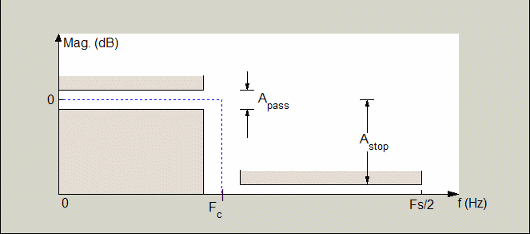
Regions between specification values such as Passband frequency (Fpass) and Stopband frequency (Fstop) represent transition regions where the filter response is not explicitly defined.
- Frequency constraints
This option is only available when you specify the filter order. The following options are available:
Passband and stopband frequencies— Define the filter by specifying the frequencies for the edges for the stop- and passbands.Passband frequency— Define the filter by specifying frequencies for the edges of the passband.Stopband frequency— Define the filter by specifying frequencies for the edges of the stopbands.Cutoff (6dB) frequency— The 6-dB point is the frequency for the point 6 dB point below the passband value.
- Frequency units
Use this parameter to specify whether your frequency settings are normalized or in absolute frequency. Select
Normalized (0 to 1)to enter frequencies in normalized form. This behavior is the default. To enter frequencies in absolute values, select one of the frequency units from the drop-down list—Hz,kHz,MHz, orGHz. Selecting one of the unit options enables the Input sample rate parameter.- Input sample rate
Fs, specified in the units you selected for Frequency units, defines the sampling frequency at the filter input. When you provide an input sampling frequency, all frequencies in the specifications are in the selected units as well. This parameter is available when you select one of the frequency options from the Frequency units list.
- Passband frequency
Enter the frequency at the end of the passband. Specify the value in either normalized frequency units or the absolute units you select Frequency units.
- Stopband frequency
Enter the frequency at the start of the stopband. Specify the value in either normalized frequency units or the absolute units you select Frequency units.
The parameters in this group let you specify the filter response in the passbands and stopbands.
- Magnitude units
Specify the units for any parameter you provide in magnitude specifications. Select one of the following options from the drop-down list.
Linear— Specify the magnitude in linear units.dB— Specify the magnitude in decibels (default)Squared— Specify the magnitude in squared units.
- Passband ripple
Enter the filter ripple allowed in the passband in the units you choose for Magnitude units, either linear or decibels.
- Stopband attenuation
Enter the filter attenuation in the stopband in the units you choose for Magnitude units, either linear or decibels.
The parameters in this group allow you to specify the design method and
structure that filterBuilder uses to implement your filter.
- Design Method
Lists the design methods available for the frequency and magnitude specifications you entered. When you change the specifications for a filter, such as changing the impulse response, the methods available to design filters changes as well. The default IIR design method is usually Butterworth, and the default FIR method is equiripple.
Design Options
The options for each design are specific for each design method. This section does not present all of the available options for all designs and design methods. There are many more that you encounter as you select different design methods and filter specifications. The following options represent some of the most common ones available.
- Density factor
Density factor controls the density of the frequency grid over which the design method optimization evaluates your filter response function. The number of equally spaced points in the grid is the value you enter for Density factor times (filter order + 1).
Increasing the value creates a filter that more closely approximates an ideal equiripple filter but increases the time required to design the filter. The default value of 16 represents a reasonable trade between the accurate approximation to the ideal filter and the time to design the filter.
- Phase constraint
Available options are
Linear,Minimum, andMaximum.- Stopband Shape
Stopband shape lets you specify how the stopband changes with increasing frequency. Choose one of the following options;
Flat— Specifies that the stopband is flat. The attenuation does not change as the frequency increases.Linear— Specifies that the stopband attenuation changes linearly as the frequency increases. Change the slope of the stopband by setting Stopband decay.1/f— Specifies that the stopband attenuation changes exponentially as the frequency increases, wherefis the frequency. Set the power (exponent) for the decay in Stopband decay.
- Stopband Decay
When you set Stopband shape, Stopband decay specifies the amount of decay applied to the stopband. the following conditions apply to Stopband decay based on the value of Stopband Shape:
When you set Stopband shape to
Flat, Stopband decay has no affect on the stopband.When you set Stopband shape to
Linear, enter the slope of the stopband in units of dB/rad/s.filterBuilderapplies that slope to the stopband.When you set Stopband shape to
1/f, enter a value for the exponent n in the relation (1/f)n to define the stopband decay.filterBuilderapplies the (1/f)n relation to the stopband to result in an exponentially decreasing stopband attenuation.
- Sinc frequency factor
A frequency dilation factor. The sinc frequency factor, C , parameterizes the passband magnitude response for a lowpass design through H(ω) = sinc(Cω)^(–P) and for a highpass design through H(ω) = sinc(C(1–ω))^(–P).
- Sinc power
Negative power of passband magnitude response. The sinc power, P, parameterizes the passband magnitude response for a lowpass design through H(ω) = sinc(Cω)^(–P) and for a highpass design through H(ω) = sinc(C(1–ω))^(–P).
- Structure
For the filter specifications and design method you select, this parameter lists the filter structures available to implement your filter. By default, FIR filters use direct-form structure.
- Use a System object to implement filter
This check box appears when you set Filter type to
Single-rate. Selecting this check box gives you the choice of using a System object to implement the filter. By default, the check box is cleared.This check box no longer appears when you set Filter type to
Interpolator,Decimator, orSample-rate converter. The filter builder always implements the filter as a System object.
Lowpass Filter Design — Main Pane
Parameters in this group enable you to specify your filter format, such as the impulse response and the filter order.
- Impulse response
Select
FIRorIIRfrom the drop-down list, whereFIRis the default impulse response. When you choose an impulse response, the design methods and structures you can use to implement your filter change accordingly.Note
The design methods and structures for FIR filters are not the same as the methods and structures for IIR filters.
- Order mode
Select
Minimum(the default) orSpecifyfrom the drop-down list. SelectingSpecifyenables the Order option (see the following sections) so you can enter the filter order.If your Impulse response is
IIR, you can specify an equal order for the numerator and denominator, or different numerator and denominator orders. The default is equal orders. To specify a different denominator order, check the Denominator order box.- Filter type
This option is only available if you have the DSP System Toolbox. Select
Single-rate,Decimator,Interpolator, orSample-rate converter. Your choice determines the type of filter as well as the design methods and structures that are available to implement your filter. By default,filterBuilderspecifies single-rate filters.Selecting
DecimatororInterpolatoractivates the Decimation Factor or the Interpolation Factor options respectively.Selecting
Sample-rate converteractivates both factors.
When you design either a decimator or an interpolator, the resulting filter is a bandpass filter that either decimates or interpolates your input signal.
- Order
Enter the filter order. This option is enabled only if
Specifywas selected for Order mode.- Decimation Factor
Enter the decimation factor. This option is enabled only if the Filter type is set to
DecimatororSample-rate converter. The default factor value is 2.- Interpolation Factor
Enter the decimation factor. This option is enabled only if the Filter type is set to
InterpolatororSample-rate converter. The default factor value is 2.
The parameters in this group allow you to specify your filter response curve. Graphically, the filter specifications look similar to the one shown in the following figure.
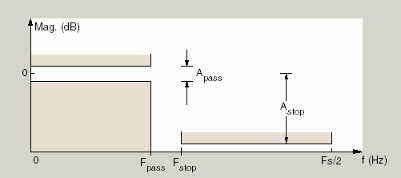
In the figure, regions between specification values such as Passband frequency (Fpass) and Stopband frequency (Fstop) represent transition regions where the filter response is not explicitly defined.
- Frequency constraints
Select the filter features to use to define the frequency response characteristics. The list contains the following options, when available for the filter specifications.
Passband and stopband frequencies— Define the filter by specifying the frequencies for the edge of the stopband and passband.Passband frequency— Define the filter by specifying the frequency for the edge of the passband.Stopband frequency— Define the filter by specifying the frequency for the edges of the stopband.Passband edge and 3dB point— Define the filter by specifying the passband edge frequency and the 3-dB down point (IIR designs).Half power (3dB) and stopband frequencies— Define the filter by specifying the 3-dB down point and stopband edge frequency (IIR designs).Half power (3dB) frequency— Define the filter by specifying the frequency for the 3-dB point (IIR designs or maxflat FIR).Cutoff (6dB) frequency— Define the filter by specifying the frequency for the 6-dB point in the filter response (FIR designs).
- Frequency units
Use this parameter to specify whether your frequency settings are normalized or in absolute frequency. Select
Normalized (0 to 1)to enter frequencies in normalized form. This behavior is the default. To enter frequencies in absolute values, select one of the frequency units from the drop-down list—Hz,kHz,MHz, orGHz. Selecting one of the unit options enables the Input sample rate parameter.- Input sample rate
Fs, specified in the units you selected for Frequency units, defines the sampling frequency at the filter input. When you provide an input sampling frequency, all frequencies in the specifications are in the selected units as well. This parameter is available when you select one of the frequency options from the Frequency units list.
- Passband frequency
Enter the frequency at the of the passband. Specify the value in either normalized frequency units or the absolute units you select Frequency units.
- Stopband frequency
Enter the frequency at the start of the stopband. Specify the value in either normalized frequency units or the absolute units you select Frequency units.
The parameters in this group let you specify the filter response in the passbands and stopbands.
- Magnitude units
Specify the units for any parameter you provide in magnitude specifications. Select one of the following options from the drop-down list.
Linear— Specify the magnitude in linear units.dB— Specify the magnitude in decibels (default)Squared— Specify the magnitude in squared units.
- Passband ripple
Enter the filter ripple allowed in the passband in the units you choose for Magnitude units, either linear or decibels.
- Stopband attenuation
Enter the filter attenuation in the stopband in the units you choose for Magnitude units, either linear or decibels.
The parameters in this group allow you to specify the design method and
structure that filterBuilder uses to implement your filter.
- Design Method
Lists the design methods available for the frequency and magnitude specifications you entered. When you change the specifications for a filter, such as changing the impulse response, the methods available to design filters changes as well. The default IIR design method is usually Butterworth, and the default FIR method is equiripple.
- Scale SOS filter coefficients to reduce chance of overflow
Selecting this parameter directs the design to scale the filter coefficients to reduce the chances that the inputs or calculations in the filter overflow and exceed the representable range of the filter. Clearing this option removes the scaling. This parameter applies only to IIR filters.
The options for each design are specific for each design method. This section does not present all of the available options for all designs and design methods. There are many more that you encounter as you select different design methods and filter specifications. The following options represent some of the most common ones available.
- Density factor
Density factor controls the density of the frequency grid over which the design method optimization evaluates your filter response function. The number of equally spaced points in the grid is the value you enter for Density factor times (filter order + 1).
Increasing the value creates a filter that more closely approximates an ideal equiripple filter but increases the time required to design the filter. The default value of 16 represents a reasonable trade between the accurate approximation to the ideal filter and the time to design the filter.
- Phase constraint
This option only applies when you have the DSP System Toolbox software and when the Design method is
equiripple. Select one ofLinear,Minimum, orMaximum.- Minimum order — This option only
applies when you have the DSP System Toolbox software and the Order mode is
Minimum. Select
Any(default),Even, orOdd. SelectingEvenorOddforces the minimum-order design to be an even or odd order.- Match Exactly
Specifies that the resulting filter design matches either the passband or stopband when you select
PassbandorStopband.- Stopband Shape
Stopband shape lets you specify how the stopband changes with increasing frequency. Choose one of the following options:
Flat— Specifies that the stopband is flat. The attenuation does not change as the frequency increases.Linear— Specifies that the stopband attenuation changes linearly as the frequency increases. Change the slope of the stopband by setting Stopband decay.1/f— Specifies that the stopband attenuation changes exponentially as the frequency increases, wherefis the frequency. Set the power (exponent) for the decay in Stopband decay.
- Stopband Decay
When you set Stopband shape, Stopband decay specifies the amount of decay applied to the stopband. the following conditions apply to Stopband decay based on the value of Stopband Shape:
When you set Stopband shape to
Flat, Stopband decay has no affect on the stopband.When you set Stopband shape to
Linear, enter the slope of the stopband in units of dB/rad/s.filterBuilderapplies that slope to the stopband.When you set Stopband shape to
1/f, enter a value for the exponent n in the relation (1/f)n to define the stopband decay.filterBuilderapplies the (1/f)n relation to the stopband to result in an exponentially decreasing stopband attenuation.
- Wpass
Passband weight. This option only applies when Impulse response is
FIRand Order mode isSpecify.- Wstop
Stopband weight. This option only applies when Impulse response is
FIRand Order mode isSpecify.
- Structure
For the filter specifications and design method you select, this parameter lists the filter structures available to implement your filter. By default, FIR filters use direct-form structure, and IIR filters use direct-form II filters with SOS.
- Use a System object to implement filter
This check box appears when you set Filter type to
Single-rate. Selecting this check box gives you the choice of using a System object to implement the filter. By default, the check box is cleared.This check box no longer appears when you set Filter type to
Interpolator,Decimator, orSample-rate converter. The filter builder always implements the filter as a System object.
Notch
Nyquist Filter Design — Main Pane
Parameters in this group enable you to specify your filter format, such as the impulse response and the filter order.
- Band
Specifies the location of the center of the transition region between the passband and the stopband. The center of the transition region, bw, is calculated using the value for Band:
bw = Fs/(2 × Band).
- Impulse response
Select
FIRorIIRfrom the drop-down list, whereFIRis the default impulse response. When you choose an impulse response, the design methods and structures you can use to implement your filter change accordingly.Note
The design methods and structures for FIR filters are not the same as the methods and structures for IIR filters.
- Order mode
Select
Minimum(the default) orSpecifyfrom the drop-down list. SelectingSpecifyenables the Order option (see the following sections) so you can enter the filter order.- Filter type
Select
Single-rate,Decimator,Interpolator, orSample-rate converter. Your choice determines the type of filter as well as the design methods and structures that are available to implement your filter. By default,filterBuilderspecifies single-rate filters.Selecting
DecimatororInterpolatoractivates the Decimation Factor or the Interpolation Factor options respectively.Selecting
Sample-rate converteractivates both factors.
When you design either a decimator or an interpolator, the resulting filter is a bandpass filter that either decimates or interpolates your input signal.
- Order
Enter the filter order. This option is enabled only if
Specifywas selected for Order mode.- Decimation Factor
Enter the decimation factor. This option is enabled only if the Filter type is set to
DecimatororSample-rate converter. The default factor value is 2.- Interpolation Factor
Enter the decimation factor. This option is enabled only if the Filter type is set to
InterpolatororSample-rate converter. The default factor value is 2.
The parameters in this group allow you to specify your filter response curve. Graphically, the filter specifications look similar to those shown in the following figure.
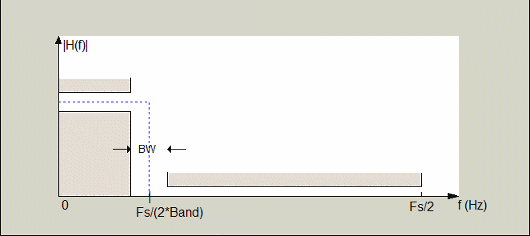
In the figure, BW is the width of the transition region and Band determines the location of the center of the region.
- Frequency constraints
Select the filter features to use to define the frequency response characteristics. The list contains the following options, when available for the filter specifications.
Transition width— Define the filter using transition width and stopband attenuation or transition width and order.Unconstrained— Define the filter by specifying the filter order and having no constraints on the transition width and stopband attenuation. You can add constraints on the magnitude by specifying the stopband attenuation.
- Frequency units
Use this parameter to specify whether your frequency settings are normalized or in absolute frequency. Select
Normalized (0 to 1)to enter frequencies in normalized form. This behavior is the default. To enter frequencies in absolute values, select one of the frequency units from the drop-down list—Hz,kHz,MHz, orGHz. Selecting one of the unit options enables the Input sample rate parameter.- Input sample rate
Fs, specified in the units you selected for Frequency units, defines the sampling frequency at the filter input. When you provide an input sampling frequency, all frequencies in the specifications are in the selected units as well. This parameter is available when you select one of the frequency options from the Frequency units list.
- Transition width
Specify the width of the transition between the end of the passband and the edge of the stopband. Specify the value in normalized frequency units or the absolute units you select in Frequency units.
The parameters in this group let you specify the filter response in the passbands and stopbands.
- Magnitude units
Specify the units for any parameter you provide in magnitude specifications. Select one of the following options from the drop-down list.
Linear— Specify the magnitude in linear units.dB— Specify the magnitude in decibels (default)Squared— Specify the magnitude in squared units.
- Stopband attenuation
Enter the filter attenuation in the stopband in the units you choose for Magnitude units, either linear or decibels.
The parameters in this group allow you to specify the design method and
structure that filterBuilder uses to implement your filter.
- Design Method
Lists the design methods available for the frequency and magnitude specifications you entered. When you change the specifications for a filter, such as changing the impulse response, the methods available to design filters changes as well. The default IIR design method is usually Butterworth, and the default FIR method is equiripple.
- Scale SOS filter coefficients to reduce chance of overflow
Selecting this parameter directs the design to scale the filter coefficients to reduce the chances that the inputs or calculations in the filter overflow and exceed the representable range of the filter. Clearing this option removes the scaling. This parameter applies only to IIR filters.
The options for each design are specific for each design method. This section does not present all of the available options for all designs and design methods. There are many more that you encounter as you select different design methods and filter specifications. The following options represent some of the most common ones available.
- Density factor
Density factor controls the density of the frequency grid over which the design method optimization evaluates your filter response function. The number of equally spaced points in the grid is the value you enter for Density factor times (filter order + 1).
Increasing the value creates a filter that more closely approximates an ideal equiripple filter but increases the time required to design the filter. The default value of 16 represents a reasonable trade between the accurate approximation to the ideal filter and the time to design the filter.
- Minimum phase
To design a filter that is minimum phase, select Minimum phase. Clearing the Minimum phase option removes the phase constraint—the resulting design is not minimum phase.
- Minimum order
When you select this parameter, the design method determines and designs the minimum order filter to meet your specifications. Some filters do not provide this parameter. Select
Any,Even, orOddfrom the drop-down list to direct the design to be any minimum order, or minimum even order, or minimum odd order.Note
Generally, Minimum order designs are not available for IIR filters.
- Match Exactly
Specifies that the resulting filter design matches either the passband or stopband or both bands when you select
passbandorstopbandorbothfrom the drop-down list.- Stopband Shape
Stopband shape lets you specify how the stopband changes with increasing frequency. Choose one of the following options:
Flat— Specifies that the stopband is flat. The attenuation does not change as the frequency increases.Linear— Specifies that the stopband attenuation changes linearly as the frequency increases. Change the slope of the stopband by setting Stopband decay.1/f— Specifies that the stopband attenuation changes exponentially as the frequency increases, wherefis the frequency. Set the power (exponent) for the decay in Stopband decay.
- Stopband Decay
When you set Stopband shape, Stopband decay specifies the amount of decay applied to the stopband. the following conditions apply to Stopband decay based on the value of Stopband Shape:
When you set Stopband shape to
Flat, Stopband decay has no affect on the stopband.When you set Stopband shape to
Linear, enter the slope of the stopband in units of dB/rad/s.filterBuilderapplies that slope to the stopband.When you set Stopband shape to
1/f, enter a value for the exponent n in the relation (1/f)n to define the stopband decay.filterBuilderapplies the (1/f)n relation to the stopband to result in an exponentially decreasing stopband attenuation.
- Structure
For the filter specifications and design method you select, this parameter lists the filter structures available to implement your filter. By default, FIR filters use direct-form structure, and IIR filters use direct-form II filters with SOS.
- Use a System object to implement filter
This check box appears when you set Filter type to
Single-rate. Selecting this check box gives you the choice of using a System object to implement the filter. By default, the check box is cleared.This check box no longer appears when you set Filter type to
Interpolator,Decimator, orSample-rate converter. The filter builder always implements the filter as a System object.
Octave Filter Design — Main Pane
- Order
Specify filter order. Possible values are:
4, 6, 8, 10.- Bands per octave
Specify the number of bands per octave. Possible values are:
1, 3, 6, 12, 24.- Frequency units
Specify frequency units as
HzorkHz.- Input sample rate
Specify the input sampling frequency in the frequency units specified previously.
- Center Frequency
Select from the drop-down list of available center frequency values.
- Design Method
Butterworth is the design method used for this type of filter.
- Scale SOS filter coefficients to reduce chance of overflow
Select the check box to scale the filter coefficients.
- Structure
Specify filter structure. Choose from:
Direct-form I SOS
Direct-form II SOS
Direct-form I transposed SOS
Direct-form II transposed SOS
- Use a System object to implement filter
Selecting this check box gives you the choice of using a System object to implement the filter. By default, the check box is cleared. When the current design method or structure is not supported by a system object filter, then this check box is disabled.
Parametric Equalizer Filter Design — Main Pane
- Order mode
Select
Minimumto design a minimum order filter that meets the design specifications, orSpecifyto enter a specific filter order. The order mode also affects the possible frequency constraints, which in turn limit the gain specifications. For example, if you specify aMinimumorder filter, the available frequency constraints are:Center frequency, bandwidth, passband widthCenter frequency, bandwidth, stopband width
If you select
Specify, the available frequency constraints are:Center frequency, bandwidthCenter frequency, quality factorShelf type, cutoff frequency, quality factorShelf type, cutoff frequency, shelf slope parameterLow frequency, high frequency
- Order
This parameter is enabled only if the Order mode is set to
Specify. Enter the filter order in this text box.
Depending on the filter order, the possible frequency constraints change. Once you choose the frequency constraints, the input boxes in this area change to reflect the selection.
- Frequency constraints
Select the specification to represent the frequency constraints. The following options are available:
Center frequency, bandwidth, passband width(available for minimum order only)Center frequency, bandwidth, stopband width(available for minimum order only)Center frequency, bandwidth(available for a specified order only)Center frequency, quality factor(available for a specified order only)Shelf type, cutoff frequency, quality factor(available for a specified order only)Shelf type, cutoff frequency, shelf slope parameter(available for a specified order only)Low frequency, high frequency(available for a specified order only)
- Frequency units
Select the frequency units from the available drop down list (
Normalized, Hz, kHz, MHz, GHz). IfNormalizedis selected, then the Input sample rate box is disabled for input.- Input sample rate
Enter the input sampling frequency. This input box is disabled for input if
Normalizedis selected in the Frequency units input box.- Center frequency
Enter the center frequency in the units specified by the value in Frequency units.
- Bandwidth
The bandwidth determines the frequency points at which the filter magnitude is attenuated by the value specified as the Bandwidth gain in the Gain specifications section. By default, the Bandwidth gain defaults to
db(sqrt(.5)), or –3 dB relative to the center frequency. The Bandwidth property only applies when the Frequency constraints are:Center frequency, bandwidth, passband width,Center frequency, bandwidth, stopband width, orCenter frequency, bandwidth.- Passband width
The passband width determines the frequency points at which the filter magnitude is attenuated by the value specified as the Passband gain in the Gain specifications section. This option is enabled only if the filter is of minimum order, and the frequency constraint selected is
Center frequency, bandwidth, passband width.- Stopband width
The stopband width determines the frequency points at which the filter magnitude is attenuated by the value specified as the Stopband gain in the Gain specifications section. This option is enabled only if the filter is of minimum order, and the frequency constraint selected is
Center frequency, bandwidth, stopband width.- Low frequency
Enter the low frequency cutoff. This option is enabled only if the filter order is user specified and the frequency constraint selected is
Low frequency, high frequency. The filter magnitude is attenuated by the amount specified in Bandwidth gain.- High frequency
Enter the high frequency cutoff. This option is enabled only if the filter order is user specified and the frequency constraint selected is
Low frequency, high frequency. The filter magnitude is attenuated by the amount specified in Bandwidth gain.
Depending on the filter order and frequency constraints, the possible gain constraints change. Also, once you choose the gain constraints the input boxes in this area change to reflect the selection.
- Gain constraints
Select the specification array to represent gain constraints, and remember that not all of these options are available for all configurations. The following is a list of all available options:
Reference, center frequency, bandwidth, passbandReference, center frequency, bandwidth, stopbandReference, center frequency, bandwidth, passband, stopbandReference, center frequency, bandwidth
- Gain units
Specify the gain units either
dBorsquared. These units are used for all gain specifications in the dialog box.- Reference gain
The reference gain determines the level to which the filter magnitude attenuates in Gain units. The reference gain is a floor gain for the filter magnitude response. For example, you may use the reference gain together with the Center frequency gain to leave certain frequencies unattenuated (reference gain of 0 dB) while boosting other frequencies.
- Bandwidth gain
Specifies the gain in Gain units at which the bandwidth is defined. This property applies only when the Frequency constraints specification contains a
bandwidthparameter, or isLow frequency, high frequency.- Center frequency gain
Specify the center frequency in Gain units
- Passband gain
The passband gain determines the level in Gain units at which the passband is defined. The passband is determined either by the Passband width value, or the Low frequency and High frequency values in the Frequency specifications section.
- Stopband gain
The stopband gain is the level in Gain units at which the stopband is defined. This property applies only when the Order mode is minimum and the Frequency constraints are
Center frequency, bandwidth, stopband width.- Boost/cut gain
The boost/cut gain applies only when the designing a shelving filter. Shelving filters include the
Shelf typeparameter in the Frequency constraints specification. The gain in the passband of the shelving filter is increased by Boost/cut gain dB from a floor gain of 0 dB.
- Design method
Select the design method from the drop-down list. Different IIR design methods are available depending on the filter constraints you specify.
- Scale SOS filter coefficients to reduce chance of overflow
Select the check box to scale the filter coefficients.
- Structure
Select filter structure. The possible choices are:
Direct-form I SOS
Direct-form II SOS
Direct-form I transposed SOS
Direct-form II transposed SOS
- Use a System object to implement filter
Selecting this check box gives you the choice of using a System object to implement the filter. By default, the check box is cleared. When the current design method or structure is not supported by a System object filter, then this check box is disabled.
Peak/Notch Filter Design — Main Pane
In this area you can specify whether you want to design a peaking filter or a notching filter, as well as the order of the filter.
- Response
Select
PeakorNotchfrom the drop-down box.- Order
Enter the filter order. The order must be even.
This group of parameters allows you to specify frequency constraints and units.
- Frequency Constraints
Select the frequency constraints for filter specification. There are two choices as follows:
Center frequency and quality factorCenter frequency and bandwidth
- Frequency units
The frequency units are normalized by default. If you specify units other than normalized,
filterBuilderassumes that you wish to specify an input sampling frequency, and enables this input box. The choice of frequency units are:Normalized (0 to 1), Hz, kHz, MHz, GHz.- Input sample rate
This input box is enabled if Frequency units other than
Normalized (0 to 1)are specified. Enter the input sampling frequency.- Center frequency
Enter the center frequency in the units you specified in Frequency units.
- Quality Factor
This input box is enabled only when
Center frequency and quality factoris chosen for the Frequency Constraints. Enter the quality factor.- Bandwidth
This input box is enabled only when
Center frequency and bandwidthis chosen for the Frequency Constraints. Enter the bandwidth.
This group of parameters allows you to specify the magnitude constraints, as well as their values and units.
- Magnitude Constraints
Depending on the choice of constraints, the other input boxes are enabled or disabled. Select from four magnitude constraints available:
UnconstrainedPassband rippleStopband attenuationPassband ripple and stopband attenuation
- Magnitude units
Select the magnitude units: either
dBorsquared.- Passband ripple
This input box is enabled if the magnitude constraints selected are
Passband rippleorPassband ripple and stopband attenuation. Enter the passband ripple.- Stopband attenuation
This input box is enabled if the magnitude constraints selected are
Stopband attenuationorPassband ripple and stopband attenuation. Enter the stopband attenuation.
The parameters in this group allow you to specify the design method and
structure that filterBuilder uses to implement your filter.
- Design Method
Lists all design methods available for the frequency and magnitude specifications you entered. When you change the specifications for a filter the methods available to design filters changes as well.
- Scale SOS filter coefficients to reduce chance of overflow
Selecting this parameter directs the design to scale the filter coefficients to reduce the chances that the inputs or calculations in the filter overflow and exceed the representable range of the filter. Clearing this option removes the scaling. This parameter applies only to IIR filters.
- Structure
Lists all available filter structures for the filter specifications and design method you select. The typical options are:
Direct-form I SOS
Direct-form II SOS
Direct-form I transposed SOS
Direct-form II transposed SOS
- Use a System object to implement filter
Selecting this check box gives you the choice of using a System object to implement the filter. By default, the check box is cleared. When the current design method or structure is not supported by a System object filter, then this check box is disabled.
Pulse-shaping Filter Design —Main Pane
Parameters in this group enable you to specify the shape and length of the filter.
- Pulse shape
Select the shape of the impulse response from the following options:
Raised CosineSquare Root Raised CosineGaussian
- Order mode
This specification is only available for raised cosine and square root raised cosine filters. For these filters, select one of the following options:
Minimum— This option will result in the minimum-length filter satisfying the user-specified Frequency specifications.Specify order—This option allows the user to construct a raised cosine or square root cosine filter of a specified order by entering an even number in the Order input box. The length of the impulse response will beOrder+1.Specify symbols—This option enables the user to specify the length of the impulse response in an alternative manner. IfSpecify symbolsis chosen, the Order input box changes to the Number of symbols input box.
- Samples per symbol
Specify the oversampling factor. Increasing the oversampling factor guards against aliasing and improves the FIR filter approximation to the ideal frequency response. If Order is specified in Number of symbols, the filter length will be Number of symbols*Samples per symbol+1. The product Number of symbols*Samples per symbol must be an even number.
If a Gaussian filter is specified, the filter length must be specified in Number of symbols and Samples per symbol. The product Number of symbols*Samples per symbol must be an even number. The filter length will be Number of symbols*Samples per symbol+1.
- Filter Type
This option is only available if you have the DSP System Toolbox software. Choose
Single rate,Decimator,Interpolator, orSample-rate converter. If you selectDecimatororInterpolator, the decimation and interpolation factors default to the value of the Samples per symbol. If you selectSample-rate converter, the interpolation factor defaults to Samples per symbol and the decimation factor defaults to 3.
Parameters in this group enable you to specify the frequency response of the filter. For raised cosine and square root raised cosine filters, the frequency specifications include:
- Rolloff factor
The rolloff factor takes values in the range [0,1]. The smaller the rolloff factor, the steeper the transition in the stopband.
- Frequency units
The frequency units are normalized by default. If you specify units other than normalized,
filterBuilderassumes that you wish to specify an input sampling frequency, and enables this input box. The choice of frequency units are:Normalized (0 to 1), Hz, kHz, MHz, GHz
For a Gaussian pulse shape, the available frequency specifications are:
- Bandwidth-time product
This option allows the user to specify the width of the Gaussian filter. Note that this is independent of the length of the filter. The bandwidth-time product (BT) must be a positive real number. Smaller values of the bandwidth-time product result in larger pulse widths in time and steeper stopband transitions in the frequency response.
- Frequency units
The frequency units are normalized by default. If you specify units other than normalized,
filterBuilderassumes that you wish to specify an input sampling frequency, and enables this input box. The choice of frequency units are:Normalized (0 to 1), Hz, kHz, MHz, GHz
If the Order mode is specified as
Minimum, the Magnitude units
may be selected from:
dB— Specify the magnitude in decibels (default).Linear— Specify the magnitude in linear units.
The only Design method available for FIR pulse-shaping
filters is the Window method.
- Structure
For the filter specifications and design method you select, this parameter lists the filter structures available to implement your filter. By default, FIR filters use direct-form structure.
- Use a System object to implement filter
This check box appears when you set Filter type to
Single-rate. Selecting this check box gives you the choice of using a System object to implement the filter. By default, the check box is cleared.This check box no longer appears when you set Filter type to
Interpolator,Decimator, orSample-rate converter. The filter builder always implements the filter as a System object.
