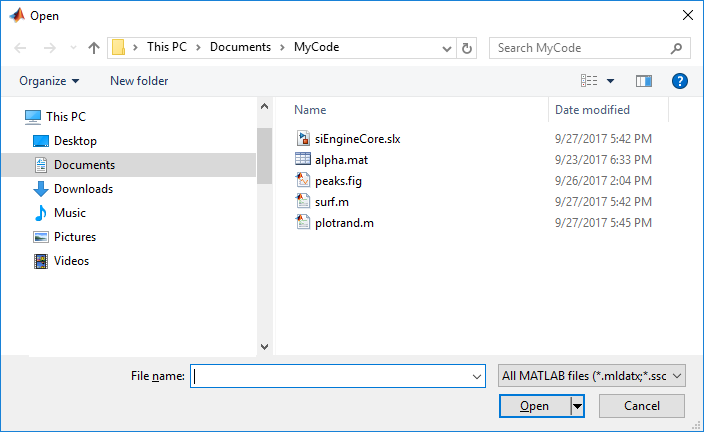uiopen
Open file selection dialog box and load selected file into workspace
Description
uiopen opens a modal
dialog box entitled Open. The file filter in the dialog box is set to all
MATLAB® files. If the user enters a valid file name in the File
Name field and clicks Open, then MATLAB opens the specified file in the
appropriate application. If the appropriate application is not installed, then
either the file opens in the MATLAB Editor
or an error is returned.
Note
The visual characteristics of the dialog box depend on the operating system that runs your code. For instance, some operating systems do not show title bars on dialog boxes.
uiopen( sets the file filter
according to the type of file specified (which is not the same as the file
extension). For example, if type is type)'figure', then MATLAB sets the filter to all figure files
(*.fig).
uiopen( specifies the file name
that appears as the default value in the dialog box File name
field. Only files that have the same file extension are displayed in the dialog box. file)
If you specify a wildcard character and a file extension (such as
*.m), then no file name appears in the File
name field. The dialog box displays only files with the specified
extension. The type value appears in the filter field to the
right of the File name field.
Examples
Input Arguments
More About
Tips
This table lists file extensions and the application in which such a file opens when a user selects a file with that extension and clicks Open. If the listed tool is not installed and the file is a text file, then the file opens in the MATLAB Editor. MATLAB returns an error if Simulink is not installed and the user selects a file with an
.mdlor.slxfile extension.File Extension Where File Loads .mor.mlxMATLAB Editor .figMATLAB Figure window. .matMATLAB workspace. .mlappMATLAB App Designer.
.mlappinstallMATLAB app installer .mdlor.slxSimulink To open a file in Microsoft® Windows®, use the
winopenfunction.
Alternatives
You can also use these functions to open a file in a MATLAB code file or in a command.