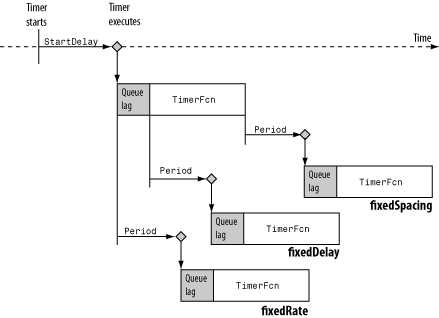set
Class: timer
Set property values for timer object
Syntax
Description
set(
displays the property names and their possible values for all configurable
properties of timer object t) t.
propStruct = set(t) struct.
set( displays
the possible values for the specified property, t,Name) Name,
of timer object, t.
set( sets
the properties specified by one or more t,Name,Value) Name,Value pair
arguments. t can be a single timer object or a
vector of timer objects, in which case set configures
the property values for all timer objects, t.
Input Arguments
|
Object of class |
|
Structure whose field names are |
|
Cell array of character vectors, |
Name-Value Pair Arguments
Specify optional
comma-separated pairs of Name,Value arguments. Name is
the argument name and Value is the corresponding value.
Name must appear inside quotes. You can specify several name and value
pair arguments in any order as
Name1,Value1,...,NameN,ValueN.
|
Character vector or string scalar that indicates action taken when a timer has to execute
See Handling Timer Queuing Conflicts for more information. Default: | ||||||||||||||||
|
Character vector, string scalar, function handle, or cell array defining the function that the
timer executes when an error occurs. If there is an error, this function executes, and then
calls
For more information, see Timer Callback Functions. | ||||||||||||||||
|
Character vector or string scalar that defines how the
Default: | ||||||||||||||||
|
Character vector or string scalar representing the Default: | ||||||||||||||||
|
Character vector or string scalar with possible values of Default: | ||||||||||||||||
|
Number greater than 0.001 that specifies the delay, in seconds,
between executions of Default: 1.0 | ||||||||||||||||
|
Number greater than or equal to 0 that specifies the delay,
in seconds, between the start of the timer and the first execution
of the function specified in Default: 0 | ||||||||||||||||
|
Character vector, string scalar, function handle, or cell array defining the function that executes when the timer starts.
For more information, see Timer Callback Functions. | ||||||||||||||||
|
Character vector, string scalar, function handle, or cell array defining the function that executes when the timer stops.
For more information, see Timer Callback Functions. The timer stops when
You can use | ||||||||||||||||
|
Character vector or string scalar that represents a label for the object. | ||||||||||||||||
|
Number greater than 0, indicating the number of times the timer
object is to execute the Default: | ||||||||||||||||
|
Character vector, string scalar, function handle, or cell array defining the timer callback function. You must define this property before you can start the timer.
For more information, see Timer Callback Functions. | ||||||||||||||||
|
Generic field for data that you want to add to the object. |
Output Arguments
|
Configurable properties of |
|
Possible values of a given property name, returned as cell array
of character vectors. If the property does not have a finite set of
possible values, |
Examples
Alternatives
You can also use dot notation to set timer object properties.
For example, t.ObjectVisibility = 'off' sets the
property to the same value as set(t,'ObjectVisibility','off').