Bringing Image Data into the MATLAB Workspace
Overview
The toolbox provides three ways to move frames from the memory buffer into the MATLAB® workspace:
Removing multiple frames from the buffer — To move a specified number of frames from the memory buffer into the workspace, use the
getdatafunction. Thegetdatafunction removes the frames from the memory buffer as it moves them into the workspace. The function blocks the MATLAB command line until all the requested frames are available, or until a timeout value expires. For more information, see Moving Multiple Frames into the Workspace.Viewing the most recently acquired frames in the buffer — To bring the most recently acquired frames in the memory buffer into the workspace without removing them from the buffer, use the
peekdatafunction. When returning frames,peekdatastarts with the most recently acquired frame and works backward in the memory buffer. In contrast,getdatastarts at the beginning of the buffer, returning the oldest acquired frame first.peekdatadoes not block the command line and is not guaranteed to return all the frames you request. For more information, see Viewing Frames in the Memory Buffer.Bringing a single frame of data into the workspace — As a convenience, the toolbox provides the
getsnapshotfunction, which returns a single frame of data into the MATLAB workspace. Because thegetsnapshotfunction does not require starting the object or triggering an acquisition, it is the easiest way to bring image data into the workspace.getsnapshotis independent of the memory buffer; it can return a frame even if the memory buffer is empty, and the frame returned does not affect the value of theFramesAvailableproperty. For more information, see Bringing a Single Frame into the Workspace. For an example of usinggetsnapshot, see the Image Acquisition Toolbox™ example Acquiring a Single Image in a Loop in the Examples list at the top of the Image Acquisition Toolbox main Documentation Center page, or open the file demoimaq_GetSnapshot.m in the MATLAB Editor.
Moving Multiple Frames into the Workspace
To move multiple frames of data from the memory buffer into
the MATLAB workspace, use
the getdata function. By default, getdata retrieves
the number of frames specified in the FramesPerTrigger property
but you can specify any number. See the getdata reference
page for complete information about this function.
Note
When the getdata function moves frames from
the memory buffer into the workspace, it removes the frames from the
memory buffer.
In this figure, getdata is called at T1 with
a request for 15 frames but only six frames are available in the memory
buffer. getdata blocks until the specified number
of frames becomes available, at T2, at which
point getdata moves the frames into the MATLAB workspace and returns control
to the command prompt.
getdata Blocks Until Frames Become Available
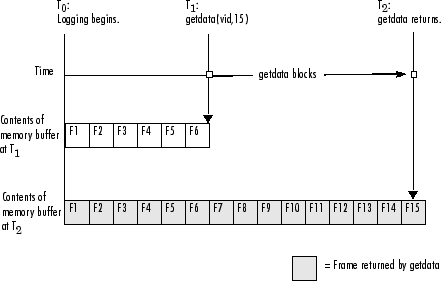
Acquiring 10 Seconds of Image Data
This example shows how you can configure an approximate time-based
acquisition using the FramesPerTrigger property:
Create an image acquisition object — This example creates a video input object for a Windows® image acquisition device. To run this example on your system, use the
imaqhwinfofunction to get the object constructor for your image acquisition device and substitute that syntax for the following code.vid = videoinput('winvideo',1);Configure properties — To acquire 10 seconds of data, determine the frame rate of your image acquisition device and then multiply the frame rate by the number of seconds of data you want to acquire. The product of this multiplication is the value of the
FramesPerTriggerproperty.For this example, assume a frame rate of 30 frames per second (fps). Multiplying 30 by 10, you need to set the
FramesPerTriggerproperty to the value 300.vid.FramesPerTrigger = 300;
Start the image acquisition object — Call the
startfunction to start the image acquisition object.start(vid)
The object executes an immediate trigger and begins acquiring frames of data. The
startfunction returns control to the command line immediately but the object continues logging the data to the memory buffer. After logging the specified number of frames, the object stops running.Bring the acquired data into the workspace — To verify that you acquired the amount of data you wanted, use the optional
getdatasyntax that returns the timestamp of every frame acquired. The difference between the first timestamp and the last timestamp should approximate the amount of data you expected.[data time] = getdata(vid,300); elapsed_time = time(300) - time(1) 10.0467Clean up — Always remove image acquisition objects from memory, and the variables that reference them, when you no longer need them.
delete(vid) clear vid
Viewing Frames in the Memory Buffer
To view sample frames from the memory buffer without removing
them, use the peekdata function.
The peekdata function always returns the
most recently acquired frames in the memory buffer. For example, if
you request three frames, peekdata returns the
most recently acquired frame in the buffer at the time of the request
and the two frames that immediately precede it.
The following figure illustrates this process. The command peekdata(vid,3) is
called at three different times (T1, T2,
and T3). The shaded frames indicate the frames
returned by peekdata at each call. (peekdata returns
frames without removing them from the memory buffer.)
Note in the figure that, at T3, only
two frames have become available since the last call to peekdata.
In this case, peekdata returns only the two frames,
with a warning that it returned less data than was requested.
Frames Returned by peekdata
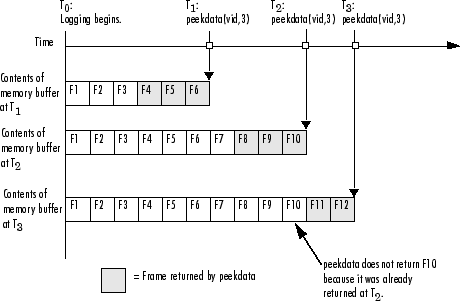
Note
The peekdata function does not return any
data while running if in disk logging mode.
The following example illustrates how to use peekdata:
Create an image acquisition object — This example creates a video input object for a Data Translation® image acquisition device. To run this example on your system, use the
imaqhwinfofunction to get the object constructor for your image acquisition device and substitute that syntax for the following code.vid = videoinput('dt',1);Configure properties — For this example, configure a manual trigger. You must use the
triggerconfigfunction to specify the trigger type.triggerconfig(vid,'manual')
In addition, configure a large enough acquisition to allow several calls to
peekdatabefore it finishes.vid.FramesPerTrigger = 300;
Start the image acquisition object — Call the
startfunction to start the image acquisition object.start(vid)
The video object is now running but not logging.
isrunning(vid) ans = 1 islogging(vid) ans = 0Use peekdata to view frames before a trigger — If you call
peekdatabefore you trigger the acquisition,peekdatacan only return a single frame of data because data logging has not been initiated and the memory buffer is empty. If more than one frame is requested,peekdataissues a warning that it is returning fewer than the requested number of frames.pdata = peekdata(vid,50); Warning: PEEKDATA could not return all the frames requested.
Verify that
peekdatareturned a single frame. A single frame of data should have the same width and height as specified by theROIPositionproperty and the same number of bands, as specified by theNumberOfBandsproperty. In this example, the video format of the data is RGB so the value of theNumberOfBandsproperty is 3.whos Name Size Bytes Class pdata 96x128x3 36864 uint8 array vid 1x1 1060 videoinput object
Verify that the object has not acquired any frames.
vid.FramesAcquired ans = 0
Trigger the acquisition — Call the
triggerfunction to trigger an acquisition.trigger(vid)
The object begins logging frames to the memory buffer.
View the most recently acquired frames — While the acquisition is in progress, call
peekdataseveral times to view the latest frames in the memory buffer. Depending on the number of frames you request, and the timing of these requests,peekdatamight return fewer than the number of frames you specify.pdata = peekdata(vid,50);
To verify that
peekdatareturned the frames you requested, check the dimensions ofpdata.peekdatareturns a four-dimensional array of frames, where the last dimension indicates the number of frames returned.whos Name Size Bytes Class pdata 4-D 1843200 uint8 array vid 1x1 1060 videoinput object size(pdata) ans = 96 128 3 50Clean up — Always remove image acquisition objects from memory, and the variables that reference them, when you no longer need them.
delete(vid) clear vid
Bringing a Single Frame into the Workspace
To bring a single frame of image data into the MATLAB workspace, use the getsnapshot function.
You can call the getsnapshot function at any time
after object creation.
This example illustrates how simple it is to use the getsnapshot function.
Create an image acquisition object — This example creates a video input object for a Matrox® device. To run this example on your system, use the
imaqhwinfofunction to get the object constructor for your image acquisition device and substitute that syntax for the following code.vid = videoinput('matrox',1);Bring a frame into the workspace — Call the
getsnapshotfunction to bring a frame into the workspace. Note that you do not need to start the video input object before calling thegetsnapshotfunction.frame = getsnapshot(vid);
The
getsnapshotfunction returns an image of the same width and height as specified by theROIPositionproperty and the same number of bands as specified by theNumberOfBandsproperty. In this example, the video format of the data is RGB so the value of theNumberOfBandsproperty is 3.whos Name Size Bytes Class frame 96x128x3 36864 uint8 array vid 1x1 1060 videoinput object
Note that the frame returned by
getsnapshotis not removed from the memory buffer, if frames are stored there, and does not affect the value of theFramesAvailableproperty.Clean up — Always remove image acquisition objects from memory, and the variables that reference them, when you no longer need them.
delete(vid) clear vid
For an example of using getsnapshot, see
the Image Acquisition Toolbox example Acquiring
a Single Image in a Loop in the Examples list
at the top of the Image Acquisition Toolbox main Documentation Center
page, or open the file demoimaq_GetSnapshot.m in the MATLAB Editor.