Managing Estimation Speed and Memory
Ways to Speed up Frequency Response Estimation
The most time consuming operation during frequency response estimation is the simulation of your Simulink® model. You can try to speed up the estimation using any of the following ways:
Reducing simulation stop time
Specifying accelerator mode
Using parallel computing
Reducing Simulation Stop Time
The time it takes to perform frequency response estimation depends on the simulation stop time.
To obtain the simulation stop time, in the Model Linearizer, in the Linear Analysis Workspace, select the input signal. The simulation time will be displayed in the Variable Preview.

To obtain the simulation stop time from the input signal using MATLAB® Code:
tfinal = getSimulationTime(input)
where input is the input signal. The simulation stop time,
tfinal, serves as an indicator of the frequency response estimation
duration.
You can reduce the simulation time by modifying your signal properties.
| Input Signal | Action | Caution |
|---|---|---|
| Sinestream |
Decrease the number of periods per frequency, |
You model must be at steady state to achieve accurate frequency response estimation. Reducing the number of periods might not excite your model long enough to reach steady state. |
| Chirp |
Decrease the signal sample time, |
The frequency resolution of the estimated response depends on the number of
samples |
For information about modifying input signals, see Modify Estimation Input Signals.
Specifying Accelerator Mode
You can try to speed up frequency response estimation by specifying the Rapid Accelerator or Accelerator mode in Simulink.
For more information, see What Is Acceleration?.
Using Parallel Computing
You can try to speed up frequency response estimation using parallel computing in the following situations:
Your model has multiple inputs.
Your single-input model uses a sinestream input signal, where the sinestream
SimulationOrderproperty has the value'OneAtATime'.For information on setting this option, see the
frest.Sinestreamreference page.
In these situations, frequency response estimation performs multiple simulations. If you have installed the Parallel Computing Toolbox™ software, you can run these multiple simulations in parallel on multiple MATLAB sessions (pool of MATLAB workers).
For more information about using parallel computing, see Speeding Up Estimation Using Parallel Computing.
Speeding Up Estimation Using Parallel Computing
Configuring MATLAB for Parallel Computing
You can use parallel computing to speed up a frequency response estimation that
performs multiple simulations. You can use parallel computing with the Model
Linearizer and frestimate. When you perform frequency
response estimation using parallel computing, the software uses the available parallel
pool. If no parallel pool is available and Automatically create a parallel
pool is selected in your Parallel Computing Toolbox preferences, then the software starts a parallel pool using the settings in
those preferences.
You can configure the software to automatically detect model dependencies and temporarily add them to the parallel pool workers. However, to ensure that workers are able to access the undetected file and path dependencies, create a cluster profile that specifies the same. The parallel pool used to optimize the model must be associated with this cluster profile. For information on creating a cluster profile, see Add and Modify Cluster Profiles (Parallel Computing Toolbox).
To manually open a parallel pool that uses a specific cluster profile, use:
parpool(MyProfile)
MyProfile is the name of a cluster profile.
Estimating Frequency Response Using Parallel Computing Using Model Linearizer
After you configure your parallel computing settings, as described in Configuring MATLAB for Parallel Computing, you can estimate the frequency response of a Simulink model using the Model Linearizer.
In the Model Linearizer, in the Estimation tab, click More Options.
This action opens the Options for frequency response estimation dialog box.
In the Parallel Options tab, select the Use the parallel pool during estimation check box.
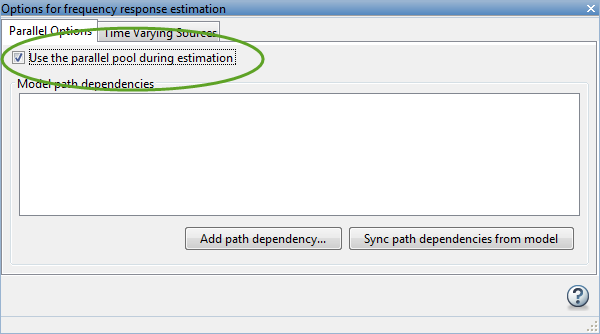
(Optional) Click Add path dependency.
The Browse For Folder dialog box opens. Navigate and select the directory to add to the model path dependencies.
Click OK.
Tip
Alternatively, manually specify the paths in the Model path dependencies list. You can specify the paths separated with a new line.
(Optional) Click Sync path dependencies from model.
This action finds the model path dependencies in your Simulink model and adds them to the Model path dependencies list box.
Estimating Frequency Response Using Parallel Computing (MATLAB Code)
After you configure your parallel computing settings, as described in Configuring MATLAB for Parallel Computing, you can estimate the frequency response of a Simulink model.
Find the paths to files that your Simulink model requires to run, called path dependencies.
dirs = frest.findDepend(model)
dirsis a cell array of character vectors containing path dependencies, such as referenced models, data files, and S-functions.For more information about this command, see
frest.findDepend.To learn more about model dependencies, see Analyze Model Dependencies and Dependency Analyzer Scope and Limitations.
(Optional) Check that
dirsincludes all path dependencies. Append any missing paths todirs:dirs = vertcat(dirs,'\\hostname\C$\matlab\work')(Optional) Check that all workers have access to the paths in
dirs.If any of the paths resides on your local drive, specify that all workers can access your local drive. For example, this command converts all references to the C drive to an equivalent network address that is accessible to all workers:
dirs = regexprep(dirs,'C:/','\\\\hostname\\C$\\')
Enable parallel computing and specify model path dependencies by creating an
optionsobject using thefrestimateOptionscommand:options = frestimateOptions('UseParallel','on','ParallelPathDependencies',dirs)
Tip
To enable parallel computing for all estimations, select the global preference Use the parallel pool when you use the "frestimate" command check box in the MATLAB preferences. If your model has path dependencies, you must create your own frequency response options object that specifies the path dependencies before beginning estimation.
Estimate the frequency response:
[sysest,simout] = frestimate('model',io,input,options)
For an example of using parallel computing to speed up estimation, see Speed Up Frequency Response Estimation Using Parallel Computing.
Managing Memory During Frequency Response Estimation
Frequency response estimation terminates when the simulation data exceed available memory. Insufficient memory occurs in the following situations:
Your model performs data logging during a long simulation. A sinestream input signal with four periods at a frequency of 1e-3 rad/s runs a Simulink simulation for 25,000 s. If you are logging signals using To Workspace blocks, this length of simulation time might cause memory problems.
A model with an output point discrete sample time of 1e-8 s that simulates at 5-Hz frequency (0.2 s of simulation per period), results in million samples of data per period. Typically, this amount of data requires over 300 MB of storage.
To avoid memory issues while estimating frequency response:
Disable any signal logging in your Simulink model.
To learn how you can identify which model components log signals and disable signal logging, see Signal Logging.
Try one or more of the actions listed in the following sections:
Repeat the estimation.
Model-Specific Ways to Avoid Memory Issues
To avoid memory issues, try one or more of the actions listed in the following table, as appropriate for your model type.
| Model Type | Action |
|---|---|
| Models with fast discrete sample time specified at output point |
Insert a Rate Transition block at the output point to lower the sample rate, which decreases the amount of logged data. Move the linearization output point to the output of the Rate Transition block before you estimate. Ensure that the location of the original output point does not have aliasing as a result of rate conversion.
For information on determining sample rate, see View Sample Time Information. If your estimation is slow, see Ways to Speed up Frequency Response Estimation. |
| Models with multiple input and output points (MIMO models) |
|
Input-Signal-Specific Ways to Avoid Memory Issues
To avoid memory issues, try one or more of the actions listed in the following table, as appropriate for your input signal type.
| Input Signal Type | Action |
|---|---|
| Sinestream |
|
| Chirp | Create separate input signals that divide up the swept frequency range
of the original signal into smaller sections using |
| Random | Decrease the number of samples in the random input signal by changing
NumSamples before estimating. See Time Response Is Noisy. |
