writeall
Write datastore to files
Description
writeall(
writes the data from the input datastore ds,outputLocation)ds to output files at the
location specified in outputLocation. The number of output files is the
same as the number of files referenced by the datastore.
writeall(
writes data with additional options specified by one or more name-value pair arguments. For
example, you can specify ds,outputLocation,Name,Value)'OutputType' and a file extension such as
'csv' to specify the type of files that writeall
creates.
Examples
Write and Reconstruct Datastore
Write a datastore to disk, and then create a new datastore for the written files. This process is useful for saving your work or sharing a datastore with a colleague.
Create a datastore for the airlinesmall.csv data set, treating 'NA' values as missing data. Select only the Year, Month, and Carrier variables.
ds = datastore('airlinesmall.csv'); ds.TreatAsMissing = 'NA'; ds.SelectedVariableNames = {'Month','Year','UniqueCarrier'};
Preview the datastore.
preview(ds)
ans=8×3 table
Month Year UniqueCarrier
_____ ____ _____________
10 1987 {'PS'}
10 1987 {'PS'}
10 1987 {'PS'}
10 1987 {'PS'}
10 1987 {'PS'}
10 1987 {'PS'}
10 1987 {'PS'}
10 1987 {'PS'}
Save this datastore to a new folder named ExampleData on the C:\ disk. (You can specify a different write location, especially if you are not using a Windows® computer.) Specify 'FolderLayout' as 'flatten' to put the datastore files directly in the target folder, without creating subfolders.
location = 'C:\ExampleData'; writeall(ds,location,'Folderlayout','flatten')
Clear ds from your working directory. To recover the datastore from disk, create a new datastore that references the same folder where the data was written.
clear ds
ds2 = datastore(location);Duplicate or Flatten Folder Layout at Output Location
When writing a datastore to files, you can choose to duplicate or
flatten the folder structure by setting the 'FolderLayout' parameter.
Create an image datastore from an input location and then write the datastore out to
files. Next, write the files at the output location by duplicating the folder layout.
Finally, write the files as a flat list to the output location.
Create an image datastore from the location 'C:\input\', which
contains some images of cars and trains:
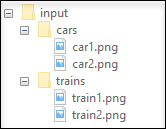
imds = imageDatastore('C:\input\','IncludeSubfolders',true);
This folder structure is just an example. You can try the functionality with a folder structure on your machine that contains image files.
Examine the Folders property of the input datastore, which
contains the fully qualified path to the input dataset.
imds.Folders
ans =
1×1 cell array
{'C:\input\'}Write the datastore to the output location 'C:\output\'. The
default value of the 'FolderLayout' parameter is
'duplicate'. Therefore, the writeall function
duplicates all the folders contained in the Folders property of the
input datastore and then writes the files to the corresponding output folders.
writeall(imds,'C:\output\');

Now, write the files from the datastore to output location
'C:\output\' as a flat list by setting
'FolderLayout' to 'flatten'. In this instance,
the writeall function does not preserve the input folder layout and
instead writes all the files to a flat output location.
writeall(imds,'C:\output\','FolderLayout','flatten');

For more information, see FolderLayout.
Add Prefix or Suffix to Output File Names
You can use the FilenamePrefix and
FilenameSuffix parameters to add text to the beginning or end of the
output file names. Create an image datastore from an input location. Write the datastore
out to files and append text to the beginning of the file names. Then write the datastore
again and append text to the end of the file names.
Create an image datastore from the location 'C:\input\', which
contains some images of cars and trains:
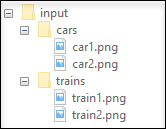
imds = imageDatastore('C:\input\','IncludeSubfolders',true);
This folder structure is just an example. You can try the functionality with a folder structure on your machine that contains image files.
Now, write the files to an output location. Specify the value of
FilenamePrefix as 'png_' to append that text to
the beginning of each output file name.
writeall(imds,'C:\output\','FilenamePrefix','png_');

Write the files to a different output location. Specify the value of
FilenameSuffix as '_image' to append that text
to the end of each output file name.
writeall(imds,'C:\output2\','FilenameSuffix','_image');

Input Arguments
ds — Input datastore
datastore object
Input datastore. You can use these datastores as input to
writeall:
You also can use these datastores with writeall if you supply
either the 'OutputFormat' or 'WriteFcn' name-value pair:
outputLocation — Folder location to write data
character vector | string scalar
Folder location to write data, specified as a character vector or string scalar.
outputLocation can specify a full or relative path.
Example: outputLocation = '../../dir/data'
Example: outputLocation = "C:\Users\MyName\Desktop"
Data Types: char | string
Name-Value Pair Arguments
Specify optional
comma-separated pairs of Name,Value arguments. Name is
the argument name and Value is the corresponding value.
Name must appear inside quotes. You can specify several name and value
pair arguments in any order as
Name1,Value1,...,NameN,ValueN.
writeall(ds,outputLocation,'FolderLayout','flatten')'OutputFormat' — Output file format
character vector | string scalar
Output file format, specified as the comma-separated pair consisting of
'OutputFormat' and a character vector or string scalar.
Based on the type of the input datastore ds, select one of
these values for the output files. You can select any tabular output format for any of
the tabular datastores listed below.
Input Datastore | Output Format |
|---|---|
TabulartextDatastore,
SpreadsheetDatastore,
ParquetDatastore | 'txt', 'csv',
'xlsx', 'xls',
'parquet', or 'parq' |
ImageDatastore | 'png', 'jpg',
'jpeg', 'tif', or
'tiff' |
AudioDatastore | 'wav', 'ogg',
'flac', 'mp4', or
'm4a' |
FileDatastore,
TransformedDatastore,
CombinedDatastore | All output formats are supported. |
For some output formats, there are additional name-value pairs that you can use to refine the writing operation.
| Output Format | Name-Value Pairs |
|---|---|
| |
| |
| |
| |
|
Data Types: char | string
'FolderLayout' — Layout of files in output folder
'duplicate' (default) | 'flatten'
Layout of files in output folder, specified as the comma-separated pair consisting
of 'FolderLayout' and either 'duplicate' or
'flatten'.
'duplicate'— Thewriteallfunction replicates the folder structure contained within the input data location to the specified output location. The input data location contains theFoldersproperty of the input datastore.'flatten'— Thewriteallfunction writes all the files from the input to the specified output folder without any subfolders.
Data Types: char | string
'FilenamePrefix' — Prefix to file name
character vector | string scalar
Prefix to file name, specified as the comma-separated pair consisting of
'FilenamePrefix' and a character vector or string scalar.
The writeall function adds the specified prefix to the output
file names. For example, this code adds today’s date to the beginning of all output
file names from the
datastore:
prefixText = string(datetime('today')) writeall(imds,'C:\myFolder','FilenamePrefix',prefixText);
Data Types: char | string
'FilenameSuffix' — Suffix to file name
character vector | string scalar
Suffix to file name, specified as the comma-separated pair consisting of
'FilenameSuffix' and a character vector or string scalar.
The writeall function adds the specified suffix to the output
file names. For example, this code adds the descriptive text
'jpeg_70per' to the end of all output file names from the
datastore:
writeall(imds,'C:\myFolder','FilenameSuffix','jpeg_70per');
Data Types: char | string
'UseParallel' — Indicator to write in parallel
false (default) | true | 0 | 1
Indicator to write in parallel, specified as the comma-separated pair consisting
of 'UseParallel' and either false or
true (0 or 1).
By default writeall writes in serial. If you set
UseParallel to true, then
writeall divides the writing operations into separate groups
and runs the groups in parallel if:
Parallel Computing Toolbox™ is installed.
An open parallel pool exists or automatic pool creation is enabled in the Parallel Preferences.
Otherwise, writeall writes in serial regardless of the value
for UseParallel.
Note
Parallel writing is not supported for CombinedDatastore objects
or datastores resulting from transform applied to a
CombinedDatastore.
Data Types: logical
'WriteFcn' — Custom writing function
function handle
Custom writing function, specified as the comma-separated pair consisting of
'WriteFcn' and a function handle. The specified function is
responsible for creating the output files.
You can use the 'WriteFcn' name-value pair argument to write
data in a variety of formats, even if writeall does not directly
support the output format.
Functional Signature
The custom writing function must accept at least three input arguments,
data, writeInfo, and
outputType:
function myWriteFcn(data,writeInfo,outputType)datacontains the output of thereadmethod operating on the datastore.writeInfois an object of typematlab.io.datastore.WriteInfowith fields listed in the table.Field Description Type ReadInfoThe second output of the readmethodstructSuggestedOutputNameA fully qualified, globally unique file name that meets the location and naming requirements stringLocationThe location argument passed to datastore write stringoutputTypeis the output format to be written to, for example"txt"or"csv".
Example Function
A writing function that writes parquet files from a datastore is:
function myParquetWriteFcn(data, writeInfo, outputType) if strcmp(outputType,"parquet") parquetwrite(writeInfo.SuggestedOutputName,data) end end
myParquetWriteFcn as the writing function for a datastore
ds, use these
commands:ds = parquetDatastore(location); outputLocation = 'C:/tmp/MyData'; writeall(ds,outputLocation,'WriteFcn',@myParquetWriteFcn);
Data Types: function_handle
jpeg or jpg Output'Quality' — Quality of JPEG-compressed file
75 (default) | scalar in the range [0,100]
Quality of the JPEG-compressed file, specified as the comma-separated pair
consisting of 'Quality' and a scalar in the range [0,100], where 0
is lower quality and higher compression, and 100 is higher quality and lower
compression.
Example: 'Quality',25
wav or flac Output'BitsPerSample' — Number of output bits per sample
16 (default) | 8 | 24 | 32 | 64
Number of output bits per sample, specified as the comma-separated pair consisting
of 'BitsPerSample' and 8, 16,
24, 32, or 64.
For FLAC files, only 8, 16, or
24 bits per sample are supported.
Example: 'BitsPerSample',32
mp4 or m4a Output'BitRate' — Kilobits per second (kbit/s)
128 (default) | 64 | 96 | 160 | 192 | 256 | 320
Number of kilobits per second (kbit/s) used for compressed audio files, specified
as the comma-separated pair consisting of 'BitRate' and
64, 96, 128,
160, 192, 256, or
320. On Windows® 7 or later, the only valid values are: 96,
128, 160, and 192.
In general, a larger BitRate value results in higher
compression quality.
Example: 'BitRate',96
txt or csv Output'WriteVariableNames' — Indicator for writing variable names as column headings
true (default) | false
Indicator for writing variable names as column headings, specified as the comma-separated pair
consisting of 'WriteVariableNames' and either true
or false.
Indicator | Behavior |
|---|---|
| The writing function includes variable names as the column headings of the output. This is the default behavior. |
| The writing function does not include variable names in the output. |
'Delimiter' — Field delimiter character
character vector | string scalar
Field delimiter character, specified as the comma-separated pair consisting of
'Delimiter' and a character vector or string scalar containing
one of these specifiers:
Specifier | Field Delimiter |
|---|---|
| Comma. This is the default behavior. |
| Space |
| Tab |
| Semicolon |
| Vertical bar |
You can use the 'Delimiter' name-value pair only for delimited text files.
Example: 'Delimiter','space'
Data Types: char | string
'Encoding' — Character encoding scheme
'system' (default) | 'UTF-8' | 'ISO-8859-1' | 'windows-1251' | 'windows-1252' | ...
Character encoding scheme associated with the file, specified as the comma-separated pair consisting of 'Encoding' and 'system' or a standard character encoding scheme name like one of the values in this table. When you do not specify any encoding or specify encoding as 'system', the writing function uses your system default encoding to write the file.
|
|
|
|
|
|
|
|
|
|
|
|
|
|
|
|
|
|
|
|
|
|
|
|
|
|
|
|
|
|
|
|
|
|
|
|
|
| |
|
Example: 'UTF-8'
Data Types: char | string
'QuoteStrings' — Indicator for writing quoted text
false (default) | true
Indicator for writing quoted text, specified as the comma-separated pair consisting of
'QuoteStrings' and either false or
true. If 'QuoteStrings' is
true, then the writing function encloses the text in double
quotation marks and replaces any double-quote characters that appear as part of that
text with two double-quote characters.
You can use the 'QuoteStrings' name-value pair only with delimited text files.
xls or xlsx Output'Sheet' — Worksheet to write to
character vector | string scalar | positive integer
Worksheet to write to, specified as the comma-separated pair consisting of
'Sheet' and a character vector or a string scalar containing the
worksheet name or a positive integer indicating the worksheet index. The worksheet name
cannot contain a colon (:). To determine the names of sheets in a
spreadsheet file, use sheets = sheetnames(filename). For more
information, see sheetnames.
Specify the worksheet to write to by name or index:
name — If the specified sheet name does not exist in the file, then the writing function adds a new sheet at the end of the worksheet collection.
index — If the specified sheet index is an index larger than the number of worksheets, then the writing function appends empty sheets until the number of worksheets in the workbook equals the sheet index. The writing function also generates a warning indicating that it has added a new worksheet.
You can use the 'Sheet' name-value pair only with spreadsheet files.
Example: 'Sheet',2
Example: 'Sheet', 'MySheetName'
Data Types: char | string | single | double | int8 | int16 | int32 | int64 | uint8 | uint16 | uint32 | uint64
Extended Capabilities
Automatic Parallel Support
Accelerate code by automatically running computation in parallel using Parallel Computing Toolbox™.
To run in parallel, set the 'UseParallel'
option to true.
For more general information about parallel computing, see Run MATLAB Functions with Automatic Parallel Support (Parallel Computing Toolbox).
See Also
imageDatastore | parquetDatastore | spreadsheetDatastore | tabularTextDatastore | write | audioDatastore (Audio Toolbox)
Open Example
You have a modified version of this example. Do you want to open this example with your edits?