Patch Properties
Patch appearance and behavior
Patch properties control the appearance and
behavior of Patch objects. By changing property
values, you can modify certain aspects of the patch. Use dot notation to query and set
properties.
p = patch; c = p.CData; p.CDataMapping = 'scaled';
Color
FaceColor — Face color
[0 0 0] (default) | 'interp' | 'flat' | RGB triplet | hexadecimal color code | 'r' | 'g' | 'b' | ...
Face color, specified as 'interp', 'flat' an RGB
triplet, a hexadecimal color code, a color name, or a short name.
To create a different color for each face, specify the CData or
FaceVertexCData property as an array containing one color per
face or one color per vertex. The colors can be interpolated from the colors of the
surrounding vertices of each face, or they can be uniform. For interpolated colors,
specify this property as 'interp'. For uniform colors, specify this
property as 'flat'. If you specify 'flat' and a
different color for each vertex, the color of the first vertex you specify determines
the face color.
To designate a single color for all of the faces, specify this property as an RGB triplet, a hexadecimal color code, a color name, or a short name.
An RGB triplet is a three-element row vector whose elements specify the intensities of the red, green, and blue components of the color. The intensities must be in the range
[0,1]; for example,[0.4 0.6 0.7].A hexadecimal color code is a character vector or a string scalar that starts with a hash symbol (
#) followed by three or six hexadecimal digits, which can range from0toF. The values are not case sensitive. Thus, the color codes'#FF8800','#ff8800','#F80', and'#f80'are equivalent.
| Color Name | Short Name | RGB Triplet | Hexadecimal Color Code | Appearance |
|---|---|---|---|---|
'red' | 'r' | [1 0 0] | '#FF0000' |
|
'green' | 'g' | [0 1 0] | '#00FF00' |
|
'blue' | 'b' | [0 0 1] | '#0000FF' |
|
'cyan'
| 'c' | [0 1 1] | '#00FFFF' |
|
'magenta' | 'm' | [1 0 1] | '#FF00FF' |
|
'yellow' | 'y' | [1 1 0] | '#FFFF00' |
|
'black' | 'k' | [0 0 0] | '#000000' |
|
'white' | 'w' | [1 1 1] | '#FFFFFF' |
|
'none' | Not applicable | Not applicable | Not applicable | No color |
Here are the RGB triplets and hexadecimal color codes for the default colors MATLAB® uses in many types of plots.
| RGB Triplet | Hexadecimal Color Code | Appearance |
|---|---|---|
[0 0.4470 0.7410] | '#0072BD' |
|
[0.8500 0.3250 0.0980] | '#D95319' |
|
[0.9290 0.6940 0.1250] | '#EDB120' |
|
[0.4940 0.1840 0.5560] | '#7E2F8E' |
|
[0.4660 0.6740 0.1880] | '#77AC30' |
|
[0.3010 0.7450 0.9330] | '#4DBEEE' |
|
[0.6350 0.0780 0.1840] | '#A2142F' |
|
EdgeColor — Edge colors
[0 0 0] (default) | 'none' | 'flat' | 'interp' | RGB triplet | hexadecimal color code | 'r' | 'g' | 'b' | ...
Edge colors, specified as one of the values in this table. The default edge color is black
with a value of [0 0 0]. If multiple polygons share an edge, then the
first polygon drawn controls the displayed edge color.
| Value | Description | Result |
|---|---|---|
RGB triplet, hexadecimal color code, or color name | Single color for all of the edges. See the following table for more details. |
|
'flat' | Different color for each edge. Use the vertex colors to set
the color of the edge that follows it. You must first specify
|
|
'interp' | Interpolated edge color. You must first specify
|
|
'none' | No edges displayed. | No edges displayed. |
RGB triplets and hexadecimal color codes are useful for specifying custom colors.
An RGB triplet is a three-element row vector whose elements specify the intensities of the red, green, and blue components of the color. The intensities must be in the range
[0,1]; for example,[0.4 0.6 0.7].A hexadecimal color code is a character vector or a string scalar that starts with a hash symbol (
#) followed by three or six hexadecimal digits, which can range from0toF. The values are not case sensitive. Thus, the color codes'#FF8800','#ff8800','#F80', and'#f80'are equivalent.
Alternatively, you can specify some common colors by name. This table lists the named color options, the equivalent RGB triplets, and hexadecimal color codes.
| Color Name | Short Name | RGB Triplet | Hexadecimal Color Code | Appearance |
|---|---|---|---|---|
'red' | 'r' | [1 0 0] | '#FF0000' |
|
'green' | 'g' | [0 1 0] | '#00FF00' |
|
'blue' | 'b' | [0 0 1] | '#0000FF' |
|
'cyan' | 'c' | [0 1 1] | '#00FFFF' |
|
'magenta' | 'm' | [1 0 1] | '#FF00FF' |
|
'yellow' | 'y' | [1 1 0] | '#FFFF00' |
|
'black' | 'k' | [0 0 0] | '#000000' |
|
'white' | 'w' | [1 1 1] | '#FFFFFF' |
|
Here are the RGB triplets and hexadecimal color codes for the default colors MATLAB uses in many types of plots.
| RGB Triplet | Hexadecimal Color Code | Appearance |
|---|---|---|
[0 0.4470 0.7410] | '#0072BD' |
|
[0.8500 0.3250 0.0980] | '#D95319' |
|
[0.9290 0.6940 0.1250] | '#EDB120' |
|
[0.4940 0.1840 0.5560] | '#7E2F8E' |
|
[0.4660 0.6740 0.1880] | '#77AC30' |
|
[0.3010 0.7450 0.9330] | '#4DBEEE' |
|
[0.6350 0.0780 0.1840] | '#A2142F' |
|
CData — Patch color data
single color for entire patch | one color per face | one color per vertex
Patch color data, specified as a single color for the entire patch, one color per face, or one color per vertex.
The way the patch function interprets
CData depends on the type of data supplied. Specify
CData in one of these forms:
Numeric values that are scaled to map linearly into the current colormap.
Integer values that are used directly as indices into the current colormap.
Arrays of RGB triplets. RGB triplets are not mapped into the current colormap, but interpreted as the colors defined.
The following diagrams illustrate the dimensions of
CData with respect to the arrays in the
XData, YData, and
ZData properties.
These diagrams illustrates the use of indexed color.

These diagrams illustrates the use of true color. True color requires either a single RGB triplet or an array of RGB triplets.
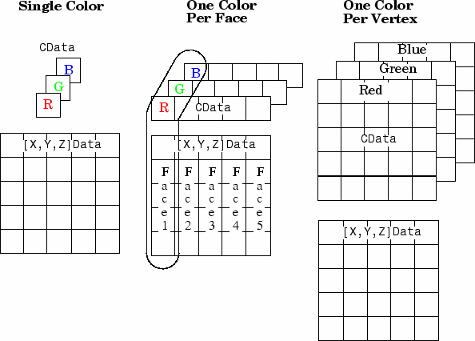
If CData contains NaNs, then
patch does not color the faces.
An alternative method for defining patches uses the Faces, Vertices, and
FaceVertexCData properties.
Example: [1,0,0]
Data Types: single | double | int8 | int16 | int32 | int64 | uint8 | uint16 | uint32 | uint64
FaceVertexCData — Face and vertex colors
[] (default) | single color for entire patch | one color per face | one color per vertex
Face and vertex colors, specified as a single color for the entire patch, one color per face, or one color per vertex for interpolated face color.
If you want to use indexed colors, then specify
FaceVertexCData in one of these forms:
For one color for the entire patch, use a single value.
For one color per face, use an m-by-1 column vector, where m is the number of rows in the
Facesproperty.For interpolated face color, use an m-by–1 column vector where m is the number of rows in the
Verticesproperty.
If you want to use true colors, then specify
FaceVertexCData in one of these forms:
For one color for all the faces, specify a three-element row vector that defines an RGB triplet. When you do this, you must also set the
FaceColorto'flat'and theEdgeColorto a value other than'flat'or'interp'.For one color per face, use an m-by-3 array of RGB triplets, where m is the number of rows in the
Facesproperty.For interpolated face color, use an m-by-3 array, where m is the number of rows in the
Verticesproperty.
The following diagram illustrates the various forms of the
FaceVertexCData property for a patch having eight
faces and nine vertices. The CDataMapping property
determines how MATLAB interprets the FaceVertexCData property
when you specify indexed colors.
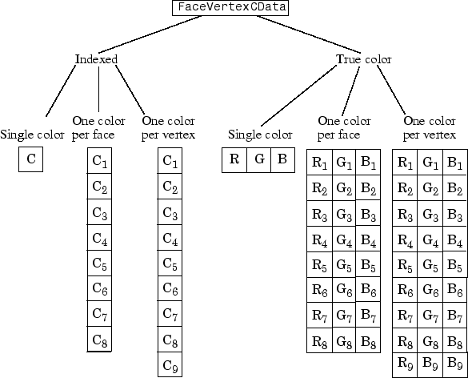
CDataMapping — Direct or scaled color data mapping
'scaled' (default) | 'direct'
Direct or scaled color data mapping, specified as
'scaled' (the default) or
'direct'. The CData and
FaceVertexCData properties contains color data. If
you use true color specification for CData or
FaceVertexCData, then this property has no
effect.
'direct'— Interpret the values as indices into the current colormap. Values with a decimal portion are fixed to the nearest lower integer.If the values are of type
doubleorsingle, then values of1or less map to the first color in the colormap. Values equal to or greater than the length of the colormap map to the last color in the colormap.If the values are of type
uint8,uint16,uint32,uint64,int8,int16,int32, orint64, then values of0or less map to the first color in the colormap. Values equal to or greater than the length of the colormap map to the last color in the colormap (or up to the range limits of the type).If the values are of type
logical, then values of0map to the first color in the colormap and values of1map to the second color in the colormap.
'scaled'— Scale the values to range between the minimum and maximum color limits. TheCLimproperty of the axes contains the color limits.
Transparency
FaceAlpha — Face transparency
1 (default) | scalar in range [0,1] | 'flat' | 'interp'
Face transparency, specified as one of these values:
Scalar in range
[0,1]— Use uniform transparency across all of the faces. A value of1is fully opaque and0is completely transparent. This option does not use the transparency values in theFaceVertexAlphaDataproperty.'flat'— Use a different transparency for each face based on the values in theFaceVertexAlphaDataproperty. First you must specify theFaceVertexAlphaDataproperty as a vector containing one transparency value per face or vertex. The transparency value at the first vertex determines the transparency for the entire face.'interp'— Use interpolated transparency for each face based on the values inFaceVertexAlphaDataproperty. First you must specify theFaceVertexAlphaDataproperty as a vector containing one transparency value per vertex. The transparency varies across each face by interpolating the values at the vertices.
EdgeAlpha — Edge line transparency
1 (default) | scalar value in range [0,1] | 'flat' | 'interp'
Edge line transparency, specified as one of these values:
Scalar value in range
[0,1]— Use uniform transparency across all of the edges. A value of1is fully opaque and0is completely transparent. This option does not use the transparency values in theFaceVertexAlphaDataproperty.'flat'— Use a different transparency for each edge based on the values in theFaceVertexAlphaDataproperty. First you must specify theFaceVertexAlphaDataproperty as a vector containing one transparency value per face or vertex. The transparency value at the first vertex determines the transparency for the edge.'interp'— Use interpolated transparency for each edge based on the values inFaceVertexAlphaDataproperty. First you must specify theFaceVertexAlphaDataproperty as a vector containing one transparency value per vertex. Vary the transparency across each edge by interpolating the values at the vertices.
FaceVertexAlphaData — Face and vertex transparency values
[] (default) | scalar | vector with one value per face | vector with one value per vertex
Face and vertex transparency values, specified as a scalar, a vector with one value per face, or a vector with one value per vertex.
For uniform transparency across all of the faces or edges, specify a scalar value. Then, set the
FaceAlphaorEdgeAlphaproperty to'flat'.For a different transparency for each face or edge, specify an
m-by-1 vector, wheremis the number of faces. Then, set theFaceAlphaorEdgeAlphaproperty to'flat'. To determine the number of faces, query the number of rows in theFacesproperty.For interpolated transparency across each face or edge, specify an
n-by-1 vector, wherenis the number of vertices. Then, set theFaceAlphaorEdgeAlphaproperty to'interp'. To determine the number of vertices, query the number of rows in theVerticesproperty.
The AlphaDataMapping property determines how the
patch interprets the FaceVertexAlphaData property
values.
Note
If the FaceAlpha and
EdgeAlpha properties are both set to scalar
values, then the patch does not use the
FaceVertexAlphaData values.
AlphaDataMapping — Interpretation of FaceVertexAlphaData values
'scaled' (default) | 'direct' | 'none'
Interpretation of FaceVertexAlphaData values,
specified as one of these values:
'none'— Interpret the values as transparency values. A value of 1 or greater is completely opaque, a value of 0 or less is completely transparent, and a value between 0 and 1 is semitransparent.'scaled'— Map the values into the figure’s alphamap. The minimum and maximum alpha limits of the axes determine the alpha data values that map to the first and last elements in the alphamap, respectively. For example, if the alpha limits are[3 5], then alpha data values less than or equal to3map to the first element in the alphamap. Alpha data values greater than or equal to5map to the last element in the alphamap. TheALimproperty of the axes contains the alpha limits. TheAlphamapproperty of the figure contains the alphamap.'direct'— Interpret the values as indices into the figure’s alphamap. Values with a decimal portion are fixed to the nearest lower integer.If the values are of type
doubleorsingle, then values of 1 or less map to the first element in the alphamap. Values equal to or greater than the length of the alphamap map to the last element in the alphamap.If the values are of integer type, then values of 0 or less map to the first element in the alphamap. Values equal to or greater than the length of the alphamap map to the last element in the alphamap (or up to the range limits of the type). The integer types are
uint8,uint16,uint32,uint64,int8,int16,int32, andint64.If the values are of type
logical, then values of 0 map to the first element in the alphamap and values of 1 map to the second element in the alphamap.
Line Styling
LineStyle — Line style
'-' (default) | '--' | ':' | '-.' | 'none'
Line style, specified as one of the options listed in this table.
| Line Style | Description | Resulting Line |
|---|---|---|
'-' | Solid line |
|
'--' | Dashed line |
|
':' | Dotted line |
|
'-.' | Dash-dotted line |
|
'none' | No line | No line |
LineWidth — Line width
0.5 (default) | positive value
Line width, specified as a positive value in points, where 1 point = 1/72 of an inch. If the line has markers, then the line width also affects the marker edges.
The line width cannot be thinner than the width of a pixel. If you set the line width to a value that is less than the width of a pixel on your system, the line displays as one pixel wide.
LineJoin — Style of line corners
'miter' (default) | 'round' | 'chamfer'
Style of line corners, specified as 'round',
'miter', or 'chamfer'. This table
illustrates the appearance of the different values.
'round' | 'miter' | 'chamfer' |
|---|---|---|
|
|
|
The appearance of the 'round' option might look
different if the Renderer property of the figure is set
to 'opengl' instead of
'painters'.
AlignVertexCenters — Sharp vertical and horizontal lines
'off' (default) | on/off logical value
Sharp vertical and horizontal lines, specified as 'on' or
'off', or as numeric or logical 1
(true) or 0 (false). A
value of 'on' is equivalent to true, and 'off' is
equivalent to false. Thus, you can use the value of this property as
a logical value. The value is stored as an on/off logical value of type matlab.lang.OnOffSwitchState.
'on'— Sharpen vertical and horizontal lines to eliminate an uneven appearance.'off'— Do not sharpen vertical or horizontal lines. The lines might appear uneven in thickness or color.
If the associated figure has a GraphicsSmoothing
property set to 'on' and a Renderer property set to
'opengl', then the figure applies a smoothing technique to plots.
In some cases, this smoothing technique can cause vertical and horizontal lines to
appear uneven in thickness or color. Use the AlignVertexCenters
property to eliminate the uneven appearance.
Note
You must have a graphics card that supports this feature. To see if the feature is
supported, call the rendererinfo function. If it is supported,
rendererinfo returns value of 1 for
info.Details.SupportsAlignVertexCenters.
Markers
Marker — Marker symbol
'none' (default) | 'o' | '+' | '*' | '.' | ...
Marker symbol, specified as one of the values listed in this table. By default, the object does not display markers. Specifying a marker symbol adds markers at each data point or vertex.
| Value | Description |
|---|---|
'o' | Circle |
'+' | Plus sign |
'*' | Asterisk |
'.' | Point |
'x' | Cross |
'_' | Horizontal line |
'|' | Vertical line |
'square' or 's' | Square |
'diamond' or 'd' | Diamond |
'^' | Upward-pointing triangle |
'v' | Downward-pointing triangle |
'>' | Right-pointing triangle |
'<' | Left-pointing triangle |
'pentagram' or 'p' | Five-pointed star (pentagram) |
'hexagram' or 'h' | Six-pointed star (hexagram) |
'none' | No markers |
MarkerSize — Marker size
6 (default) | positive value
Marker size, specified as a positive value in points, where 1 point = 1/72 of an inch.
MarkerEdgeColor — Marker outline color
'auto' (default) | 'flat' | RGB triplet | hexadecimal color code | 'r' | 'g' | 'b'
Marker outline color, specified as 'auto', 'flat', an
RGB triplet, a hexadecimal color code, a color name, or a short name. The
'auto' option uses the same color as the
EdgeColor property. The 'flat' option uses
the CData value at the vertex to set the color.
For a custom color, specify an RGB triplet or a hexadecimal color code.
An RGB triplet is a three-element row vector whose elements specify the intensities of the red, green, and blue components of the color. The intensities must be in the range
[0,1]; for example,[0.4 0.6 0.7].A hexadecimal color code is a character vector or a string scalar that starts with a hash symbol (
#) followed by three or six hexadecimal digits, which can range from0toF. The values are not case sensitive. Thus, the color codes'#FF8800','#ff8800','#F80', and'#f80'are equivalent.
Alternatively, you can specify some common colors by name. This table lists the named color options, the equivalent RGB triplets, and hexadecimal color codes.
| Color Name | Short Name | RGB Triplet | Hexadecimal Color Code | Appearance |
|---|---|---|---|---|
'red' | 'r' | [1 0 0] | '#FF0000' |
|
'green' | 'g' | [0 1 0] | '#00FF00' |
|
'blue' | 'b' | [0 0 1] | '#0000FF' |
|
'cyan'
| 'c' | [0 1 1] | '#00FFFF' |
|
'magenta' | 'm' | [1 0 1] | '#FF00FF' |
|
'yellow' | 'y' | [1 1 0] | '#FFFF00' |
|
'black' | 'k' | [0 0 0] | '#000000' |
|
'white' | 'w' | [1 1 1] | '#FFFFFF' |
|
'none' | Not applicable | Not applicable | Not applicable | No color |
Here are the RGB triplets and hexadecimal color codes for the default colors MATLAB uses in many types of plots.
| RGB Triplet | Hexadecimal Color Code | Appearance |
|---|---|---|
[0 0.4470 0.7410] | '#0072BD' |
|
[0.8500 0.3250 0.0980] | '#D95319' |
|
[0.9290 0.6940 0.1250] | '#EDB120' |
|
[0.4940 0.1840 0.5560] | '#7E2F8E' |
|
[0.4660 0.6740 0.1880] | '#77AC30' |
|
[0.3010 0.7450 0.9330] | '#4DBEEE' |
|
[0.6350 0.0780 0.1840] | '#A2142F' |
|
MarkerFaceColor — Marker fill color
'none' (default) | 'auto' | 'flat' | RGB triplet | hexadecimal color code | 'r' | 'g' | 'b' | ...
Marker fill color, specified as 'auto', 'flat', an RGB
triplet, a hexadecimal color code, a color name, or a short name. The
'auto' option uses the same color as the Color property for the axes. The
'flat' option uses the CData value of the
vertex to set the color.
For a custom color, specify an RGB triplet or a hexadecimal color code.
An RGB triplet is a three-element row vector whose elements specify the intensities of the red, green, and blue components of the color. The intensities must be in the range
[0,1]; for example,[0.4 0.6 0.7].A hexadecimal color code is a character vector or a string scalar that starts with a hash symbol (
#) followed by three or six hexadecimal digits, which can range from0toF. The values are not case sensitive. Thus, the color codes'#FF8800','#ff8800','#F80', and'#f80'are equivalent.
Alternatively, you can specify some common colors by name. This table lists the named color options, the equivalent RGB triplets, and hexadecimal color codes.
| Color Name | Short Name | RGB Triplet | Hexadecimal Color Code | Appearance |
|---|---|---|---|---|
'red' | 'r' | [1 0 0] | '#FF0000' |
|
'green' | 'g' | [0 1 0] | '#00FF00' |
|
'blue' | 'b' | [0 0 1] | '#0000FF' |
|
'cyan'
| 'c' | [0 1 1] | '#00FFFF' |
|
'magenta' | 'm' | [1 0 1] | '#FF00FF' |
|
'yellow' | 'y' | [1 1 0] | '#FFFF00' |
|
'black' | 'k' | [0 0 0] | '#000000' |
|
'white' | 'w' | [1 1 1] | '#FFFFFF' |
|
'none' | Not applicable | Not applicable | Not applicable | No color |
Here are the RGB triplets and hexadecimal color codes for the default colors MATLAB uses in many types of plots.
| RGB Triplet | Hexadecimal Color Code | Appearance |
|---|---|---|
[0 0.4470 0.7410] | '#0072BD' |
|
[0.8500 0.3250 0.0980] | '#D95319' |
|
[0.9290 0.6940 0.1250] | '#EDB120' |
|
[0.4940 0.1840 0.5560] | '#7E2F8E' |
|
[0.4660 0.6740 0.1880] | '#77AC30' |
|
[0.3010 0.7450 0.9330] | '#4DBEEE' |
|
[0.6350 0.0780 0.1840] | '#A2142F' |
|
This property affects only the circle, square, diamond, pentagram, hexagram, and the four triangle marker types.
Example: [0.3 0.2 0.1]
Example: 'green'
Example: '#D2F9A7'
Data
Faces — Vertex connection defining each face
vector | matrix
Vertex connection defining each face, specified as a vector or a matrix
defining the vertices in the Vertices property that are
to be connected to form each face. The Faces and
Vertices properties provide an alternative way to
specify a patch that can be more efficient than using
XData, YData, and
ZData coordinates in most cases.
Each row in the faces array designates the connections for a single face,
and the number of elements in that row that are not NaN
defines the number of vertices for that face. Therefore, an m-by-n
Faces array defines m faces with up to n vertices
each.
For example, consider the following patch. It is composed of eight
triangular faces defined by nine vertices. The corresponding
Faces and Vertices properties
are shown to the right of the patch. Note how some faces share vertices with
other faces. For example, the fifth vertex (V5) is used
six times, once each by faces one, two, three, six, seven, and eight.
Without sharing vertices, this same patch requires 24
vertex definitions.
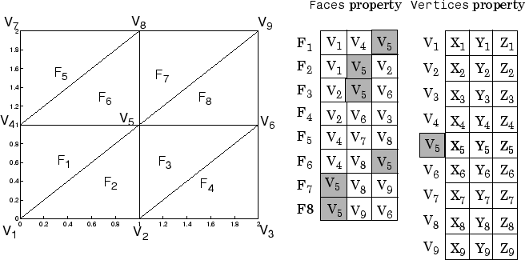
Data Types: single | double | int8 | int16 | int32 | int64 | uint8 | uint16 | uint32 | uint64
Vertices — Vertex coordinates
vector | matrix
Vertex coordinates, specified as a vector or a matrix defining the
(x,y,z)
coordinates of each vertex. The Faces and
Vertices properties provide an alternative way to
specify a patch that can be more efficient than using
XData, YData, and
ZData coordinates in most cases. See the Faces property for a
description of how the vertex data is used.
Data Types: single | double | int8 | int16 | int32 | int64 | uint8 | uint16 | uint32 | uint64
XData — x-coordinates of the patch vertices
vector | matrix
The x-coordinates of the patch vertices, specified as
a vector or a matrix. If XData is a matrix, then each
column represents the x-coordinates of a single face of
the patch. In this case, XData,
YData, and ZData must have the
same dimensions.
Data Types: single | double | int8 | int16 | int32 | int64 | uint8 | uint16 | uint32 | uint64
YData — y-coordinates of the patch vertices
vector | matrix
The y-coordinates defining the patch, specified as a
vector or a matrix. If YData is a matrix, then each
column represents the y-coordinates of a single face of
the patch. In this case, XData,
YData, and ZData must have the
same dimensions.
Data Types: single | double | int8 | int16 | int32 | int64 | uint8 | uint16 | uint32 | uint64
ZData — z-coordinates of the patch vertices
vector | matrix
The z-coordinates of the patch vertices, specified as
a vector or a matrix. If ZData is a matrix, then each
column represents the z-coordinates of a single face of
the patch. In this case, XData,
YData, and ZData must have the
same dimensions.
Data Types: single | double | int8 | int16 | int32 | int64 | uint8 | uint16 | uint32 | uint64
Normals
VertexNormals — Vertex normal vectors
m-by-n-by-3 array (default) | array of normal vectors
Vertex normal vectors, specified as an array of normal vectors with one
normal vector one per patch vertex. Define one normal per patch vertex, as
determined by the size of the Vertices property value.
Vertex normals determine the shape and orientation of the patch. This data
is used for lighting calculations.
Specifying values for this property sets the associated mode to manual. If you do not specify normal vectors, then the patch generates this data when the axes contains light objects.
Data Types: single | double | int8 | int16 | int32 | int64 | uint8 | uint16 | uint32 | uint64
VertexNormalsMode — Selection mode for VertexNormals
'auto' (default) | 'manual'
Selection mode for VertexNormals, specified as one of
these values:
'auto'— Thepatchfunction calculates vertex normals when you add a light to the scene.'manual'— Use the vertex normal data specified by theVertexNormalsproperty. Assigning values to theVertexNormalsproperty setsVertexNormalsModeto'manual'.
FaceNormals — Face normal vectors
m-by-n-by-3 array (default) | array of normal vectors
Face normal vectors, specified as an array of normal vectors with one
normal vector one per patch face. Define one normal per patch face, as
determined by the size of the Faces property value.
Face normals determine the orientation of each patch face. This data is used
for lighting calculations.
Specifying values for this property sets the associated mode to manual. If you do not specify normal vectors, then the patch generates this data when the axes contains light objects. The patch computes face normals using Newell’s method.
Data Types: single | double | int8 | int16 | int32 | int64 | uint8 | uint16 | uint32 | uint64
FaceNormalsMode — Selection mode for FaceNormals
'auto' (default) | 'manual'
Selection mode for FaceNormals, specified as one of
these values:
'auto'— Thepatchfunction calculates face normals when you add a light to the scene.'manual'— Use the face normal data specified by theFaceNormalsproperty. Assigning values to theFaceNormalsproperty setsFaceNormalsModeto'manual'.
Lighting
FaceLighting — Effect of light objects on faces
'flat' (default) | 'gouraud' | 'none'
Effect of light objects on faces, specified as one of these values:
'flat'— Apply light uniformly across each face. Use this value to view faceted objects.'gouraud'— Vary the light across the faces. Calculate the light at the vertices and then linearly interpolate the light across the faces. Use this value to view curved surfaces.'none'— Do not apply light from light objects to the faces.
To add a light object to the axes, use the light function.
Note
The 'phong' value has been removed. Use 'gouraud' instead.
BackFaceLighting — Face lighting when normals point away from camera
'reverselit' (default) | 'unlit' | 'lit'
Face lighting when the vertex normals point away from camera, specified as one of these values:
'reverselit'— Light the face as if the vertex normal pointed towards the camera.'unlit'— Do not light the face.'lit'— Light the face according to the vertex normal.
Use this property to discriminate between the internal and external surfaces of an object. For an example, see Back Face Lighting.
EdgeLighting — Effect of light objects on edges
'none' (default) | 'flat' | 'gouraud'
Effect of light objects on edges, specified as one of these values:
'flat'— Apply light uniformly across the each edges.'none'— Do not apply lights from light objects to the edges.'gouraud'— Calculate the light at the vertices, and then linearly interpolate across the edges.
Note
The 'phong' value has been removed. Use 'gouraud' instead.
AmbientStrength — Strength of ambient light
0.3 (default) | scalar in range [0,1]
Strength of ambient light, specified as a scalar value in the
range [0,1]. Ambient light is a nondirectional
light that illuminates the entire scene. There must be at least one
visible light object in the axes for the ambient light to be visible.
The AmbientLightColor property for the axes
sets the color of the ambient light. The color is the same for all
objects in the axes.
Example: 0.5
Data Types: double
DiffuseStrength — Strength of diffuse light
0.6 (default) | scalar in range [0,1]
Strength of diffuse light, specified as a scalar value in the
range [0,1]. Diffuse light is the nonspecular reflectance
from light objects in the axes.
Example: 0.3
Data Types: double
SpecularStrength — Strength of specular reflection
0.9 (default) | scalar in range [0,1]
Strength of specular reflection, specified as a scalar value
in the range [0,1]. Specular reflections are the
bright spots on the surface from light objects in the axes.
Example: 0.3
Data Types: double
SpecularExponent — Expansiveness of specular reflection
10 (default) | scalar value greater than 0
Expansiveness of specular reflection, specified as a scalar value greater
than 0. SpecularExponent controls
the size of the specular reflection spot. Greater values produce less
specular reflection.
Most materials have exponents in the range of 5 to
20.
Example: 17
Data Types: double
SpecularColorReflectance — Color of specular reflections
1 (default) | scalar between 0 and 1
inclusive
Color of specular reflections, specified as a scalar between
0 and 1 inclusive.
0— The color of the specular reflection depends on both the color of the object from which it reflects and the color of the light source.1— The color of the specular reflection depends only on the color or the light source (that is, the light objectColorproperty).
The contributions from the light source color and the patch color to the
specular reflection color vary linearly for values between
0 and 1.
Example: 0.5
Data Types: single | double
Legend
DisplayName — Legend label
'' (default) | character vector | string scalar
Legend label, specified as a character vector or string scalar. The legend does not
display until you call the legend command. If you do not specify
the text, then legend sets the label using the form
'dataN'.
Annotation — Control for including or excluding object from legend
Annotation object
This property is read-only.
Control for including or excluding the object from a legend,
returned as an Annotation object. Set the underlying IconDisplayStyle property
to one of these values:
'on'— Include the object in the legend (default).'off'— Do not include the object in the legend.
For example, to exclude a graphics object, go, from the legend set the
IconDisplayStyle property to
'off'.
go.Annotation.LegendInformation.IconDisplayStyle = 'off';
Alternatively, you can control the items in a legend using the legend function. Specify the first input argument as a vector of the
graphics objects to include. If you do not specify an existing graphics object in the
first input argument, then it does not appear in the legend. However, graphics objects
added to the axes after the legend is created do appear in the legend. Consider creating
the legend after creating all the plots to avoid extra items.
Interactivity
Visible — State of visibility
'on' (default) | on/off logical value
State of visibility, specified as 'on' or 'off', or as
numeric or logical 1 (true) or
0 (false). A value of 'on'
is equivalent to true, and 'off' is equivalent to
false. Thus, you can use the value of this property as a logical
value. The value is stored as an on/off logical value of type matlab.lang.OnOffSwitchState.
'on'— Display the object.'off'— Hide the object without deleting it. You still can access the properties of an invisible object.
DataTipTemplate — Data tip content
DataTipTemplate object
Data tip content, specified as a DataTipTemplate object.
You can control the content that appears in a data tip by modifying the
properties of the underlying DataTipTemplate object. For a
list of properties, see DataTipTemplate Properties.
For an example of modifying data tips, see Create Custom Data Tips.
This property applies only to patches with pinned data tips.
Note
The DataTipTemplate object is not returned by
findobj or findall, and it
is not copied by copyobj.
ContextMenu — Context menu
empty GraphicsPlaceholder array (default) | ContextMenu object
Context menu, specified as a ContextMenu object. Use this property
to display a context menu when you right-click the object. Create the context menu using
the uicontextmenu function.
Note
If the PickableParts property is set to
'none' or if the HitTest property is set
to 'off', then the context menu does not appear.
Selected — Selection state
'off' (default) | on/off logical value
Selection state, specified as 'on' or 'off', or as
numeric or logical 1 (true) or
0 (false). A value of 'on'
is equivalent to true, and 'off' is equivalent to
false. Thus, you can use the value of this property as a logical
value. The value is stored as an on/off logical value of type matlab.lang.OnOffSwitchState.
'on'— Selected. If you click the object when in plot edit mode, then MATLAB sets itsSelectedproperty to'on'. If theSelectionHighlightproperty also is set to'on', then MATLAB displays selection handles around the object.'off'— Not selected.
SelectionHighlight — Display of selection handles
'on' (default) | on/off logical value
Display of selection handles when selected, specified as 'on' or
'off', or as numeric or logical 1
(true) or 0 (false). A
value of 'on' is equivalent to true, and 'off' is
equivalent to false. Thus, you can use the value of this property as
a logical value. The value is stored as an on/off logical value of type matlab.lang.OnOffSwitchState.
'on'— Display selection handles when theSelectedproperty is set to'on'.'off'— Never display selection handles, even when theSelectedproperty is set to'on'.
Clipping — Clipping of object to axes limits
'on' (default) | on/off logical value
Clipping of the object to the axes limits, specified as 'on' or
'off', or as numeric or logical 1
(true) or 0 (false). A
value of 'on' is equivalent to true, and 'off' is
equivalent to false. Thus, you can use the value of this property as
a logical value. The value is stored as an on/off logical value of type matlab.lang.OnOffSwitchState.
A value of
'on'clips parts of the object that are outside the axes limits.A value of
'off'displays the entire object, even if parts of it appear outside the axes limits. Parts of the object might appear outside the axes limits if you create a plot, sethold on, freeze the axis scaling, and then create the object so that it is larger than the original plot.
The Clipping property of the axes that contains the object must be set to
'on'. Otherwise, this property has no effect. For more
information about the clipping behavior, see the Clipping property of the
axes.
Callbacks
ButtonDownFcn — Mouse-click callback
'' (default) | function handle | cell array | character vector
Mouse-click callback, specified as one of these values:
Function handle
Cell array containing a function handle and additional arguments
Character vector that is a valid MATLAB command or function, which is evaluated in the base workspace (not recommended)
Use this property to execute code when you click the object. If you specify this property using a function handle, then MATLAB passes two arguments to the callback function when executing the callback:
Clicked object — Access properties of the clicked object from within the callback function.
Event data — Empty argument. Replace it with the tilde character (
~) in the function definition to indicate that this argument is not used.
For more information on how to use function handles to define callback functions, see Callback Definition.
Note
If the PickableParts property is set to 'none' or
if the HitTest property is set to 'off',
then this callback does not execute.
CreateFcn — Creation function
'' (default) | function handle | cell array | character vector
Object creation function, specified as one of these values:
Function handle.
Cell array in which the first element is a function handle. Subsequent elements in the cell array are the arguments to pass to the callback function.
Character vector containing a valid MATLAB expression (not recommended). MATLAB evaluates this expression in the base workspace.
For more information about specifying a callback as a function handle, cell array, or character vector, see Callback Definition.
This property specifies a callback function to execute when MATLAB creates the object. MATLAB initializes all property values before executing the CreateFcn callback. If you do not specify the CreateFcn property, then MATLAB executes a default creation function.
Setting the CreateFcn property on an existing component has no effect.
If you specify this property as a function handle or cell array, you can access the object that is being created using the first argument of the callback function. Otherwise, use the gcbo function to access the object.
DeleteFcn — Deletion function
'' (default) | function handle | cell array | character vector
Object deletion function, specified as one of these values:
Function handle.
Cell array in which the first element is a function handle. Subsequent elements in the cell array are the arguments to pass to the callback function.
Character vector containing a valid MATLAB expression (not recommended). MATLAB evaluates this expression in the base workspace.
For more information about specifying a callback as a function handle, cell array, or character vector, see Callback Definition.
This property specifies a callback function to execute when MATLAB deletes the object. MATLAB executes the DeleteFcn callback before destroying the
properties of the object. If you do not specify the DeleteFcn
property, then MATLAB executes a default deletion function.
If you specify this property as a function handle or cell array, you can access the object that is being deleted using the first argument of the callback function. Otherwise, use the gcbo function to access the object.
Callback Execution Control
Interruptible — Callback interruption
'on' (default) | on/off logical value
Callback interruption, specified as 'on' or 'off', or as
numeric or logical 1 (true) or
0 (false). A value of 'on'
is equivalent to true, and 'off' is equivalent to
false. Thus, you can use the value of this property as a logical
value. The value is stored as an on/off logical value of type matlab.lang.OnOffSwitchState.
This property determines if a running callback can be interrupted. There are two callback states to consider:
The running callback is the currently executing callback.
The interrupting callback is a callback that tries to interrupt the running callback.
Whenever MATLAB invokes a callback, that callback attempts to interrupt the running
callback (if one exists). The Interruptible property of the object
owning the running callback determines if interruption is allowed.
A value of
'on'allows other callbacks to interrupt the object's callbacks. The interruption occurs at the next point where MATLAB processes the queue, such as when there is adrawnow,figure,uifigure,getframe,waitfor, orpausecommand.If the running callback contains one of those commands, then MATLAB stops the execution of the callback at that point and executes the interrupting callback. MATLAB resumes executing the running callback when the interrupting callback completes.
If the running callback does not contain one of those commands, then MATLAB finishes executing the callback without interruption.
A value of
'off'blocks all interruption attempts. TheBusyActionproperty of the object owning the interrupting callback determines if the interrupting callback is discarded or put into a queue.
Note
Callback interruption and execution behave differently in these situations:
If the interrupting callback is a
DeleteFcn,CloseRequestFcnorSizeChangedFcncallback, then the interruption occurs regardless of theInterruptibleproperty value.If the running callback is currently executing the
waitforfunction, then the interruption occurs regardless of theInterruptibleproperty value.Timerobjects execute according to schedule regardless of theInterruptibleproperty value.
When an interruption occurs, MATLAB does not save the state of properties or the display. For example, the
object returned by the gca or gcf command might change when
another callback executes.
BusyAction — Callback queuing
'queue' (default) | 'cancel'
Callback queuing, specified as 'queue' or 'cancel'. The BusyAction property determines how MATLAB handles the execution of interrupting callbacks. There are two callback states to consider:
The running callback is the currently executing callback.
The interrupting callback is a callback that tries to interrupt the running callback.
Whenever MATLAB invokes a callback, that callback attempts to interrupt a running callback. The Interruptible property of the object owning the running callback determines if interruption is permitted. If interruption is not permitted, then the BusyAction property of the object owning the interrupting callback determines if it is discarded or put in the queue. These are possible values of the BusyAction property:
'queue'— Puts the interrupting callback in a queue to be processed after the running callback finishes execution.'cancel'— Does not execute the interrupting callback.
PickableParts — Ability to capture mouse clicks
'visible' (default) | 'all' | 'none'
Ability to capture mouse clicks, specified as one of these values:
'visible'— Capture mouse clicks when visible. TheVisibleproperty must be set to'on'and you must click a part of thePatchobject that has a defined color. You cannot click a part that has an associated color property set to'none'. If the plot contains markers, then the entire marker is clickable if either the edge or the fill has a defined color. TheHitTestproperty determines if thePatchobject responds to the click or if an ancestor does.'all'— Capture mouse clicks regardless of visibility. TheVisibleproperty can be set to'on'or'off'and you can click a part of thePatchobject that has no color. TheHitTestproperty determines if thePatchobject responds to the click or if an ancestor does.'none'— Cannot capture mouse clicks. Clicking thePatchobject passes the click through it to the object below it in the current view of the figure window. TheHitTestproperty has no effect.
HitTest — Response to captured mouse clicks
'on' (default) | on/off logical value
Response to captured mouse clicks, specified as 'on' or
'off', or as numeric or logical 1
(true) or 0 (false). A
value of 'on' is equivalent to true, and 'off' is
equivalent to false. Thus, you can use the value of this property as
a logical value. The value is stored as an on/off logical value of type matlab.lang.OnOffSwitchState.
'on'— Trigger theButtonDownFcncallback of thePatchobject. If you have defined theContextMenuproperty, then invoke the context menu.'off'— Trigger the callbacks for the nearest ancestor of thePatchobject that has one of these:HitTestproperty set to'on'PickablePartsproperty set to a value that enables the ancestor to capture mouse clicks
Note
The PickableParts property determines if
the Patch object can capture
mouse clicks. If it cannot, then the HitTest property
has no effect.
BeingDeleted — Deletion status
on/off logical value
This property is read-only.
Deletion status, returned as an on/off logical value of type matlab.lang.OnOffSwitchState.
MATLAB sets the BeingDeleted property to
'on' when the DeleteFcn callback begins
execution. The BeingDeleted property remains set to
'on' until the component object no longer exists.
Check the value of the BeingDeleted property to verify that the object is not about to be deleted before querying or modifying it.
Parent/Child
Parent — Parent
Axes object | Group object | Transform object
Parent, specified as an Axes, Group,
or Transform object.
Children — Children
empty GraphicsPlaceholder array | DataTip object array
Children, returned as an empty GraphicsPlaceholder array or a
DataTip object array. Use this property to view a list of data tips
that are plotted on the chart.
You cannot add or remove children using the Children property. To add a
child to this list, set the Parent property of the
DataTip object to the chart object.
HandleVisibility — Visibility of object handle
'on' (default) | 'off' | 'callback'
Visibility of the object handle in the Children property
of the parent, specified as one of these values:
'on'— Object handle is always visible.'off'— Object handle is invisible at all times. This option is useful for preventing unintended changes by another function. Set theHandleVisibilityto'off'to temporarily hide the handle during the execution of that function.'callback'— Object handle is visible from within callbacks or functions invoked by callbacks, but not from within functions invoked from the command line. This option blocks access to the object at the command line, but permits callback functions to access it.
If the object is not listed in the Children property of the parent, then
functions that obtain object handles by searching the object hierarchy or querying
handle properties cannot return it. Examples of such functions include the
get, findobj, gca, gcf, gco, newplot, cla, clf, and close functions.
Hidden object handles are still valid. Set the root ShowHiddenHandles property
to 'on' to list all object handles regardless of
their HandleVisibility property setting.
Identifiers
Type — Type of graphics object
'patch'
This property is read-only.
Type of graphics object, returned as 'patch'. Use this
property to find all objects of a given type within a plotting hierarchy,
for example, searching for the type using findobj.
Tag — Object identifier
'' (default) | character vector | string scalar
Object identifier, specified as a character vector or string scalar. You can specify a unique Tag value to serve as an identifier for an object. When you need access to the object elsewhere in your code, you can use the findobj function to search for the object based on the Tag value.
UserData — User data
[] (default) | array
User data, specified as any MATLAB array. For example, you can specify a scalar, vector, matrix, cell array, character array, table, or structure. Use this property to store arbitrary data on an object.
If you are working in App Designer, create public or private properties in the app to share data instead of using the UserData property. For more information, see Share Data Within App Designer Apps.
Compatibility Considerations
The UIContextMenu property is not recommended
Not recommended starting in R2020a
Starting in R2020a, setting or getting UIContextMenu property is not
recommended. Instead, use the ContextMenu property, which accepts the same type of input and behaves the
same way as the UIContextMenu property.
There are no plans to remove the UIContextMenu property at this time, but
it is no longer listed when you call the set, get,
or properties functions on the Patch object.





