Coverage Pane: Results
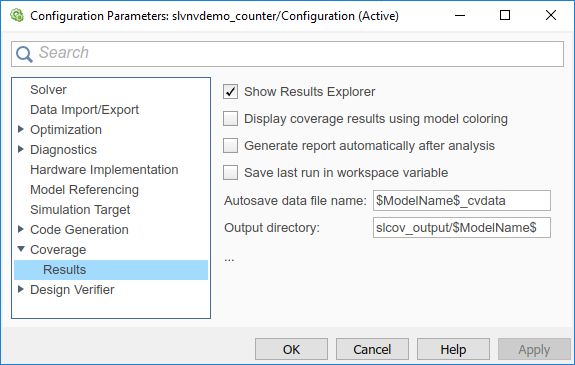
Coverage Results Pane Overview
Specify Simulink® Coverage™ coverage results options.
Show Results Explorer
Show Coverage Results Explorer after simulation. When you run a simulation, the Coverage Results Explorer opens to show the most recent coverage run.
Settings
 On (default)
On (default)When you run a simulation, the Coverage Results Explorer opens to show the most recent coverage run. See Access, Manage, and Accumulate Coverage Results by Using the Results Explorer
 Off
OffThe Coverage Results Explorer does not open after simulation.
You can open it later. Select Results Explorer from the Coverage Analyzer app.
Note
You can access the Results Explorer from the Simulink Coverage contextual tabs, which appear when you open the Coverage Analyzer app, under Model Verification, Validation, and Test.
Dependency
To enable this parameter, select Enable coverage analysis.
Command-Line Information
Parameter:
CovShowResultsExplorer |
| Type: Character vector or string |
Value:
'on'|'off' |
Default:
'on' |
Display coverage results using model coloring
Color blocks in the model based on coverage received during simulation.
Settings
 On
OnCoverage results are displayed on the model. If a model receives incomplete coverage during simulation, it is colored light red. If it receives complete coverage, it is green. See also View Coverage Results in a Model.
 Off (default)
Off (default) Coverage results are not displayed on the model.
You can enable coloring based on coverage later. Select Results Explorer from the Coverage Analyzer app. In the Coverage Results Explorer, select a coverage result from the data repository. Select Highlight model with coverage results below the coverage results summary.
Note
If you use the toolbar buttons to simulate a model with coverage enabled, this setting is not honored and the model coloring for coverage results appears after each simulation. You can click Highlight model with coverage results in the Results Explorer to enable or disable model coverage highlighting. You can access the Results Explorer from the Simulink Coverage contextual tabs, which appear when you open the Coverage Analyzer app, under Model Verification, Validation, and Test. For more information, see Accessing Coverage Data from the Results Explorer.
Dependency
To enable this parameter, select Enable coverage analysis.
Command-Line Information
Parameter:
CovHighlightResults |
| Type: Character vector or string |
Value:
'on'|'off' |
Default:
'off' |
Generate report automatically after analysis
Create an HTML report containing coverage results after simulation.
Settings
 On
OnAn HTML report containing coverage results opens after simulation. Specify the report location using the parameter Output directory.
 Off (default)
Off (default) The HTML report is not generated after simulation.
You can generate the report later. Select Results Explorer from the Coverage Analyzer app. In the Coverage Results Explorer, select a coverage result from the data repository. Select Generate report below the coverage results summary.
Dependency
To enable this parameter, select Enable coverage analysis.
Command-Line Information
Parameter:
CovHtmlReporting |
| Type: Character vector or string |
Value:
'on'|'off' |
Default:
'off' |
Save last run in workspace variable
Save the coverage data from simulation in a MATLAB® variable.
You can retrieve coverage information from this variable later. For instance, to
retrieve decision coverage information, use the decisioninfo function. For the
full list of functions, see Automate Coverage Workflows.
Settings
 On
OnCoverage data is stored in a
cvdataobject in the MATLAB workspace. Specify the object name using the parameter Last coverage run variable name. Choose to create a new object for each simulation using the parameter Increment variable name with each simulation. Off (default)
Off (default)Coverage data is not stored in a MATLAB variable.
Dependency
To enable this parameter, select Enable coverage analysis.
Command-Line Information
Parameter:
CovSaveSingleToWorkspaceVar |
| Type: Character vector or string |
Value:
'on'|'off' |
Default:
'off' |
Last coverage run variable name
Specify a name for the cvdata object that contains coverage
results from the last simulation.
Settings
Enter a name, for instance, coverageData.
If you want a new variable to store coverage results for each simulation, use
the parameter Increment variable name with each simulation. The new variable name is created by
appending a counter value to the original name, for instance,
coverageData1, coverageData2, and so
on.
The default variable name is covdata.
Dependency
To enable this parameter, select:
Command-Line Information
Parameter:
CovSaveName |
| Type: Character vector or string |
Value: Name to be given to
cvdata object |
Default:
'covdata' |
Increment variable name with each simulation
Create a new variable to store coverage results for each new simulation.
Settings
 On
OnA new
cvdataobject stores coverage results for each simulation.The new variable name is created by appending a counter value to the original variable name from the first simulation. Specify the original variable name using the parameter Last coverage run variable name.
 Off (default)
Off (default) Each new simulation overwrites the coverage results from the previous simulation. A single
cvdataobject stores the coverage results from the most recent simulation.
Dependency
To enable this parameter, select:
Command-Line Information
Parameter:
CovNameIncrementing |
| Type: Character vector or string |
Value:
'on'|'off' |
Default:
'off' |
Autosave data file name
Specify name of .cvt file to which coverage data is
automatically saved.
Settings
Enter file name. The default name is $ModelName$_cvdata,
where $ModelName$ is the model name.
Dependency
To enable this parameter, select:
Command-Line Information
Parameter:
CovDataFileName |
| Type: Character vector or string |
Value: Name to be given to
.cvt file |
Default:
'$ModelName$_cvdata' |
Output directory
Specify a folder in which coverage output files are saved.
Settings
Enter path to folder. You can enter the absolute path or path relative to the current working folder.
By default, the files are saved in a subfolder
slcov_output/$ModelName$ relative to the current working
folder. Here $ModelName$ is the model name.
Dependency
To enable this parameter, select Enable coverage analysis.
Command-Line Information
Parameter:
CovOutputDir |
| Type: Character vector or string |
| Value: Path to folder |
Default:
'slcov_output/$ModelName$' |
Coverage report options
Specify the formatting of certain aspects of the coverage report (HTML).
Note
For an easier way to specify report formatting, see Report from Results Explorer.
Settings
Enter a space-separated list of flags. The available flags are:
'-sRT=0'— Do not show report'-sVT=1'— Open a web view of the report in a browser. See also Export Model Coverage Web View.'-aTS=1'— Show each test in the model summary.'-bRG=1'— Show bar graphs in the model summary.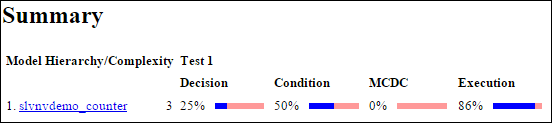
'-bTC=1'— Use two color bar graphs (red, blue).'-hTR=1'— Display hit/count ratio in the model summary.
'-nFC=0'— Do not report fully covered model objects'-scm=1'— Include cyclomatic complexity numbers in summary. See also Cyclomatic Complexity.'-bcm=1'— Include cyclomatic complexity numbers in block details.'-xEv=0'— Filter Stateflow® events from report.'-agT=1'— Show aggregated tests information in coverage report.'-req=1'— Include linked requirements in aggregated coverage report.
Dependency
To enable this parameter, select:
Command-Line Information
Parameter:
CovHTMLOptions |
| Type: Character vector or string |
| Value: |
| Default: |
Additional data to include in coverage report
Include additional model coverage data from cvdata objects in
the model coverage report.
Settings
Enter the name of a cvdata object associated with a
simulation.
You get a cvdata object when you record coverage and save
coverage data in a workspace variable. See:
You also get a cvdata object if you run
simulation using the cvsim function. See cvsim.
Dependency
To enable this parameter, select:
Command-Line Information
Parameter:
CovCompData |
| Type: Character vector or string |
Value: Name of
cvdata object. |
| Default: No default |
Update coverage results on pause
Update coverage report when you pause during simulation. The report is updated with coverage results up to the current pause or stop time.
Settings
 On (default)
On (default)Coverage report is updated when you pause simulation.
 Off
OffCoverage report is not updated when you pause simulation.
Dependency
To enable this parameter, select Enable coverage analysis.
Command-Line Information
Parameter:
CovReportOnPause |
| Type: Character vector or string |
Value:
'on'|'off' |
Default:
'on' |
Save output data
Save coverage data results to a file.
Settings
 On (default)
On (default)Coverage data results are saved to a file. Specify the file name using the parameter Autosave data file name.
 Off
OffCoverage data results are not saved to a file.
Dependency
To enable this parameter, select Enable coverage analysis.
Command-Line Information
Parameter:
CovSaveOutputData |
| Type: Character vector or string |
Value:
'on'|'off' |
Default:
'on' |
Enable cumulative data collection
Collect model coverage results from successive simulations. See also Cumulative Coverage Data.
Note
For an easier way to accumulate coverage data from multiple simulations, see Accumulating Coverage Data from the Results Explorer.
Settings
 On (default)
On (default)Model coverage data from successive simulations are collected together.
To show the cumulative data in one report, use the parameter Include cumulative data in coverage report. To save the data in one workspace variable, use the parameters Save cumulative coverage results in workspace variable and Cumulative coverage variable name.
 Off
OffModel coverage data is retained for the most recent simulation only.
Dependency
To enable this parameter, select Enable coverage analysis.
Command-Line Information
Parameter:
CovEnableCumulative |
| Type: Character vector or string |
Value:
'on'|'off' |
Default:
'on' |
Include cumulative data in coverage report
Show model coverage results from successive simulations in a single HTML report.
Note
For an easier way to accumulate coverage data from multiple simulations, see Accumulating Coverage Data from the Results Explorer.
Settings
 On
OnThe HTML report shows model coverage data from successive simulations.
 Off (default)
Off (default) The HTML report shows model coverage data from the most recent simulation.
Dependency
To enable this parameter, select:
Command-Line Information
Parameter:
CovCumulativeReport |
| Type: Character vector or string |
Value:
'on'|'off' |
Default:
'off' |
Save cumulative coverage results in workspace variable
Save model coverage data from successive simulations in a single
cvdata object in the MATLAB workspace.
You can retrieve coverage information from this variable later. For instance, to
retrieve decision coverage information, use the decisioninfo function. For the
full list of functions, see Automate Coverage Workflows.
Note
For an easier way to accumulate coverage data from multiple simulations, see Accumulating Coverage Data from the Results Explorer.
Settings
 On
OnA single
cvdataobject stores model coverage data from successive simulations. See Cumulative Coverage Data.Specify the variable name using the parameter Cumulative coverage variable name.
 Off (default)
Off (default) The
cvdataobject stores model coverage data from the most recent simulation.
Dependency
To enable this parameter, select:
Command-Line Information
Parameter:
CovSaveCumulativeToWorkspaceVar |
| Type: Character vector or string |
Value:
'on'|'off' |
Default:
'off' |
Cumulative coverage variable name
Specify the name of the cvdata object that saves coverage data
from successive simulations.
Note
For an easier way to accumulate coverage data from multiple simulations, see Accumulating Coverage Data from the Results Explorer.
Settings
Enter variable name, for instance,
cumulativeCoverageData.
Dependency
To enable this parameter, select:
Command-Line Information
Parameter:
CovCumulativeVarName |
| Type: Character vector or string |
Value: Name to be given to
cvdata object |
Default:
'covCumulativeData' |