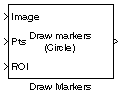Draw Markers
Draw markers by embedding predefined shapes on output image
Library
Text & Graphics
visiontextngfix
Description
The Draw Markers block can draw multiple circles, x-marks, plus signs, stars, or squares on images by overwriting pixel values. Overwriting the pixel values embeds the shapes.
This block uses Bresenham's circle drawing algorithm to draw circles and Bresenham's line drawing algorithm to draw all other markers.
Port Description
| Port | Input/Output | Supported Data Types | Complex Values Supported |
|---|---|---|---|
Image | M-by-N matrix of intensity values or an M-by-N-by-P color values where P is the number of color planes |
| No |
R, G, B | Scalar, vector, or matrix that represents one plane of the input RGB video stream. Inputs to the R, G, and B ports must have the same dimensions and data type. | Same as Image port | No |
Pts | M-by-2 matrix of [x y] coordinates, where M is the total number of markers and each [x y] pair defines the center of a marker. |
If the input to the Image port is an integer, fixed-point, or boolean data type, the input to the Pts port must also be an integer data type. | No |
ROI | Four-element vector of integers [x y width height] that define a rectangular area in which to draw the markers. The first two elements represent the one-based [x y] coordinates of the upper-left corner of the area. The second two elements represent the width and height of the area. |
| No |
Clr | P-element vector or M-by-P matrix where P is the number of color planes. | Same as Image port | No |
Output | Scalar, vector, or matrix of pixel values that contain the marker(s) | Same as Image port | No |
The output signal is the same size and data type as the inputs to the Image, R, G, and B ports.
Parameters
- Marker shape
Specify the type of marker(s) to draw. Your choices are
Circle,X-mark,Plus,Star, orSquare.When you select
Circle,X-mark, orStar, and you select the Use antialiasing check box, the block performs a smoothing algorithm. The algorithm is similar to thepoly2maskfunction to determine which subpixels to draw.- Marker size
Enter a scalar value that represents the size of the marker, in pixels.
Enter a scalar value, M, that defines a (2M+1)-by-(2M+1) pixel square into which the marker fits. M must be greater than or equal to
1.- Filled
Select this check box to fill the marker with an intensity value or a color. This parameter is visible if, for the Marker shape parameter, you choose
CircleorSquare.When you select the Filled check box, the Fill color source, Fill color and Opacity factor (between 0 and 1) parameters appear in the dialog box.
- Fill color source
Specify source for fill color value. You can select
Specify via dialogorInput port. This parameter appears when you select the Filled check box. When you selectInput port, the color input port clr appears on the block.- Fill color
If you select
Black, the marker is black. If you selectWhite, the marker is white. If you selectUser-specified value, the Color value(s) parameter appears in the dialog box. This parameter is visible if you select the Filled check box.- Border color source
Specify source for the border color value to either
Specify via dialogorInput port. Border color options are visible when the fill shapes options are not selected. This parameter is visible if you select the Filled check box. When you selectInput port, the color input port clr appears on the block.- Border color
Specify the appearance of the shape's border. If you select
Black, the border is black. If you selectWhite, the border is white. If you selectUser-specified value, the Color value(s) parameter appears in the dialog box. This parameter is visible if you clear the Fill shapes check box.- Color value(s)
Specify an intensity or color value for the marker's border or fill. This parameter appears when you set the Border color or Fill color parameters to
User-specified value. Tunable.The following table describes what to enter for the color value based on the block input and the number of shapes you are drawing.
Block Input Color Value(s) for Drawing One Marker or Multiple Markers with the Same Color Color Value(s) for Drawing Multiple Markers with Unique Color Intensity image Scalar intensity value R-element vector where R is the number of markers Color image P-element vector where P is the number of color planes P-by-R matrix where P is the number of color planes and R is the number of markers For each value in the parameter, enter a number between the minimum and maximum values that can be represented by the data type of the input image. If you enter a value outside this range, the block produces an error message.
- Opacity factor (between 0 and 1)
Specify the opacity of the shading inside the marker, where
0indicates transparent and1indicates opaque. This parameter appears when you select the Filled check box. This parameter is tunable.The following table describes what to enter for the Opacity factor(s) (between 0 and 1) parameter based on the block input and the number of markers you are drawing.
Opacity Factor value for Drawing One Marker or Multiple Markers with the Same Color Opacity Factor value for Drawing Multiple Marker with Unique Color Scalar intensity value R-element vector where R is the number of markers - Draw markers in
Specify the area in which to draw the markers. When you select
Entire image, you can draw markers in the entire image. When you selectSpecify region of interest via port, the ROI port appears on the block. Enter a four-element vector,[x y width height], where[x y]are the coordinates of the upper-left corner of the area.- Use antialiasing
Perform a smoothing algorithm on the marker. This parameter is visible if, for the Marker shape parameter, you select
Circle,X-mark, orStar.- Image signal
Specify how to input and output a color video signal. When you select
One multidimensional signal, the block accepts an M-by-N-by-P color video signal, where P is the number of color planes, at one port. When you selectSeparate color signals, additional ports appear on the block. Each port accepts one M-by-N plane of an RGB video stream.
See Also
Computer Vision Toolbox™ software | |
Computer Vision Toolbox software |