Export RF Objects
Export Components and Networks
You can export RF components and networks that you create and refine it in the RF Design and Analysis app to your MATLAB® workspace or to files. You export circuits for the following reasons:
To perform additional analysis using RF Toolbox™ functions that are not available in the app.
To incorporate them into larger RF systems.
To import them into another session.
Export to the Workspace
The RF Design and Analysis app enables you to export components
and networks to the MATLAB workspace. In your workspace, you
can use the resulting circuit (rfckt) object as
you would any other RF circuit object.
To export a component or network to the workspace:
Select the component or network to export in the RF Component List pane of the app.

Select Export to Workspace from the File menu.
Enter a name for the exported object's handle in the Variable name field and click OK. The default name is the name of the component or network prefaced with the character vector
'rft_'.
The component or network becomes accessible in the workspace via the specified object handle.
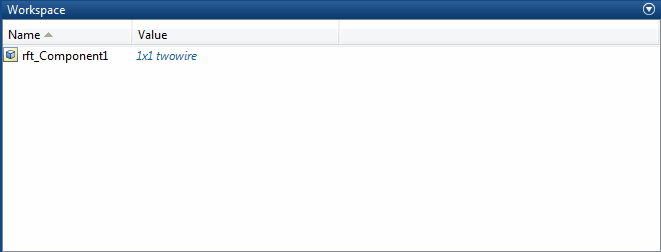
Export to a File
The RF Design and Analysis app lets you export components and networks to files in S2P format.
Note
You must analyze a component or network in the RF Design and Analysis app before you can export it to a file. See Analyze Circuits for more information.
To export a component or network to a file:
Select the component or network to export in the RF Component List pane of the app.

Select Export To File from the File menu to open the file browser.
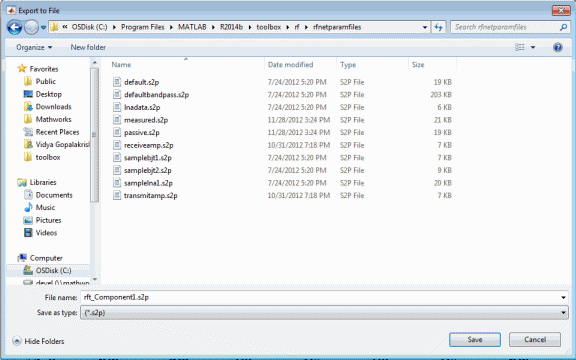
Browse to the appropriate directory. Enter the name you want to give the file and click Save.
The default file name is the current name of the component or network prefaced with the character vector
'rft_'. The app also converts any characters that are not alphanumeric to underscores (_).