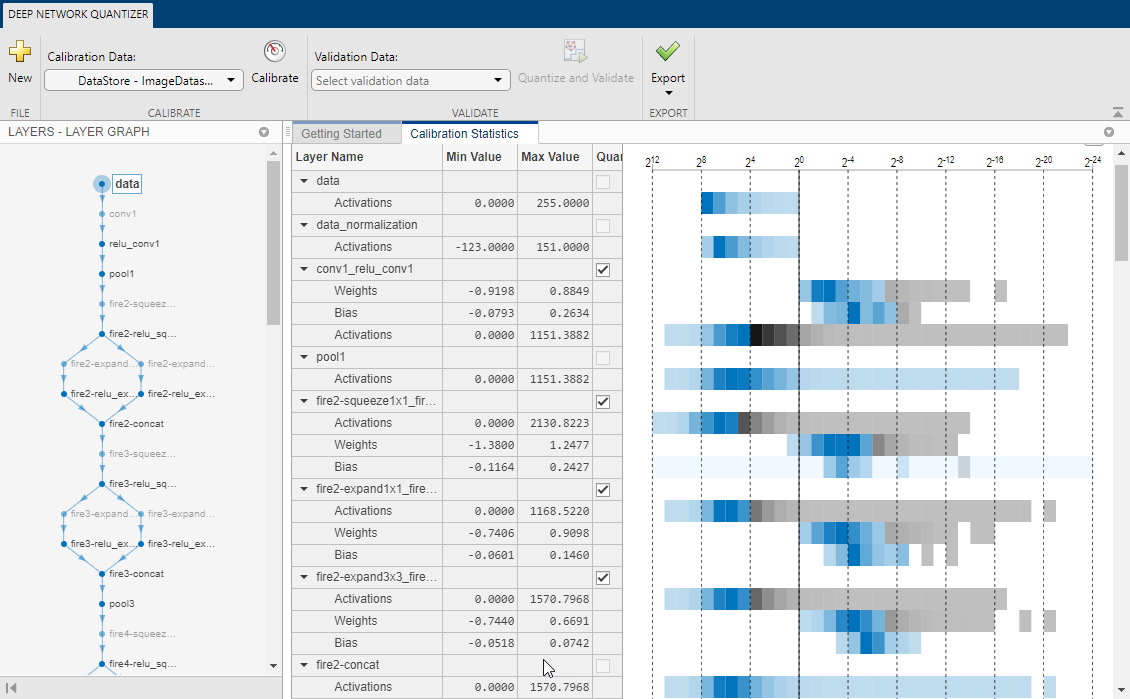To explore the behavior of a neural network with quantized
convolution layers, use the Deep Network Quantizer app. This example quantizes
the learnable parameters of the convolution layers of the squeezenet
neural network after retraining the network to classify new images according to the Train Deep Learning Network to Classify New Images example.
Load the network to quantize into the base workspace.
net =
DAGNetwork with properties:
Layers: [68x1 nnet.cnn.layer.Layer]
Connections: [75x2 table]
InputNames: {'data'}
OutputNames: {'new_classoutput'}Define calibration and validation data.
The app uses calibration data to exercise the network and collect the dynamic ranges
of the weights and biases in the convolution and fully connected layers of the network
and the dynamic ranges of the activations in all layers of the network. For the best
quantization results, the calibration data must be representative of inputs to the
network.
The app uses the validation data to test the network after quantization to
understand the effects of the limited range and precision of the quantized learnable
parameters of the convolution layers in the network.
In this example, use the images in the MerchData data set. Define
an augmentedImageDatastore object to resize the data for the network.
Then, split the data into calibration and validation data sets.
At the MATLAB command prompt, open the app.
In the app, click the New button. The app verifies your
execution environment. To use the Deep Network Quantizer app, you must have a
GPU execution environment. If there is no GPU available, this step produces an
error.
In the dialog, select the network to quantize from the base workspace.
After selecting the network, the app displays the layer graph of the network.
In the Calibrate section of the toolstrip, under
Calibration Data, select the
augmentedImageDatastore object from the base workspace containing the
calibration data, calData.
Click Calibrate.
The Deep Network Quantizer uses the calibration data to exercise the
network and collect range information for the learnable parameters in the network
layers.
When the calibration is complete, the app displays a table containing the weights
and biases in the convolution and fully connected layers of the network and the dynamic
ranges of the activations in all layers of the network and their minimum and maximum
values during the calibration. To the right of the table, the app displays histograms of
the dynamic ranges of the parameters. The gray regions of the histograms indicate data
that cannot be represented by the quantized representation. For more information on how
to interpret these histograms, see Quantization of Deep Neural Networks.
In the Quantize column of the table, indicate whether to
quantize the learnable parameters in the layer. Layers that are not convolution layers
cannot be quantized, and therefore cannot be selected. Layers that are not quantized
remain in single-precision after quantization.
In the Validate section of the toolstrip, under
Validation Data, select the
augmentedImageDatastore object from the base workspace containing the
validation data, valData.
Click Quantize and Validate.
The Deep Network Quantizer quantizes the weights, activations, and biases
of convolution layers in the network to scaled 8-bit integer data types and uses the
validation data to exercise the network. The app determines a metric function to use for
the validation based on the type of network that is being quantized.
| Type of Network | Metric Function |
|---|
| Classification | Top-1 Accuracy – Accuracy of the
network |
| Regression | MSE – Mean squared error of the
network |
When the validation is complete, the app displays the results of the validation, including:
Metric function used for validation
Result of the metric function before and after quantization
Memory requirement of the network before and after quantization (MB)
After quantizing and validating the network, you can choose to export the quantized
network.
Click the Export button. In the drop down, select
Export Quantizer to create a dlquantizer
object in the base workspace. To open the GPU Coder app and generate GPU code
from the quantized neural network, select Generate Code.
Generating GPU code requires a GPU Coder license.
If the performance of the quantized network is not satisfactory, you can choose to
not quantize some layers by deselecting the layer in the table. To see the effects,
click Quantize and Validate again.