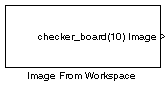Image From Workspace
Import image from MATLAB workspace
Library
Sources
visionsources
Description
Use the Image From Workspace block to import an image from the MATLAB® workspace. If the image is a M-by-N workspace array, the block outputs a binary or intensity image, where M and N are the number of rows and columns in the image. If the image is a M-by-N-by-P workspace array, the block outputs a color image, where M and N are the number of rows and columns in each color plane, P.
| Port | Output | Supported Data Types | Complex Values Supported |
|---|---|---|---|
Image | M-by-N matrix of intensity values or an M-by-N-by-P color video signal where P is the number of color planes |
| No |
R, G, B | Scalar, vector, or matrix that represents one plane of the RGB video stream. Outputs from the R, G, or B ports have the same dimensions. | Same as I port | No |
For the Computer Vision Toolbox™ blocks to display video data properly, double- and single-precision floating-point pixel values must be between 0 and 1. If the input pixel values have a different data type than the one you select using the Output data type parameter, the block scales the pixel values, adds an offset to the pixel values so that they are within the dynamic range of their new data type, or both.
Use the Value parameter to specify the MATLAB workspace variable that contains the image you want to import into Simulink® environment.
Use the Sample time parameter to set the sample period of the output signal.
Use the Image signal parameter to specify how the block outputs a color
video signal. If you select One multidimensional signal, the
block outputs an M-by-N-by-P color video signal, where P is the number of color planes,
at one port. If you select Separate color signals, additional
ports appear on the block. Each port outputs one M-by-N plane of an RGB video
stream.
Use the Output port labels parameter to label your output ports. Use the
spacer character, |, as the delimiter. This parameter is visible if you set the
Image signal parameter to Separate color
signals.
On the Data Types pane, use the Output data type parameter to specify the data type of your output signal.
Parameters
- Value
Specify the MATLAB workspace variable that you want to import into Simulink environment.
- Sample time
Enter the sample period of the output signal.
- Image signal
Specify how the block outputs a color video signal. If you select
One multidimensional signal, the block outputs an M-by-N-by-P color video signal, where P is the number of color planes, at one port. If you selectSeparate color signals, additional ports appear on the block. Each port outputs one M-by-N plane of an RGB video stream.- Output port labels
Enter the labels for your output ports using the spacer character, |, as the delimiter. This parameter is visible if you set the Image signal parameter to
Separate color signals.
- Output data type
Specify the data type of your output signal.
- Signed
Select to output a signed fixed-point signal. Otherwise, the signal is unsigned. This parameter is only visible if, from the Output data type list, you select
Fixed-point.- Word length
Specify the word length, in bits, of the fixed-point output data type. This parameter is only visible if, from the Output data type list, you select
Fixed-point.- Set fraction length in output to
Specify the scaling of the fixed-point output by either of the following two methods:
Choose
Best precisionto have the output scaling automatically set such that the output signal has the best possible precision.Choose
User-definedto specify the output scaling in the Fraction length parameter.
This parameter is only visible if, from the Output data type list, you select
Fixed-pointor when you selectUser-defined.- Fraction length
For fixed-point output data types, specify the number of fractional bits, or bits to the right of the binary point. This parameter is only visible when you select
Fixed-pointorUser-definedfor the Output data type parameter andUser-definedfor the Set fraction length in output to parameter.- User-defined data type
Specify any built-in or fixed-point data type. You can specify fixed-point data types using the
sfix,ufix,sint,uint,sfrac, andufracfunctions from the Fixed-Point Designer™ library. This parameter is only visible when you selectUser-definedfor the Output data type parameter.
See Also
Computer Vision Toolbox software | |
Computer Vision Toolbox software | |
Computer Vision Toolbox software | |
Computer Vision Toolbox software | |
Image Processing Toolbox™ software | |
Image Processing Toolbox software |